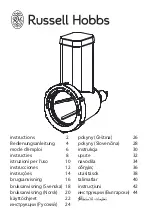Artikel-Nr. 889860 / 7.19 /
SALVIS AG
Nordstrasse 15
4665 Oftringen, Switzerland
Phone: +41 62 788 18-18
Fax: +41 62 788 18-98
Internet: www.salvis.ch
Email: [email protected]
smart cooking
Summary of Contents for VitalityEVO-Easy
Page 79: ...79 80 ...