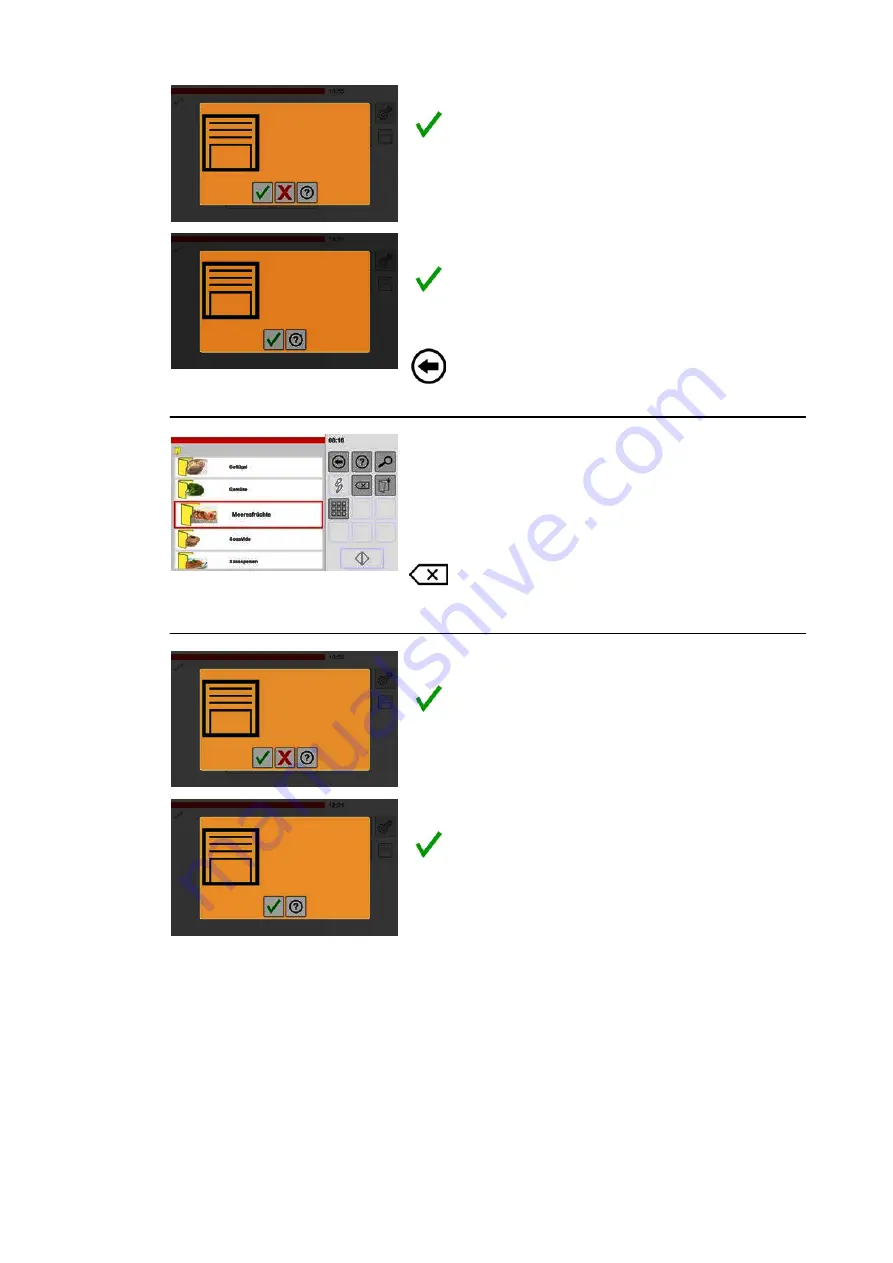
6
Please note
Cookbook has been
saved.
Please note
Program with the same
number exists
Please confirm with OK
to overwrite
Saving the change
.
Tap the "Confirm" key.
● The category assignment in the cookbook is
deleted.
● The window for confirming the save process is
shown.
.
Tap the "Confirm" key.
● The save process is completed.
All products must be removed from the category.
To remove other products from the category:
.
Tap the "Back" key.
● To repeat the process, see from figure 3 (page
7
Deleting a category
● The "Delete" key is active once all category as
signments have been deleted.
.
Tap the category to be deleted.
● A border is added to the selected category.
.
Tap the "Delete" key.
● The window for confirming the save process is
shown.
8
Please note
Cookbook has been
saved.
Please note
Category will be perma
nently deleted
Please confirm with OK
to delete
Applying the deletion
.
Tap the "Confirm" key.
● The category will be deleted.
● The window for confirming the save process is
shown.
.
Tap the "Confirm" key.
● The save process is completed.
● The category has been deleted.
Summary of Contents for VitalityEVO-Easy
Page 79: ...79 80 ...
















































