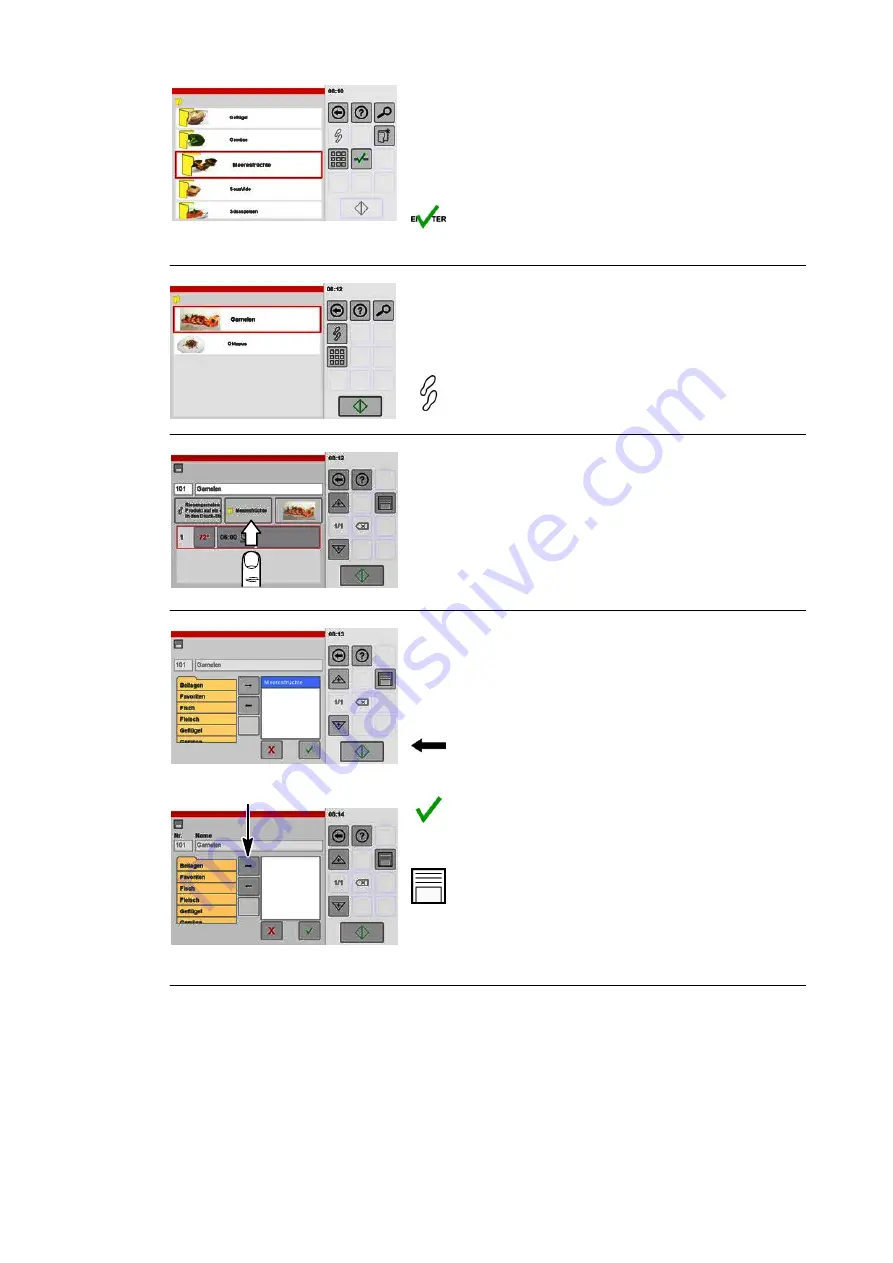
41 / 80
2
Selecting categories
.
Tap the category to be deleted.
● The category is shown with a border.
● The "Delete" key is active only when there are no
more products in the category.
.
Tap the "Confirm" key.
● The products assigned to this category are dis
played.
3
Selecting a product
.
Tap a product.
● A border is added to the product.
.
Tap the "Cooking steps" key.
● The "Settings" window is shown.
4
Name
No.
Opening the categories/favourites window
.
Tap the "Category/Favourites" key.
● The assignment window is shown.
5
Name
Category is removed
No.
Selecting and removing a category
.
Tap the category to which the product is assi
gned.
● The selected category is marked.
.
Tap the "Arrow" key.
● The category is removed from the window and so
is no longer assigned to the product.
.
Tap the "Confirm" key.
● The "Settings" window is shown.
● The category is removed from the display.
.
Tap the "Save" key.
● The window for confirming the save process is
shown.
Summary of Contents for VitalityEVO-Easy
Page 79: ...79 80 ...






























