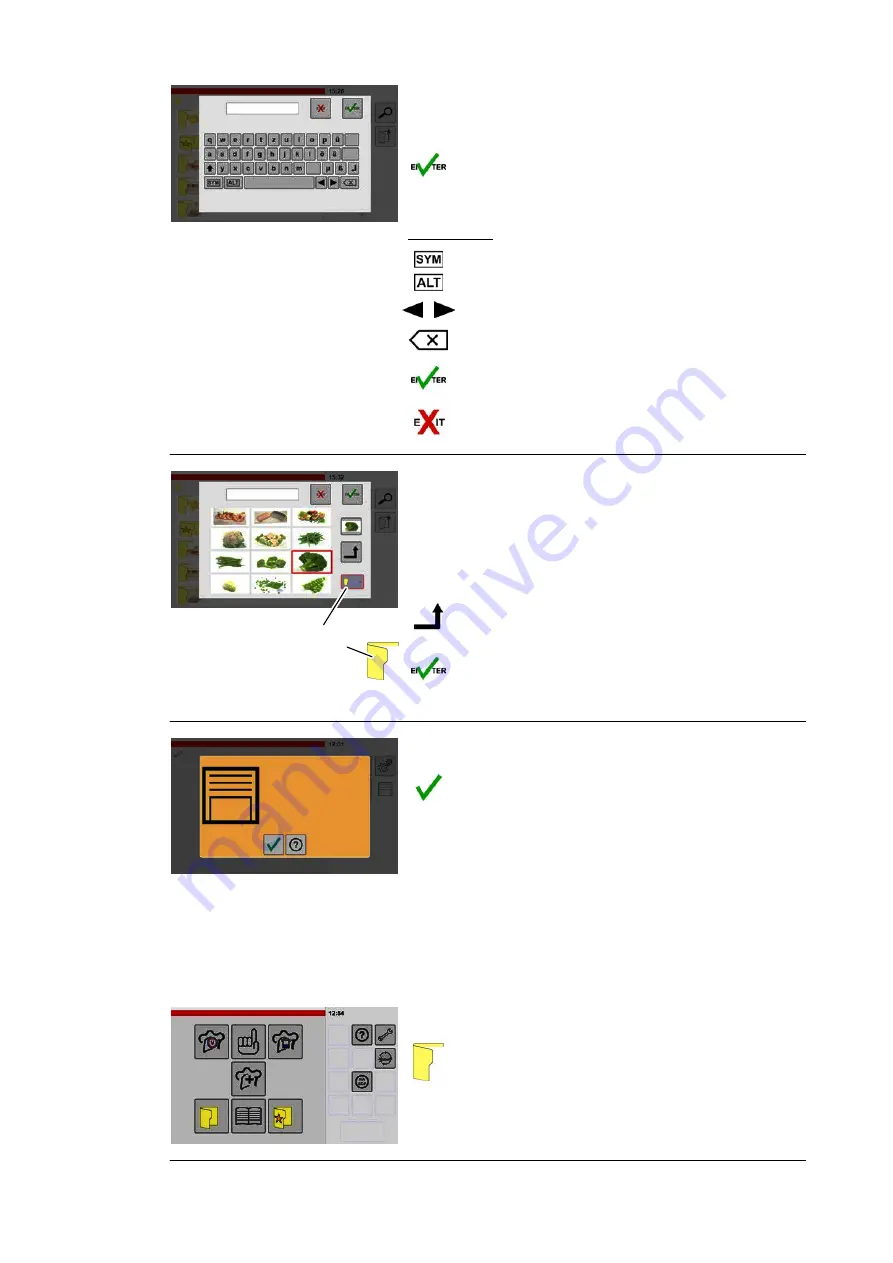
3
Name
Entering the name
.
Enter a name for the category.
.
Tap the "Enter" key.
● An overview of the images stored in the system is
shown.
Key legend:
Switch between keyboard layouts.
Move the cursor to the left or right.
Delete text from right to left.
Confirm
Cancel
4
Name
Switch category symbol
on/off
Adding an image
.
Scroll the display by tapping and moving up or
down.
.
Tap an image.
● A border is shown around the selected image.
.
Tap the "Add" key.
● The image is shown above the add key.
.
Tap the "Enter" key.
● The window for confirming the save process is
shown.
5
Please note
Cookbook has been
saved.
Saving
.
Tap the "Confirm" key.
● The category has been saved in the cookbook.
For instructions about assigning products to a cate
gory, see from page 33 , section 7.1 , figure 6.
7.4.2
Deleting categories with products
Categories can be deleted only if they have no assigned products.
1
Starting categories
.
Tap the "Category" key.
● The "Categories" (product groups) list is dis
played.
Summary of Contents for VitalityEVO-Easy
Page 79: ...79 80 ...






























