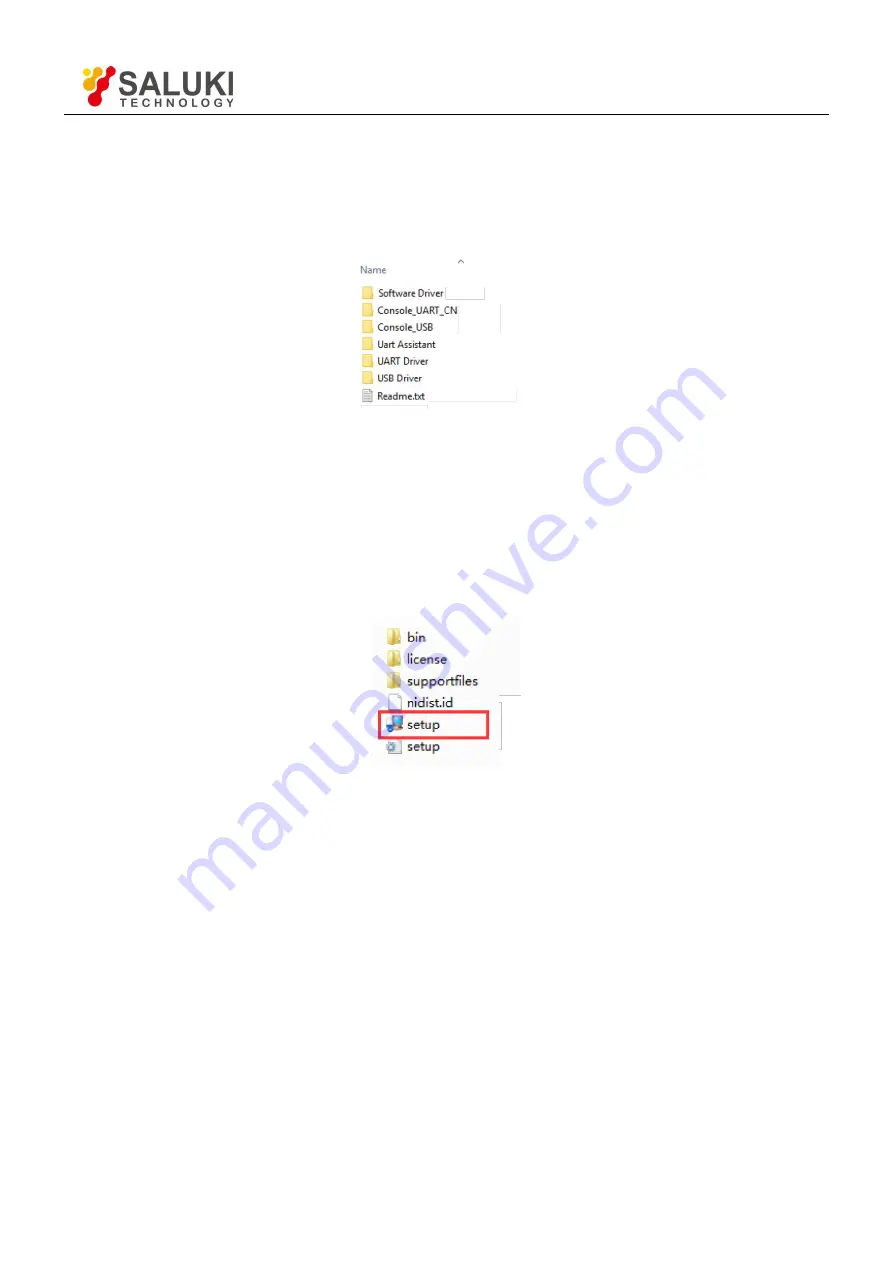
Tel: 886. 909 602 109 Email: [email protected]
www.salukitec.com
69
5 Computer Operation
5.1 Install Software
The required software is provided with the CD disk as below in Fig.43.
Fig.43 Software Files
Step 1: Install Labview and VISA
1. Software NI LabView 2011 or higher version is required. This software can be downloaded easily from the NI
official website.
2. After the installation of Labview, install Visual Instrument Software Architecture(VISA), which is provided in
the CD folder as shown in Fig.44.
Fig.44 VISA Files
To install VISA, double click the
‘
setup.exe
’
file. Generally, selecting the default installation option would be
enough to install VISA successfully.
Attention:
1. LabView requires a restart of PC to finish installing.
2. If there already exists NI LabView 2011 or higher version, and the VISA of the according version is already
installed. Skip step 1 and begin from step 2 as follows.
Step 2: Install Serial Port Driver
There are two types of interface drivers for SE1022D. User can select any one of them according to requirements.
Detail instructions for Installation of RS232 serial port driver:
Open file
‘
Uart Driver
’
in Fig 43, as shown in Fig.45.






























