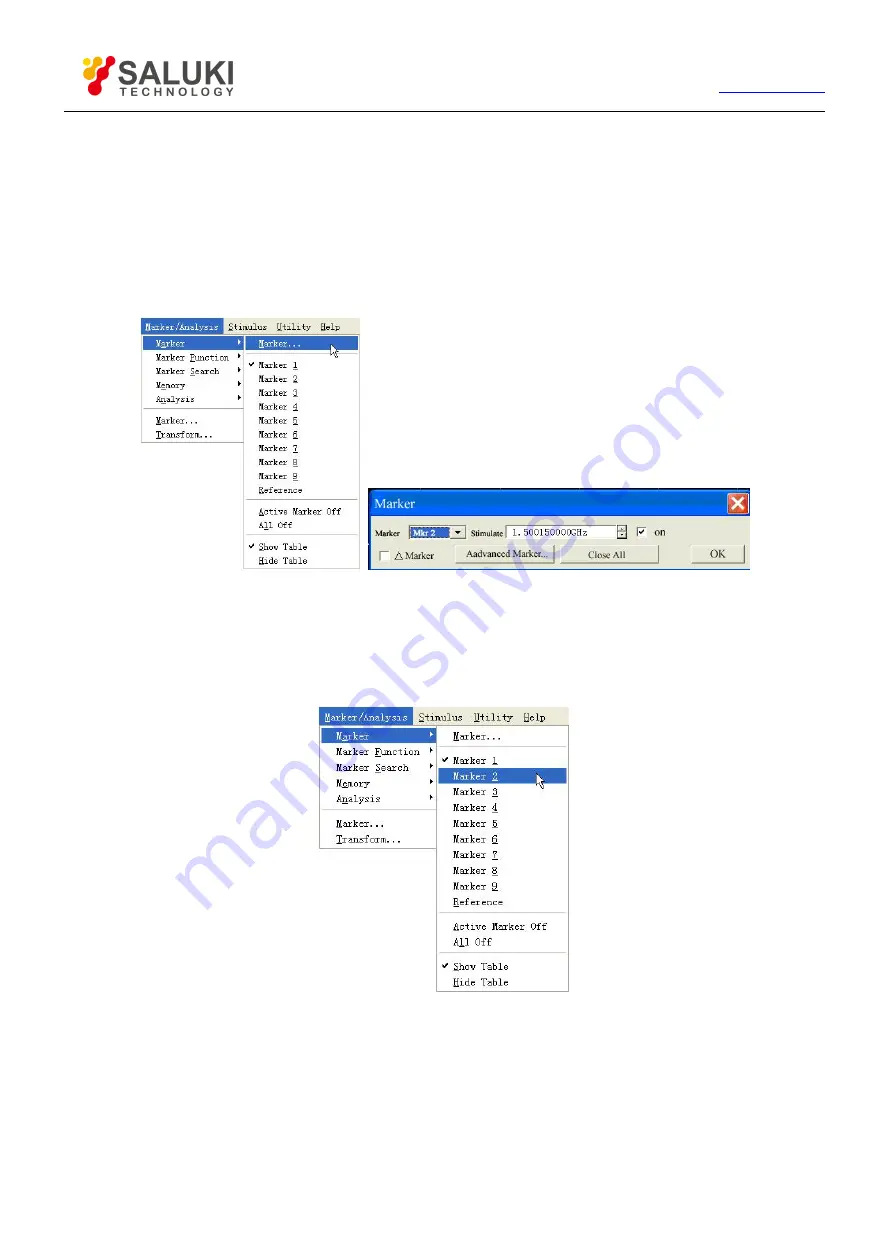
82
Tel: 886.2.2175 2930 Email: [email protected]
6.1.1.2.
By mouse or touch screen - marker dialog box
1) Click [Marker/Analysis], click [Marker…] on [Marker] menu, display Marker dialog box.
2) Select the marker to be enabled in [Marker].
3) Click and check [on] check box.
4) Set stimulus values of the marker in [Stimulate].
5) Click [OK] to close the dialog box.
Fig 6-2 Using Marker Dialog Box to Create the Marker
6.1.1.3.
By mouse or touch screen -marker menu
1) Click [Marker/Analysis], point to [Marker] on Marker/Analysis menu, display Marker submenu.
2) Click and select the marker to be enabled on submenu.
Fig 6-3 Using Marker Menu to Create Marker
6.1.1.4.
By front panel keys
1) Press
【
Marker
】
at MKR/ANALYSIS area, display the marker to be enabled in appropriate soft-key menu toolbar.
2) Press the soft-key corresponding to the marker to be enabled to enable the marker.
3) Set marker stimulus values in Marker box of the toolbar.
6.1.1.5.
Marker dialog box






























