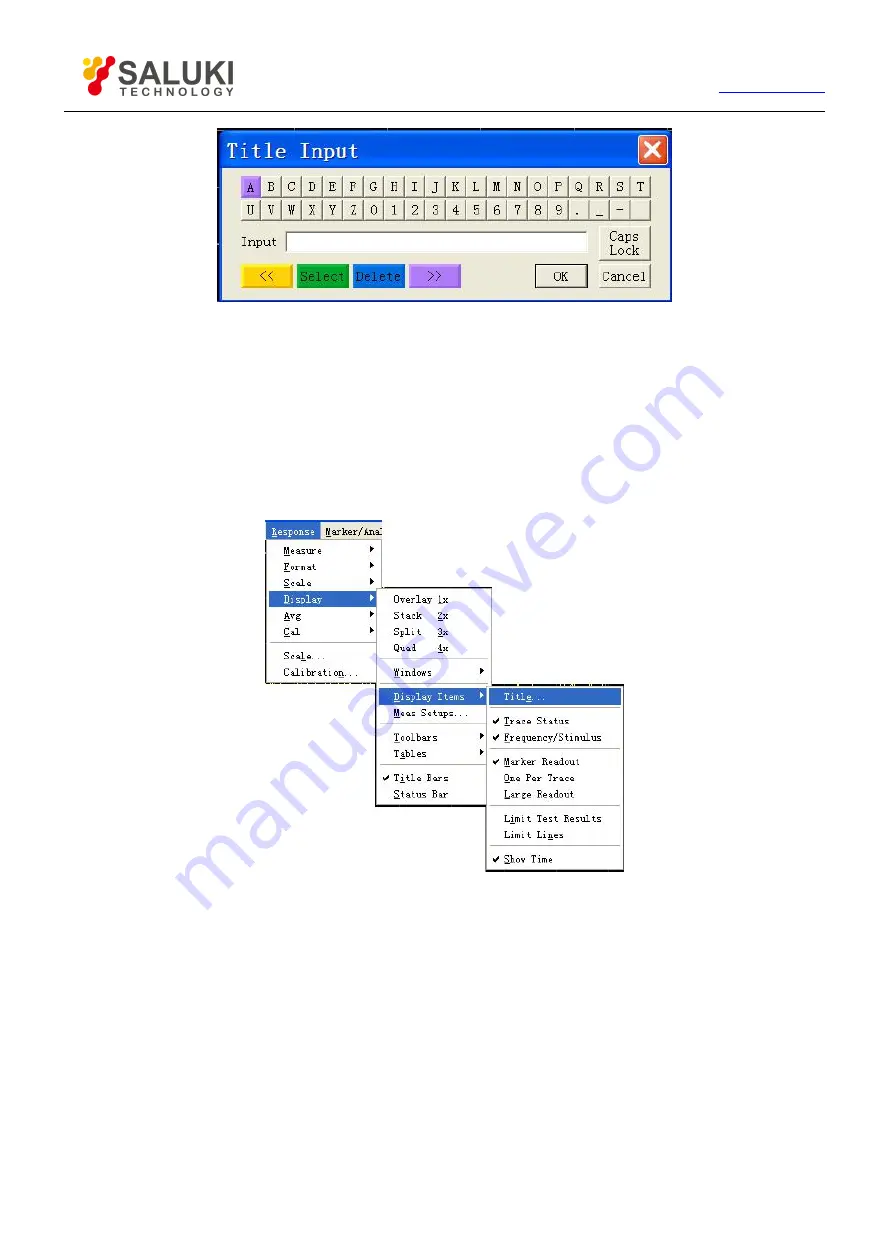
71
Tel: 886.2.2175 2930 Email: [email protected]
Figure 4-37 Title Input Dialog Box
Refer to the part of “Triggering Measure display” in the section for the method of displaying the Title Input dialog box.
4.9.4.8.
Triggering of Measure display
By mouse or touch screen
1) Click [Response], point at [Display] on the dropdown menu, and point at [Display Items] on the display submenu.
2) Click the Measure display item to be displayed or hidden on the Display Items submenu, show the Measure display item
when checking, and hide the Measure display item when removing the tick.
Figure 4-38 Triggering of Measure Display
By front panel keys
1) Press
【
Display
】
key in RESPONSE area, and press the soft-key corresponding to [Display Items] on the soft-key menu.
2) Press the soft-key corresponding to [Marker Display] on the soft-key menu. The three items of [Mkr Readout ON |off],
[One per Trace on|OFF] and [Larde Readout on|OFF] will turn up, press the corresponding soft-key to select the desired
Measure display.
3) Press
【
Analysis
】
in the MKR/ANALYSIS area, the soft-key menu turns up, press the soft-key corresponding to [Limits],
the [Limit Test on|OFF] and [Limit Line on|OFF] turn up, and press the corresponding soft-key to select the desired
Measure display.
4.9.5.
Triggering of Data Trace and Memory Trace Display
4.9.5.1.
By mouse or touch screen






























