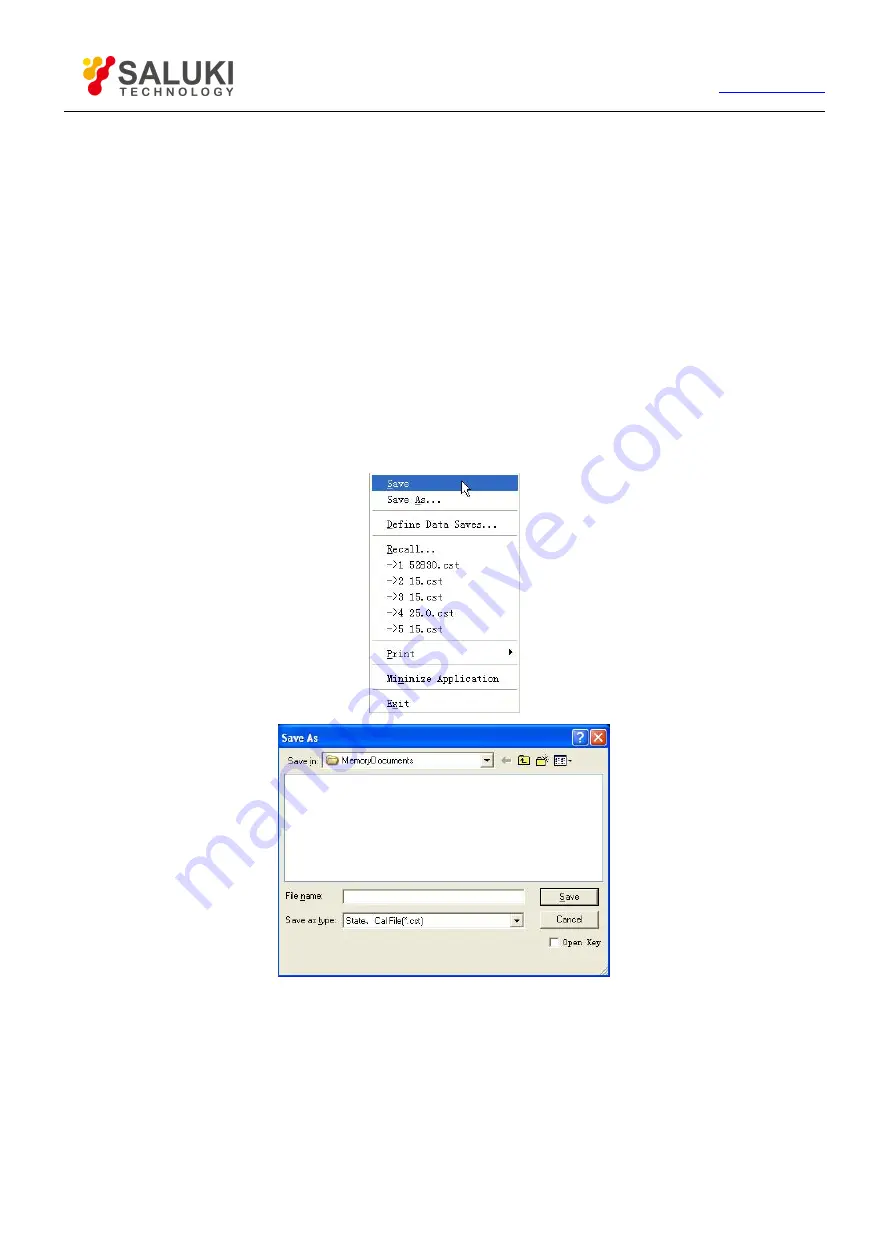
114
Tel: 886.2.2175 2930 Email: [email protected]
7.
Data Output
The chapter introduces how to save and call back status settings and Measure results of the Analyzer, and it also introduces
methods for printing out Measure results with a printer, including:
Saving and calling back files
Printing Measure display
7.1.
Saving and Calling back Files
Analyzer supports saving and call-back of files in multiple formats.
7.1.1.
Saving File
7.1.1.1.
By mouse or touch screen
Click [File], click [Save] or [Save As…] in file menu.
Figure 7-1 Saving File
When clicking [Save], Analyzer will save instrument status and calibration data in default file of a specified directory, and if
default file already exists, Analyzer will display a dialog box for confirming whether it is covered.
When click [Save As…], Analyzer will open [Save As] dialog box for file save settings.
7.1.1.2.
By front panel keys
1) Press
【
Save
】
in UTILITYT area.
2) Press corresponding soft-key of [Save default.cst] to save instrument status and calibration data in default file
















































