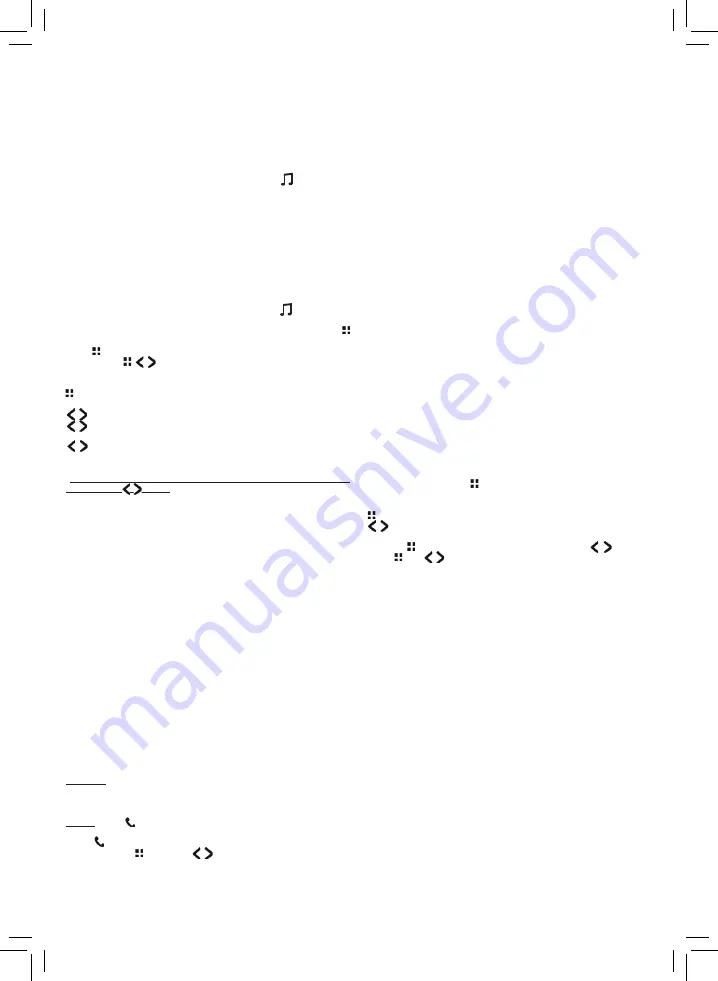
5
PHYSIOLOGICAL TONE CONTROL
The human ear perceives less of low and high frequency sounds at smaller volume. By turning
LOUDNESS
(
LOUD
in the menu) function on, automatic tone adjustment will correct this effect at low
volume. The lower the volume is, the greater is the emphasis on bass and treble. It is recommended to
switch off this function at a higher volume, as it may cause distorted sound.
• In order to get better sound quality, before using this function it is recommended to choose EQ OFF
setting, and set the high/low equalizers to „0” position.
• The higher the volume is, the less noticeable effect on the automatic tone correction in perceivable.
• See the SETTINGS section for more details.
SELECTING THE FUNCTIONS AND THE SIGNAL SOURCE
You can select the source you want to listen to by briefly touching the
button repeatedly.
Attention; press and hold to turn off the radio! Available options:
FM radio - BT connection - USB or microSD music playback
• The specified source cannot be activated if it is not available. For example, if no USB or microSD storage
device with playable MP3 / WMA / FLAC / APE files is connected.
• It is basically recommended to use a microSD card due to its smaller space requirement and safer
placement. The USB device must be connected to the USB socket on the right, the other is for charging
purposes.
• After connection, the program of the last inserted USB or microSD device will be played.
• The available functions depend on the settings you have made in the SETTINGS menu in each mode.
USING THE RADIO
After the unit is switched on the radio will turn on if it was being previously listened to – or the last
played USB microSD signal source has been removed. If necessary, use the
button on the front
panel to select the functions of the radio.
Once the radio is playing, you can select from the FM1-FM2-FM3 bands by briefly touching the
button. If you search for one of your favorite stations on the three bars, you can quickly select them
with the button.
The functions of the buttons change depending on the status of the SETTINGS menu, see
the section mentioned. It is recommended to perform automatic station search and storage (AMS) so
that you can then quickly select your favorite radio stations with the scroll buttons.
: depending on the setting, this button is FM1-FM2-FM3 band changer or automatic station search
and store (AMS). See the SETTINGS section.
: you can scroll the stations that have already been stored, or
: touch briefly to search for the next station. If you then change band, you can also search for
tracks on FM1-FM2-FM3 band, or
: when touching and holding it, the
MANUAL
message shows the manual tuning mode. By
briefly tapping one of the same buttons several times, you can fine tune the frequency you want to
listen to. If you do not touch a button, it will return to
AUTO
tuning mode after 5 seconds.
•
Only after using
AMS
(search and store tracks) and selecting
CH
mode, you can scroll the stored
programs with the
buttons. Altogether 18 FM stations can be stored, 6-6-6 per FM1-FM2-FM3
band. The storage number is shown on the right side of the display: 1-6.
• After AMS auto tuning, the contents of each storage location are briefly introduced by the radio and then
switched to the first program found.
• This radio does not have RDS functions.
• See the SETTINGS section for more details.
• The available functions depend on the menu settings you have made!
• You can also search for and store stations in any storage location in SMARTLINK by tapping one of
storage locations 1-6 - on the phone screen.
USING THE WIRELESS BT FUNCTIONS
The device can be paired with other equipment which is communicating by BT protocol. After
that, music which is played by mobile phone, tablet, notebook and other similar device is audible
amplified. In case of incoming call, it is possible to answer call, make the call hands-free and end
call, without touching the phone. The car radio has to be connected with the external microphone
supplied with it, which is recommended to be placed at head height. Try to speak in the direction
that your conversation partner can hear you in even better sound quality. Keep windows closed
when making a call because driving noise or a roaring ventilation fan can significantly impair speech
intelligibility.
• The external microphone must be connected to the rear M / C socket before installing the car sound
system. By hiding the wire (
≈
3m), it can be routed under the edge of the dashboard to the appropriate
point in the “A” column or awning where the microphone is clipped.
• The sensitivity of this microphone can be adjusted, see the BT connection description in the SETTINGS
menu. If your conversation partner hears you barely, increase the sensitivity!
The following extra features are available for a phone paired with the radio:
ringtone on car speakers / call number display / answer call / end call / use car radio
external microphone / play BT music from phone storage or on-line / control music player
on mobile device / advanced features with SMARTLINK
Answer a call: when the phone rings, the radio switches to BT mode - for example, if you listen to
the radio or turn it on if it was turned off - you turn up the volume / ringtone on the car speakers and
CALL IN message on the radio / the caller’s number appears / you can answer the call by touching any
button (ACCEPT message) / the display shows the elapsed time of the conversation
End a call: using the button (HUNG UP text on the display) / switches back to radio mode if, for
example, you have listened to it before
Touch the button for 4 seconds to disconnect and reestablish the BT connection to the phone.
Control music playback: play / pause and previous song or next song.
CONNECTION: Select
BT
mode with the [HANGJEGY szimbólum] button. If no external device is
connected, the message
NOT PAIR
is displayed. Locate nearby
BT
devices, including this car radio, as
described in the user guide of the mobile device to be paired. Connect the two devices, which require
two radio profiles to be connected to the phone at the same time. These are usually called VB 8000 (or
CAR BT) and SMARTLINK. The previous connection transmits the traditional BT functions to the radio
(music playback, telephone conversation, call…) If successfully connected,
BT ON
can be read and
BT MUSIC
and text information while music is playing. You can then hear the phone conversation or
the music playing from the phone through the car speakers.
The second (SMARTLINK) profile connects the SMARTLINK application to be installed on your phone to
the radio and allows you to remotely control the radio and extend its functions. Without a SMARTLINK
connection, the front panel quick buttons (voice assist, phone, navigation, messages) will not work
and the message NOT PAIR may appear.
Adjust the appropriate output volume not only on the car radio but also on the phone. Many phones
have a BT output and a multimedia output control in addition to the standard volume control. They
should not be muted because it will result in a quiet sound transmission.
• Even with a BT connection, the text information of the song will appear on the car sound system display,
if the song contains such information. See the MUSIC PLAYBACK section for details.
• Occasionally, you may find that certain characters appear incorrectly or not at all. This is mainly affected
on the special or accented characters and not the fault of the device.
• One radio can be paired with one BT device at the same time. Actual operation range depends on the
other device and environmental conditions.
• Volume and sound quality of BT connection is affected by the audio settings of connected mobile phone,
the EQ and similar settings.
• The display of the caller's telephone number may also depend on the caller's telephone setting and
service provider.
• The smooth operation of the radio and telephone may be affected by numerous external conditions
beyond the control of the manufacturer of this product. Examples include phone privileges, a secure
connection, operating system, third-party application features, and more.
• In some cases, it is recommended to turn off the auto screen lock for smoother use in the vehicle or to
allow it to be released externally.
• If there is a problem with the BT connection, turn the radio off or on or turn BT mode on the phone and
radio, or restart the devices, or use the RST button on the radio.
• Other devices connected to the phone (e.g. smartphones) may affect the connection. If necessary,
disconnect them and then connect the radio.
MUSIC PLAYBACK – FROM USB/MICROSD STORAGE
To listen to music from a USB / microSD source, just connect an external storage device. This is
detected and playback starts automatically. The display briefly shows the name of the source (e.g.
USB) and then- - if such data is available in the file - the following information may change: current
directory or song number, time elapsed from the song, song title, artist, album title…
When playback is stopped with the button, the PAUSE warning flashes. You can resume playback
with the same button. You can resume playback with the same button.
Available functions of the MP3 / WMA / FLAC / APE player:
: playback or pause by touching briefly
: touch briefly to skip to the previous or next track, or press and hold to quickly search within
a song while the speakers are muted
Repeat track: touch and hold the FUNCTION menu by briefly touching the buttons, then
touching briefly, are selectable: ALL/ONE/RANDOM (repeat all songs or one song or shuffle
play). See the SETTINGS section.
•
The playlist is displayed in the phone application.
•
Recommended file system of memory is: FAT32. Do not use memory unit with NTFS format!
•
If the unit does not emit sound, or the USB/microSD memory is not recognized, remove and reinsert
the memory. If this is ineffective, try to choose the signal source again. If necessary, turn it off and
back on, finally, press the RST button on the front panel!
•
If the unit cannot recognize the files or one part of them, copied on the external storage, then
proceed as described in the previous paragraph, or you can insert the USB unit to the device which is
already switched on; at that time the system will read in and update the entire content of it.
•
Remove the storage only, when you switched to source different from USB/microSD memory or the
device has switched off! Otherwise the data can get injured.
•
It is forbidden to remove the connected external storage during playback!
•
By inserting the memory unit, playback will start from the first track. If you have listened to it
previously, and it hasn’t been removed, then the playback will continue from the last played track,
even if the device has been switched off in the meantime.
•
The USB and SD unit can be inserted only in one way. If it would get stuck, turn it over and try
again, do not force!
•
Pay attention to the storage, extending from the device not to disturb you in safe driving, and do not
shove or break it! It is recommended to use microSD card preferably, since it can be used more safely.
•
Leaving the media in the vehicle in extreme heat or cold may damage it.
•
The individual features of the mass storage device may cause abnormal operation, this does not
indicate a malfunction of the device!
„ID3 TAG” TEXTUAL TRACK INFORMATION
At the same time as playing music files, in addition to the elapsed time of the song and its track
number, the information for that track is automatically displayed if it was pre-recorded when the
audio file was created.
• The display can be 8 characters at a time and changes automatically. The textual information usually
includes the followings: the name of the library, the track number, the elapsed time, the song title, the
artist name, and the album title.
• Subtitles only appear if the file contains them. This textual information can be associated with a specific
track when the file is created. If there is no such accompanying information in the file or not all the






































