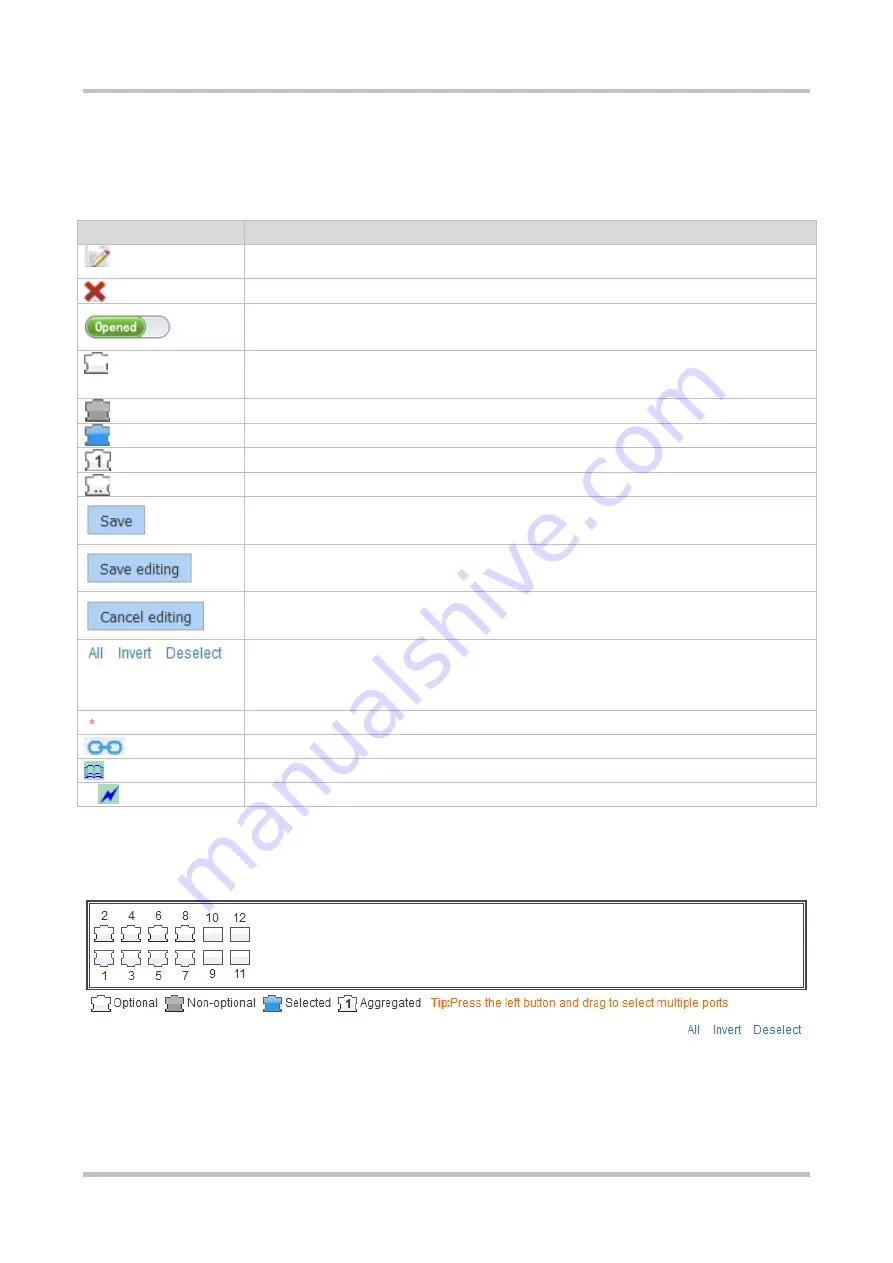
Configuration Guide Smart Web Configuration
1-3
1.5 Conventions
1.5.1
Icons and Buttons on the GUI
Icon/Button
Description
Edit icon. Click this icon to edit the currently selected record.
Delete icon
Status switch icon
Optional port, indicating that the port is available. Click it or select it to switch the port state to
"selected".
Non-optional port
Selected port
Aggregated port. The number illustrated indicates the aggregate port ID.
Trunk port, displayed on the panel on the
VLAN
and
VLAN Set
pages.
Save button. Click it to save the input information.
Save button in the editing state. Click it to save the edited input information.
Exit the editing state to refresh the panel and discard the input.
Batch processing operations on ports on the panel. They are located in the lower right corner
of the panel. Note: These operations are displayed only when a panel supports multiple
choices.
Mandatory item. An input box marked with this symbol indicates a mandatory item.
Binding
Note
Warning
1.5.2
System Operations
Figure 1-3 Panel Diagram
Panel description: A panel indicates a switch and the port layout on the panel is consistent with that on the switch. The
status displayed on the panel indicates the current port status of the device. Likewise, operations on the panel are actually
performed on the device.






















