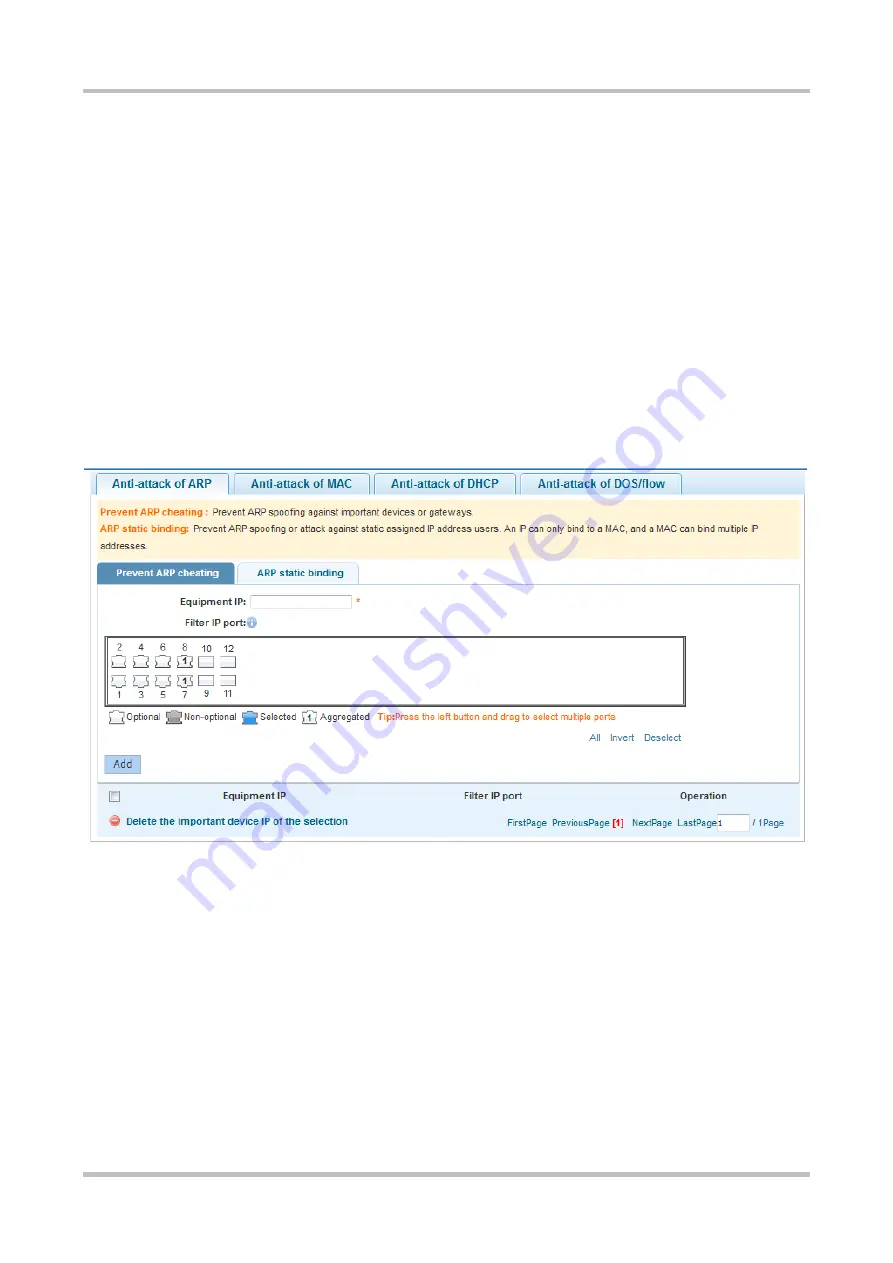
Configuration Guide Smart Web Configuration
1-15
Editing a trunk port: Click the edit icon in the
Operation
column of the trunk list. Information about the trunk port is
displayed. Edit the information and click
Save editing
. An editing success message is displayed.
Deleting a trunk port: Click the edit icon in the
Operation
column of the trunk list. A message is displayed, asking you
whether to delete the trunk port. Click
Yes
. A deletion success message is displayed.
1.10 Fault/Security
1.10.1 Anti-attack
Choose
Fault/Security
>
Anti-attack
to access the
Anti-attack
page. The
Anti-attack
page contains four tab pages:
Anti-attack of ARP
,
Anti-attack of MAC
,
Anti-attack of DHCP
, and
Anti-attack of DOS/flow
.
Anti-attack of ARP
Figure 1-21 Preventing ARP Cheating
Configuration description:
Defense status: Click the status switch icon. After the ARP attack defense function is enabled, the defense settings are
displayed on the page, which contains the
Prevent ARP cheating
and
ARP static binding
tab pages. After the ARP
attack defense function is disabled, the defense settings are hidden and only the defense status is displayed.
Prevent ARP cheating
: ARP spoofing prevention checks the source IP address of an ARP packet on the port, to
determine whether the IP address matches the configured IP address of important equipment. If yes, the system discards
the packet to prevent the user client from receiving incorrect ARP responses. Therefore, the IP address for packet filtering
on the port need to be set. Set
Equipment IP
, select the port for filtering packets that matches the configured equipment
IP address, and click
Add
. The added equipment IP address and the port for filtering are displayed in the list. Click the edit
icon in the list to edit
Equipment IP
and
Filter IP port
. Click the delete icon. A message is displayed, asking you whether
to delete the equipment IP. Click
Yes
to delete the IP address.






























