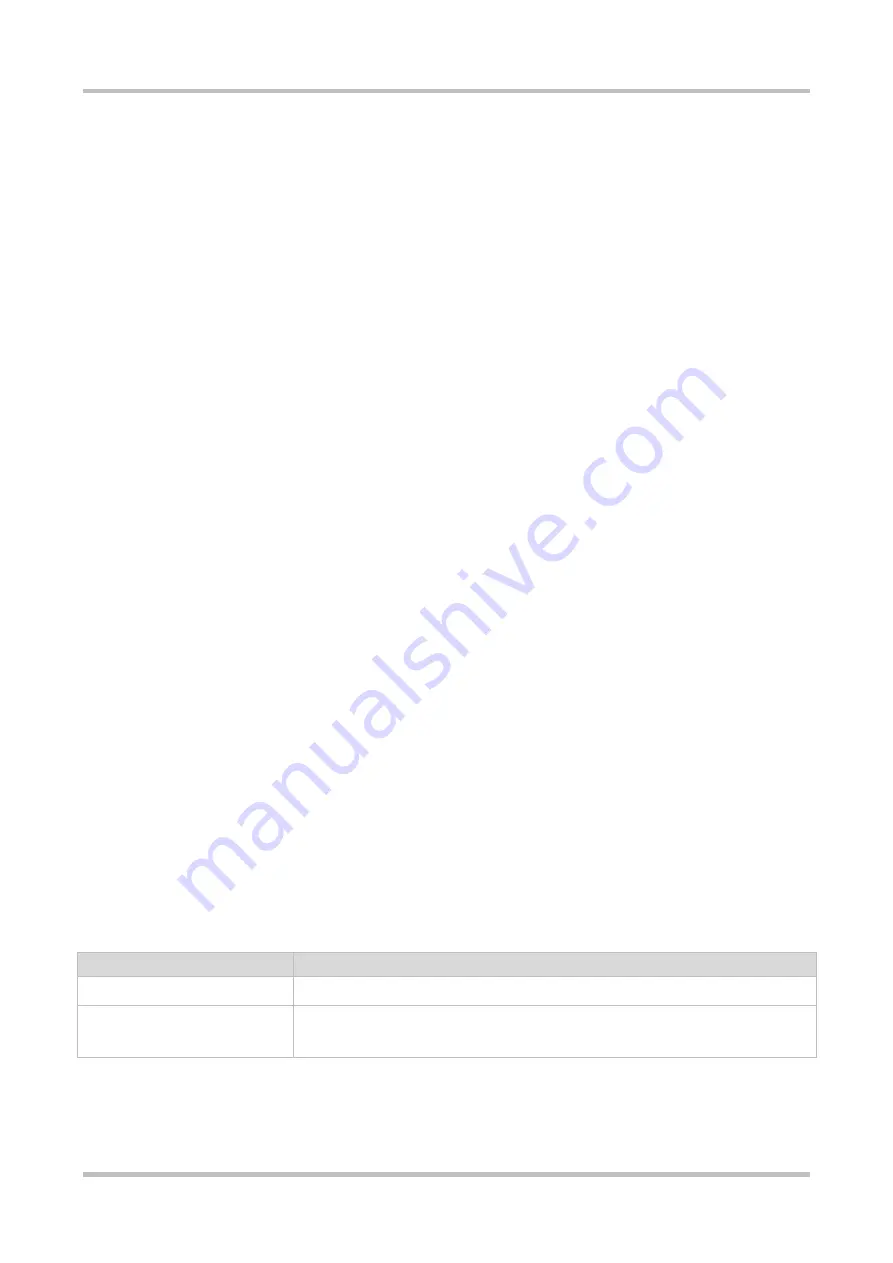
Configuration Guide Smart Web Configuration
1-1
1 Smart Web Configuration
1.1 Overview
Web-based management allows you to manage switches, routers, and other network devices through browsers such as
the Internet Explorer (IE).
Web-based management involves the Web server and Web client. The Web server, integrated into a device, is used to
receive and process requests from the client (for reading Web files or executing commands), and return processing
results to the client. The Web client is usually a Web browser, such as IE.
1.2 Configuration Environment Requirements
1.2.1
Client Requirements
An administrator can log in to the Web-based management page of a switch from the Web browser of the Web client,
to manage the switch. The client refers to a PC or some other mobile terminals such as laptops or iPads.
Google Chrome, Firefox, IE9.0, IE11.0, and some IE kernel-based browsers (such as Maxthon) are supported.
Exceptions such as garble or format error may occur if an unsupported browser is used.
It is recommended to set the resolution to 1024 x 768, 1280 x 1024, or 1440 x 960. If other resolutions are used, the
page font and format may not be aligned, the UI is unaesthetic, or other exceptions may occur.
1.2.2
Server Requirements
The Web service needs to be enabled on the switch.
Login authentication information for Web-based management needs to be configured for the switch.
A management IP address needs to be configured for the switch.
1.3 Starting the Web Service
The Web service is enabled by default. You can enter
192.168.1.1
in the browser and press
Enter
to access the Web
service. For details about the CLI configuration, see section 1.12 "Typical Configuration Examples".
Default Username/Password
Permission Description
admin/admin
Super administrator, having all permissions
guest/guest
Guest permission. A user with the guest permission is allowed to access the home
page of the system and view the system status by default.






































