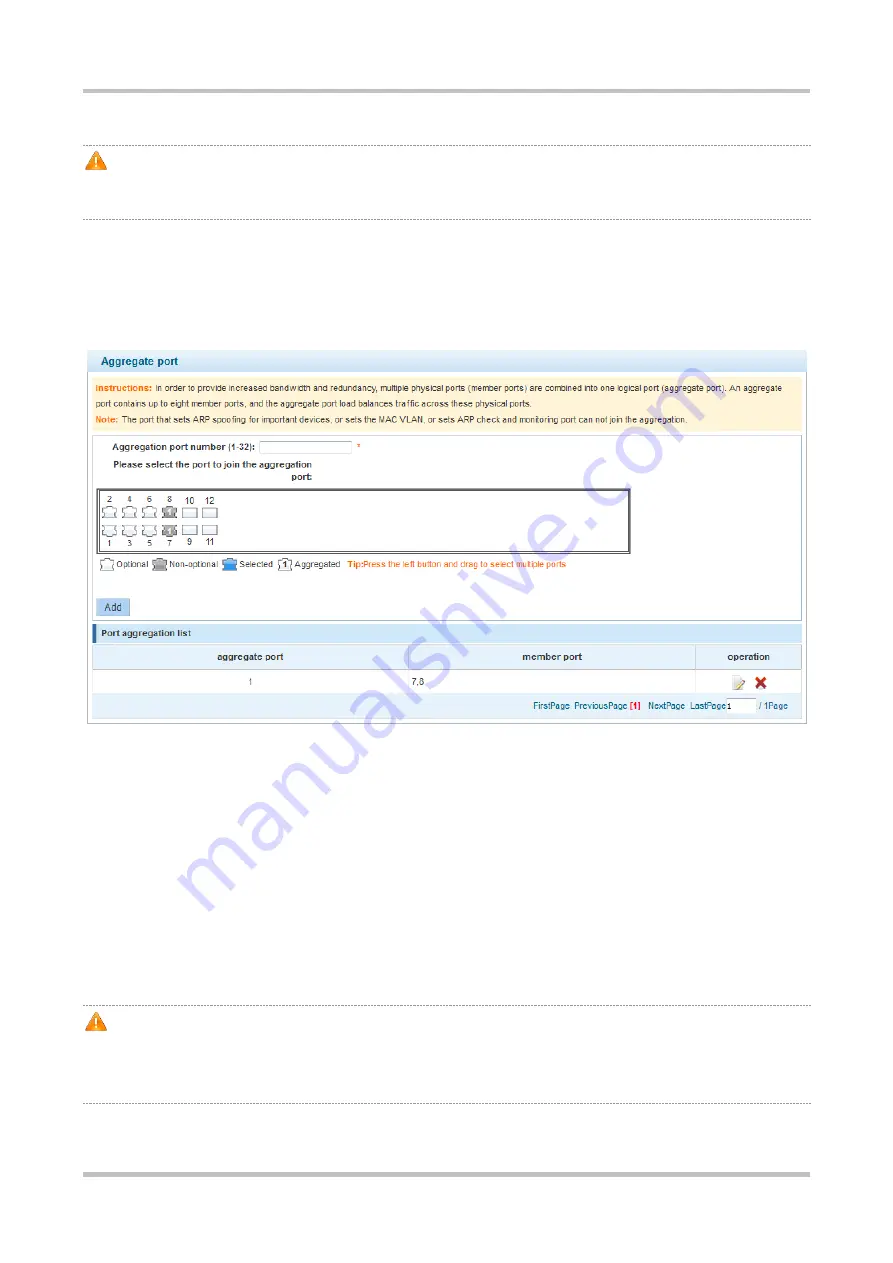
Configuration Guide Smart Web Configuration
1-10
Enter port description in text boxes and click
set
for the configurations to take effect.
When multiple ports are selected,
Port description
becomes unavailable. To set port descriptions in batches, click
Batch editing
and enter port descriptions in the displayed dialog box. If you clear the text boxes and then click
set
,
the descriptions of all ports on the device will be cleared.
1.8.2
Aggregate Port
Choose
Port management
>
Aggregate port
to access the
Aggregate port
page.
Figure 1-14 Aggregate Port
Configuration description:
Creating an aggregate port: Enter an aggregate port number, select member ports, and then click
Add
. An adding
success message is displayed, indicating that the aggregate port is created. The aggregate port is displayed on the panel
after successful creation.
Editing an aggregate port: Aggregate ports displayed on the panel are non-optional. To edit an aggregate port, click the
edit icon in the
operation
column in
Port aggregation list
. Member ports of the aggregate port are selected. Click a
member port to deselect it and then click
Save editing
to save the modification.
Deleting an aggregate port: To delete an aggregate port, click the delete icon in the
operation
column in
Port
aggregation list
. A message is displayed, asking you whether to delete the aggregate port. Click
Yes
to delete the
aggregate port. After deletion, the deleted aggregate port becomes an optional port on the panel.
ARP-enabled ports, ARP-spoofing-enabled ports on important devices, ports with the MAC VLAN function enabled,
and monitoring ports in port mirror cannot be aggregated and are displayed as non-optional ports on the panel. If you
move the mouse over an non-optional port, a message is displayed, indicating that these functions are enabled on
the port and cannot be selected.





























