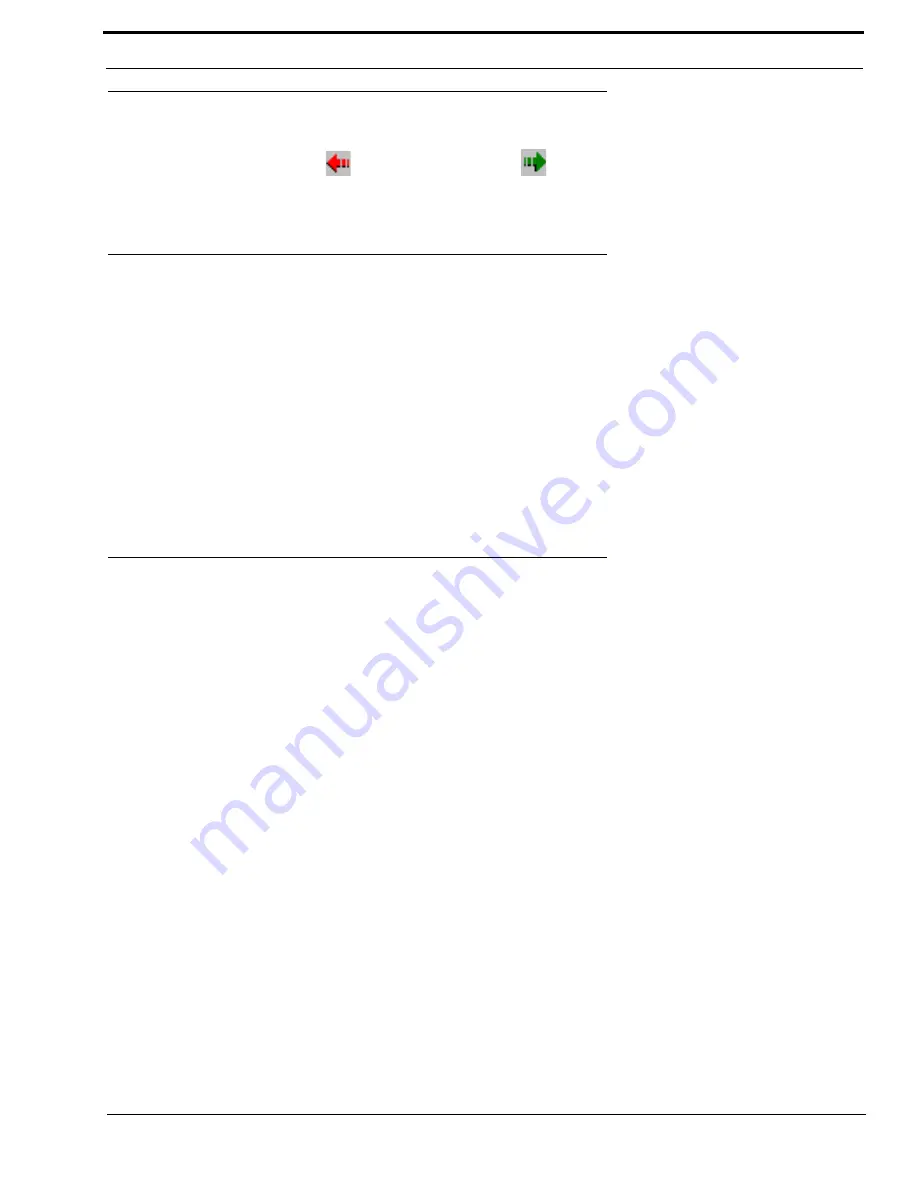
67
How to Use the Forward and Back button
How to Use the Forward and Back button
RVONedit remembers the devices that you view as you use the application (this function can be compared to a web browser’s
history). Using the
Go Back
button
or the
Go Forward
button
, you can back-track to devices you have already
viewed.
How to Change Devices using the Device Catalog Tree
As with most of the actions in RVONedit, there are many ways to accomplish the same action. Changing devices is no
exception. Not only can you use the F3 action, you can simply point and click, as well.
To use the Device Catalog Tree to change devices, do the following:
1.
In the device catalog, click the
device
you want to configure or view.
The device configuration and channel configuration for the selected device appear
.
2.
To move to the device, click the
device
in the catalog.
NOTE
: If you do not have the “Auto-connect the application when changing devices” option enabled, you may have to log on
to each device when you switch devices. For more information on how to enable this feature, see “How to Enable/
Disable “Auto-connect the application when changing devices”” on page 58.
How to Change Devices using F3
RVONedit supports a toggle feature that allows you to toggle between the destination IP Addresses of two connected RVON
devices using the F3 function key.
To toggle between two devices that share a connection, do the following:
1.
While the keyboard focus is on any field containing a destination IP Address, press
F3
on the keyboard.
The destination IP Address device becomes active allowing you to make configuration changes, if needed
.
The fields where this action will work are Destination IP Address in the Channel Configuration Grid and the Tx IP Address in
the Pass-Through and/or GPIO section.
NOTE
: The destination device must be configured in RVONedit for this feature to work.
Summary of Contents for Digital Matrix Intercom RVON-8
Page 1: ...LIT000077 000 Rev A 12 2006 User Manual version 1 0 0...
Page 2: ......
Page 79: ...77 NOTES NOTES...
Page 80: ......


























