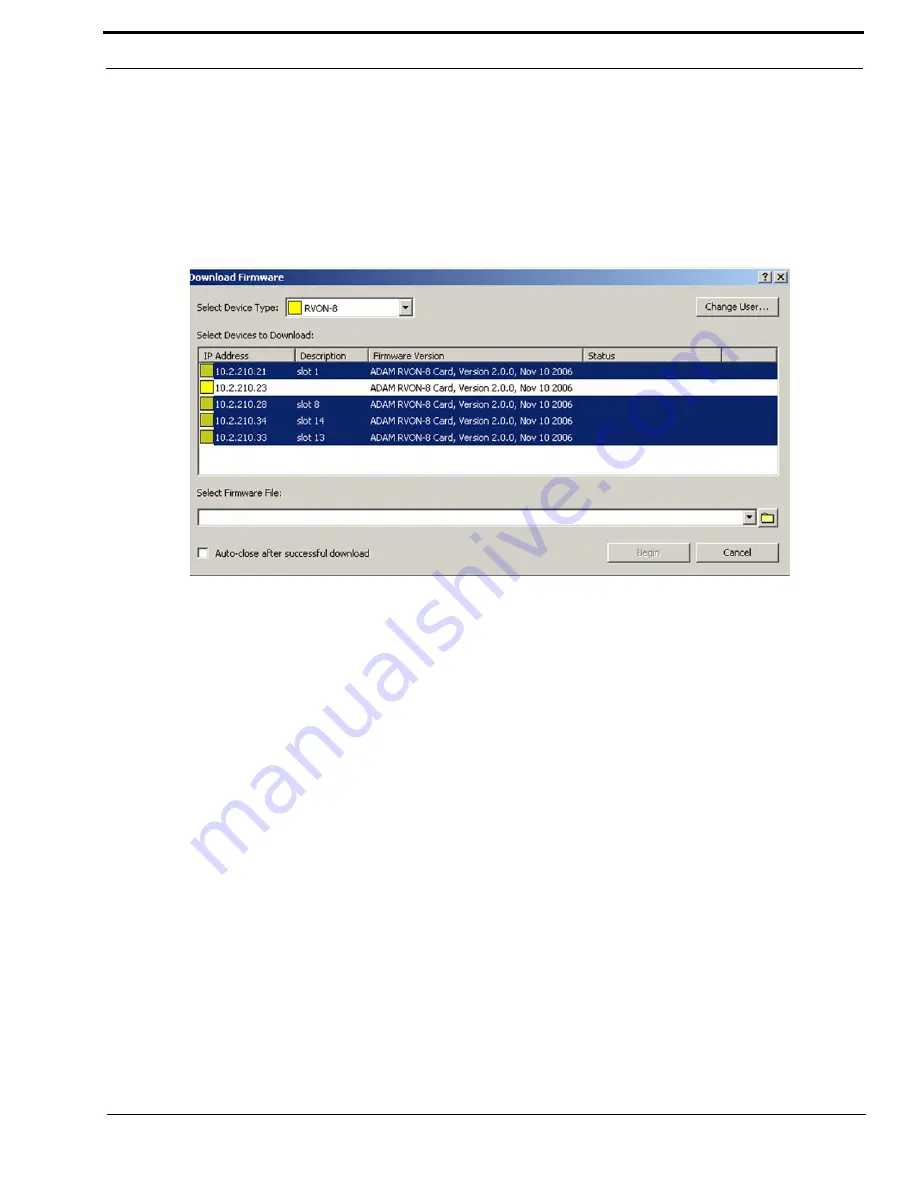
41
Download Firmware Screen
NOTE
:
RVONedit can download firmware to any RVON device supporting the older
rvonfile.exe
utility, even those that
do not yet support communicating device configuration and status to RVONedit. RVONedit does NOT support
download of the ADAM2 bootcode, or any of the flash file system utility programs.
2.
You will need to
browse
, using the browse button, for the correct firmware to use. By default, RVONedit looks in the
Firmware folder in the application directory (C:\TELEx\RVONedit\FIRMWARE).
NOTE
:
The default firmware directory can be changed, see “How to set a default folder in RVONedit” on page 72.
FIELD
DESCRIPTION
Select Device
Type drop
down list
Use the
Select Device Type
drop down list to select the RVON device for firmware upgrade.
1.
From the Select Device Type drop down list, select the
RVON device
that you want to upgrade the
firmware.
The choices are:
•
RVON-8
•
RVON-1
•
RVON-I/O
•
RVON-C
Change User
button
Use the
Change User
button to open the Change User screen (page 24). Use the change user button if
your current user profile does not have Download Privileges and you want to switch to a user profile that
allows for downloading.
Devices to
Download
columns
The
Devices to Download
columns display the following information.
IP Address
: Displays the IP address of the RVON device (for example, 10.2.210.21).
Description
: Displays the textual description of the RVON device (for example, slot 1).
Firmware Version
: Displays the version of firmware that currently resides on the RVON device.
Summary of Contents for Digital Matrix Intercom RVON-8
Page 1: ...LIT000077 000 Rev A 12 2006 User Manual version 1 0 0...
Page 2: ......
Page 79: ...77 NOTES NOTES...
Page 80: ......






























