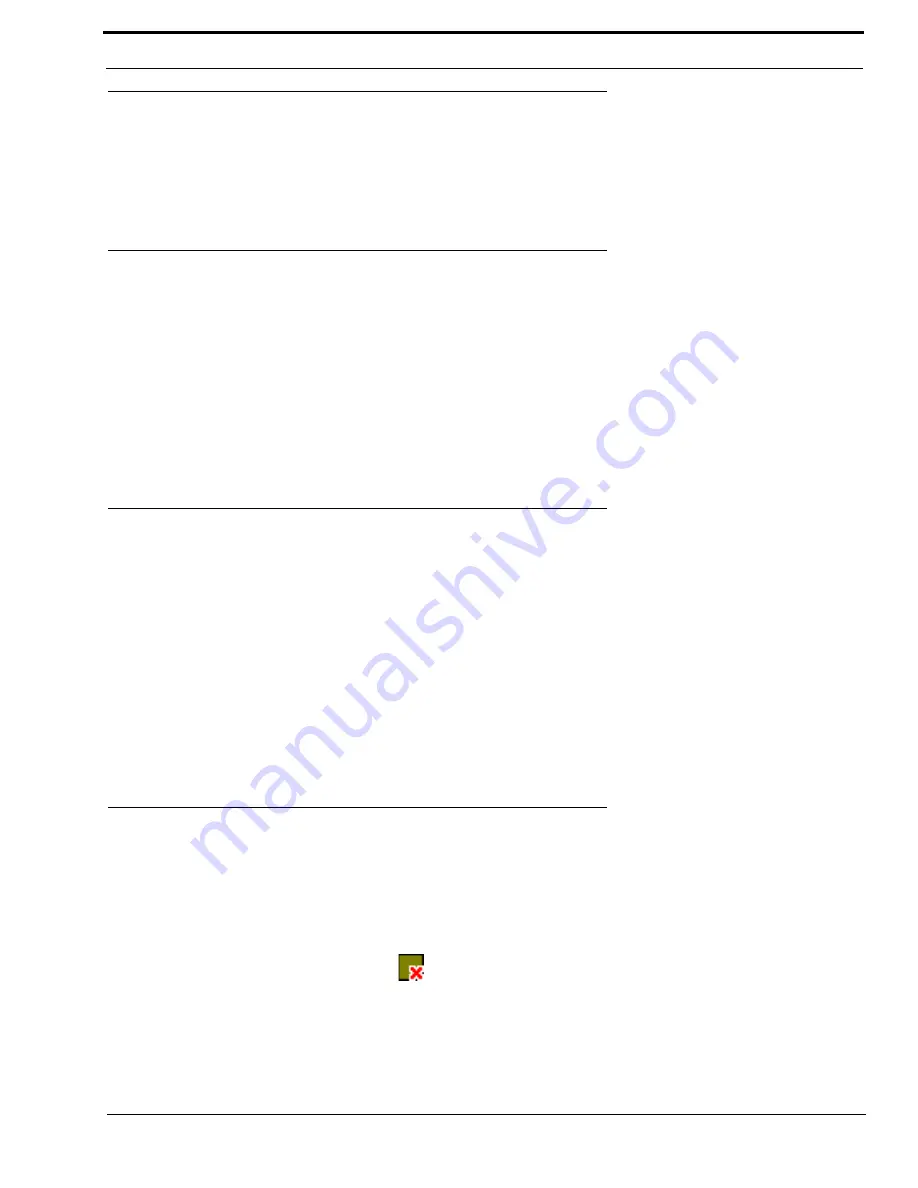
65
How to change the IP Address, Netmask, and Gateway
How to change the IP Address, Netmask, and Gateway
To change the IP Address, Netmask, and/or Gateway address for a device, do the following:
1.
In the Device Configuration and Status section, modify the
IP Address
,
Netmask
, and/or the
Gateway
fields.
2.
Once finished,
Send
or
Save
the changes to the device.
How to Setup the Pass-through Port
NOTE
: To make changes to the Pass-through port you must have Write access to make changes to this area.
To setup the Pass-through device, do the following:
1.
In the Device Catalog, select a
device
.
The Device Configuration displays the current configurations for the device
.
2.
In the Tx IP Address field, enter the
IP Address
to which the device will transmit audio.
3.
From the Baud Rate drop down list, select the
baud rate
at which audio will be transmitted.
4.
Once finished,
Send
or
Save
the channels to the device.
How to Setup the GPIO for an RVON-I/O
NOTE
:
The GPIO section will only display if the device has Pass-Through or GPIO capabilities. To make changes to the
GPI/O you must have Write access to make changes to this area.
To setup the GPIO for an RVON-I/O, do the following:
1.
In the Device Catalog, select an
RVON-I/O
.
The Device Configuration displays the current configurations for the RVON-I/O device
.
2.
From the Mode drop down list, select the
GPIO mode
the device will run.
3.
In the IP Address field, enter the
GPIO IP Address
(if applicable).
4.
From the Keypanel drop down list, select the
keypanel or port
in which all GPIOs are associated.
5.
Once finished,
Send
or
Save
the changes to the channels.
How to Manually Disconnect from RVONedit
To manually disconnect from RVONedit, do the following:
1.
From the RVON menu, select
Disconnect
.
The RVON device is disconnected. The green check mark turns to a red X
.
OR
1.
From the toolbar, select the
disconnect
icon
.
Summary of Contents for Digital Matrix Intercom RVON-8
Page 1: ...LIT000077 000 Rev A 12 2006 User Manual version 1 0 0...
Page 2: ......
Page 79: ...77 NOTES NOTES...
Page 80: ......




























