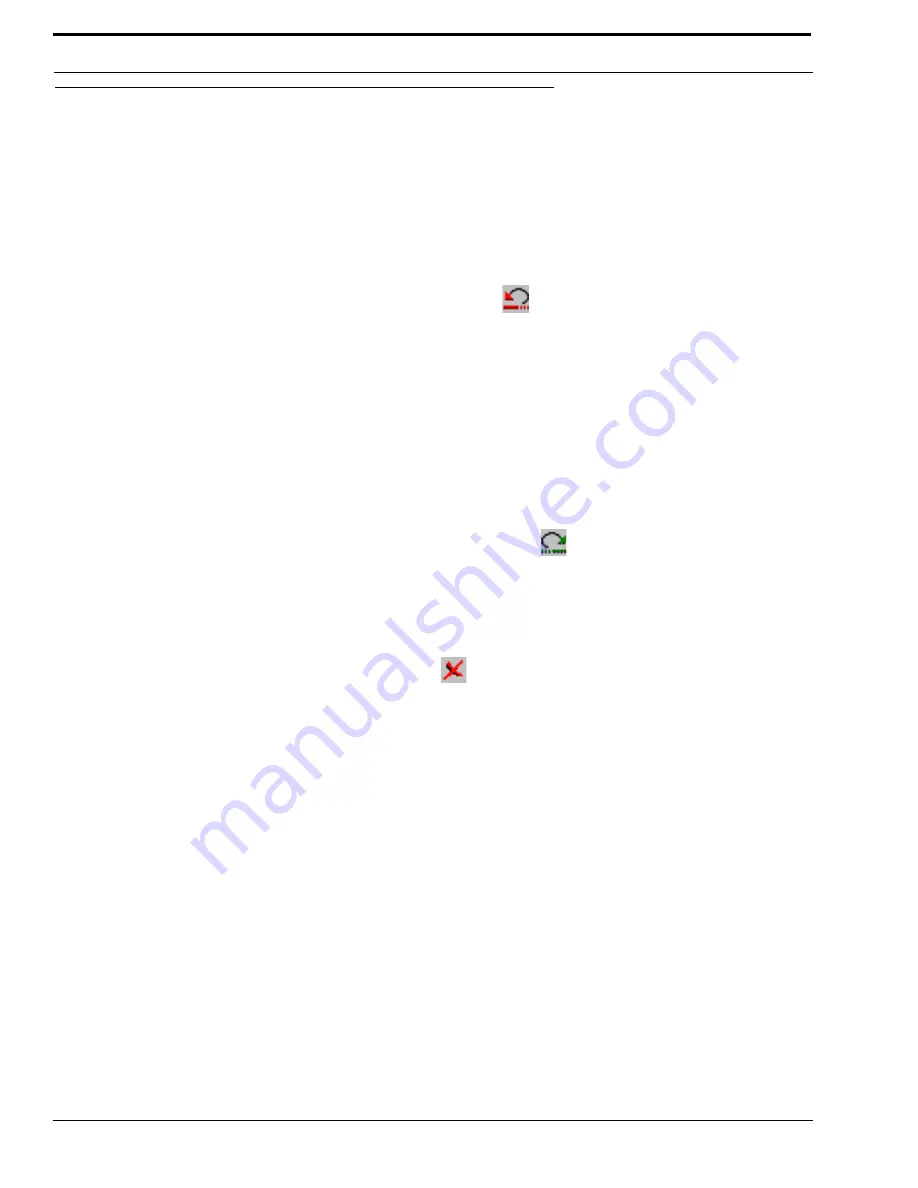
Application Tasks
64
How to Undo, Redo, and Abort Changes
UNDO
Use
Undo
to cancel one or more previous changes. There are no limits on the amount of times you can undo changes.
NOTE
: Every time an abort changes, send changes, or File|Open/Load/Send is performed the undo history is cleared to 0
previous actions.
To Undo changes, do the following:
1.
From the Change menu, select
Undo
(Ctrl+Z). Or click the
Undo
icon
.
The current action performed in RVONedit is undone
.
REDO
Use
Redo
to revert one or more previous undo actions that you have done. There are no limits on the amount of times you can
redo changes.
NOTE
: Every time an abort changes, send changes, or File|Open/Load/Send is performed, the redo history is cleared to 0
previous actions.
To Redo actions, do the following:
1.
From the Change menu, select
Redo
(Ctrl+Shift+Z). Or, click the
Redo
icon
.
ABORT
To
abort
the changes, do the following:
1.
From the Change menu, select
Abort
or click the abort icon
.
A message asking “Are you sure you want to abort all pending changes?” appears.
2.
Click
Yes
to accept. Otherwise, click
No
to do nothing.
By clicking
Yes
, the changes are deleted and the warning message closes. By selecting
No
, the changes are untouched (and still
active to be sent to the device) and the warning message closes.
Summary of Contents for Digital Matrix Intercom RVON-8
Page 1: ...LIT000077 000 Rev A 12 2006 User Manual version 1 0 0...
Page 2: ......
Page 79: ...77 NOTES NOTES...
Page 80: ......





























