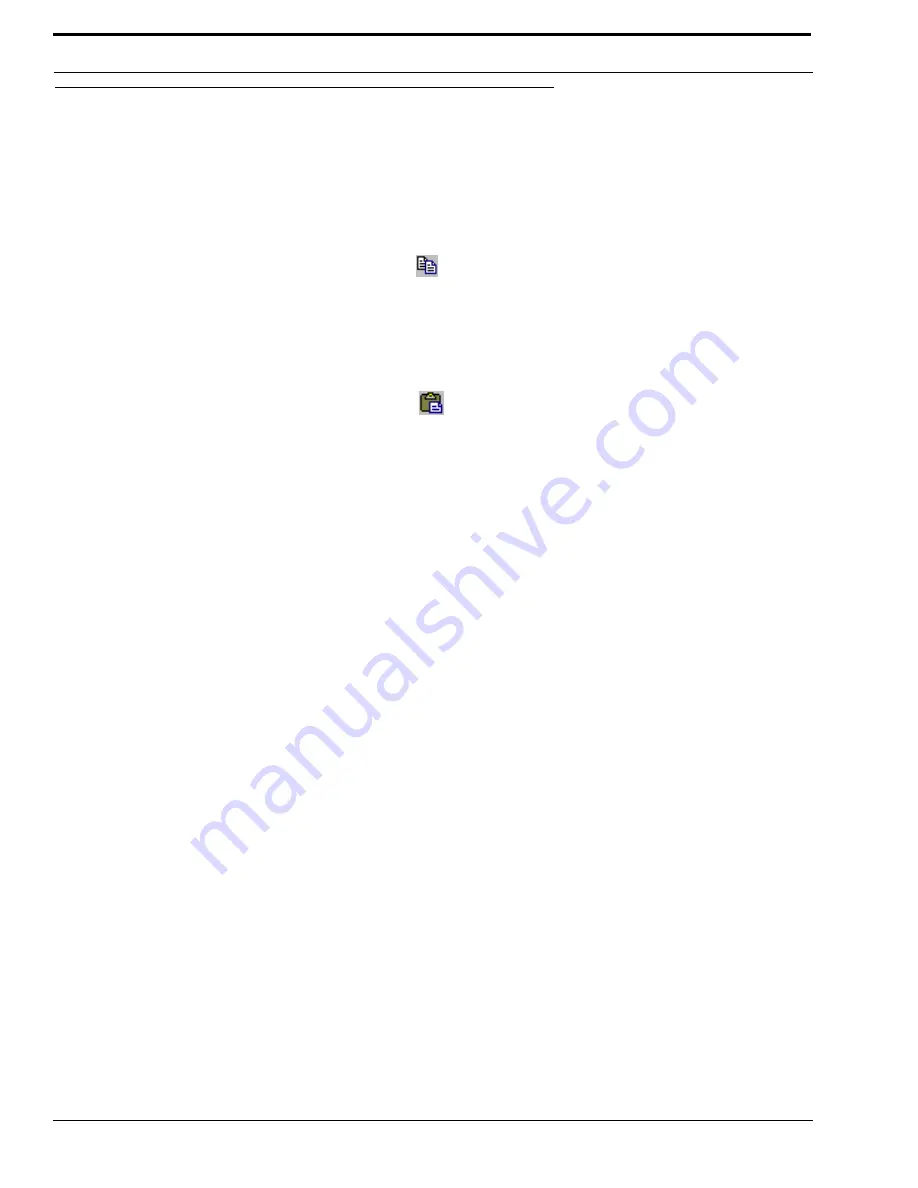
Application Tasks
50
How to Copy and Paste Channel Settings
RVONedit supports copying and pasting individual channel configuration setting, making it easy to setup configuration files
for different channels on the same device or for channels on different devices.
To copy and paste channel settings, do the following:
1.
From the Device Catalog, select the
device
you want to copy the channel configuration settings.
2.
In the Channel Configurations section, select the
channel column header
of the channel you want to copy.
3.
From the Edit menu, select
Copy
or click the copy icon
.
The channel settings are copied
.
NOTE
: You can also copy the settings by pressing
Ctrl+C
on the keyboard.
4.
In the same Channel Configuration Grid, select a
different channel column header
on the same device or select a
different device’s channel column
.
5.
From the Edit menu, select
Paste
or click the
paste icon
.
The copied information appears in yellow highlight
.
NOTE
: You can also paste the settings by pressing
Ctrl+V
on the keyboard.
6.
Send
or
Save
your changes.
Summary of Contents for Digital Matrix Intercom RVON-8
Page 1: ...LIT000077 000 Rev A 12 2006 User Manual version 1 0 0...
Page 2: ......
Page 79: ...77 NOTES NOTES...
Page 80: ......






























