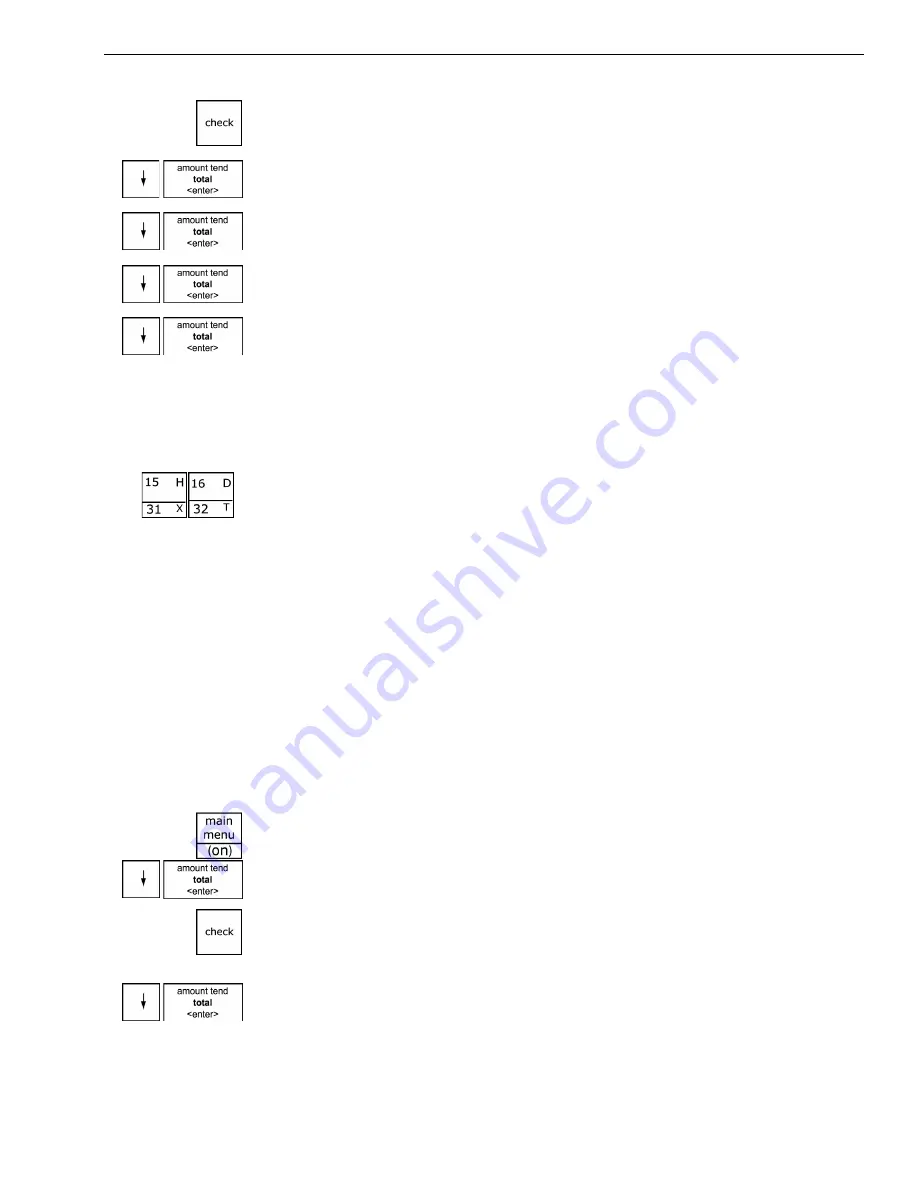
Alpha 710ML User’s Guide
40
Programming the Credit Keys
3
If you are prompted for a Manager Passcode, type the passcode number
and then press the
Check
key. If you did not program a Manager
Passcode, go to the next step.
4
Press the
Arrow Down
key to select More Options. Press the
Amount
Tend Total <Enter>
key.
5
Press the
Arrow Down
key to select System Options. Press the
Amount
Tend Total <Enter>
key.
6
Press the
Arrow Down
key to select 6. Scroll Speed. Press the
Amount
Tend Total <Enter>
key.
7
Press the
Arrow Down
key to select the speed option you want. Press the
Amount Tend Total <Enter>
key.
Programming the Credit Keys
You can use 2 department keys as credit card-only keys, in addition to the
Charge <wide>
key. You can use one or both keys if you want. For
example, you can customize the name of Department 15 to be a Visa®
card and Department 16 to be a MasterCard®. You can also program the
cash register to print the name of the credit card key on the receipt or
journal tape.
When you ring up a sale, you can use Department 15 and/or Department
16 to finalize the credit card sale, open the cash drawer, and print the
receipt or journal tape.
Note
If you want to use Departments 15 and/or 16 as credit card keys, they no
longer work as department keys until you reset the department keys to be
Normal Layout.
To program a credit key description
Programming
More Options
Others Set Up
1
Press the
Main menu (on)
key.
2
Press the
Arrow Down
key to select Programming. Press the
Amount
Tend Total <Enter>
key.
3
If you are prompted for a Manager Passcode, type the passcode number
and then press the
Check
key. If you did not program a Manager
Passcode, go to the next step.
4
Press the
Arrow Down
key to select More Options. Press the
Amount
Tend Total <Enter>
key.






























