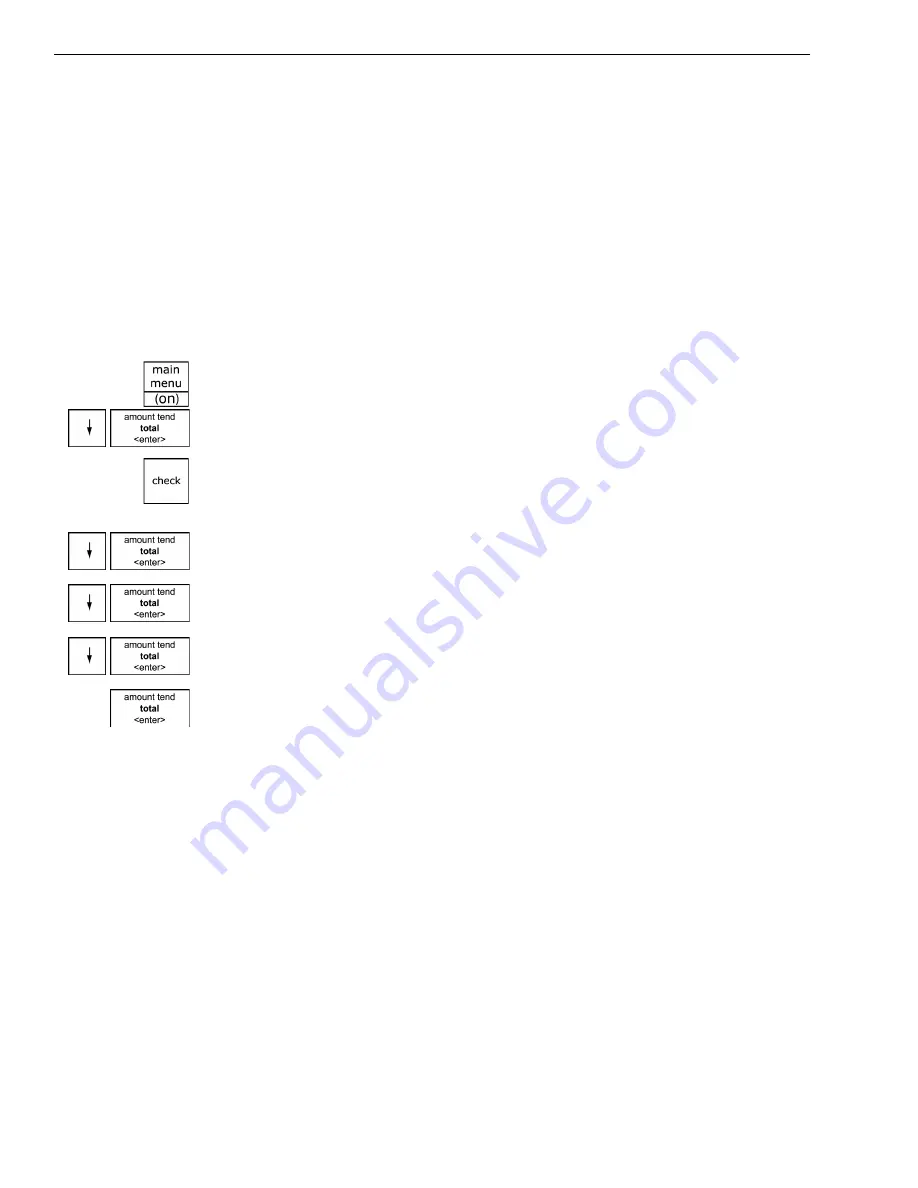
Chapter 4 Setting Up Your Cash Register - the Basics
37
Alpha 710ML User’s Guide
inappropriate customers; it simply provides a reminder to the clerk that
this is an age-controlled item.
You have 3 default options:
You can change the exact ages for Age 1 and Age 2.
To change the default ages for Age 1 and Age 2
Programming
More Options
Others Set Up
1
Press the
Main menu (on)
key.
2
Press the Arrow Down key to select Programming. Press the
Amount
Tend Total <Enter>
key.
3
If you are prompted for a Manager Passcode, type the passcode number
and then press the
Check
key. If you did not program a Manager
Passcode, go to the next step.
4
Press the Arrow Down key to select More Options. Press the
Amount
Tend Total <Enter>
key.
5
Press the Arrow Down key to select Others Setup. Press the
Amount
Tend Total <Enter>
key.
6
Press the Arrow Down key to select either Age 1 Setup or Age 2 Setup.
Press the
Amount Tend Total <Enter>
key.
7
Using the rounded Number keys, enter the age you want. Press the
Amount Tend Total <Enter>
key.
Scrolling Messages
Your cash register shows messages that move across the customer display
when the register is not in use. You can use the pre-programmed default
messages or you can program your own.
You can change one or more messages at any time. For example, if you
have a new promotion, you can change the Idle 1 message to say
something about the promotion. You can also specify if the messages
scroll slow, medium or fast across the customer display.
• No age
No age validation (the default setting for each department.)
• Age 1
Prompts the clerk with a date 18 years ago from date of sale.
• Age 2
Prompts the clerk with a date 21 years ago from date of sale.






























