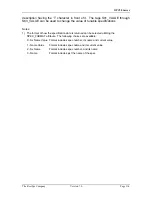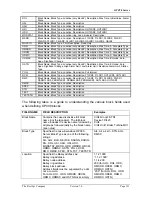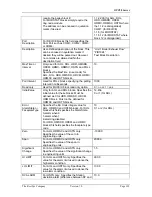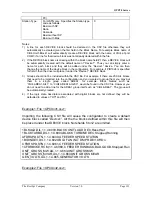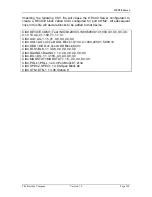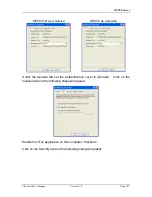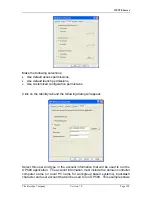OPC90 Server
9 Setting up OPC Client Access of OPC90
The RoviSys website (
www.rovisys.com
) contains additional documents that
provide specific instructions on how to setup OPC90 to work with a variety of
commercially available OPC clients. If your OPC client is not listed, please
consider writing a short “Using OPC90 With …” document and submit to
.
Windows DCOM must be properly configured to allow OPC clients running on the
local and / or remote PCs to gain access of OPC90. The Windows program
called DCOMCNFG.EXE is used to configure these DCOM settings. This
program can be started using the OPC90 Utilities menu item.
Note that depending on the operating environment (Windows Workstation or
Server, local user account or domain user account), the exact DCOM settings
may vary. The following example sets up the OPC90 settings to “default” which
means use those setup for “My Computer”. It also assigns the most open
settings for “My Computer”. If this example does not work for your system or
tighter security is required, try different combinations until one is found that works
correctly and satisfies the security requirements. For example instead of setting
OPC90 to use the “My Computer” default settings, assign it custom settings with
a smaller set of authorized users. Running OPC90 as a service will sometimes
require additional adjustments depending on the operating system in use, its
workgroup / domain residency and whether or not the service is running as a
system service or preferably (and required when using the OPC90 “Database
Shadowing feature”) in a privileged user account. Note that when running as a
service, make sure it is stopped and started after any changes to the DCOM
settings are made.
The local OPC90 PC and remote PCs that will be running OPC client software
must both be setup. The settings presented in this section provide the most
open remote OPC client access to OPC90 Server. Once remote access has
been setup and validated, the settings can be adjusted for any site specific
security needs.
9.1 Configuring DCOM On The Local OPC90 PC
The first step is to select or setup a user account that at a minimum is a member
of the “Power Users” group but preferably the “Administrator” group. This
account will be used by DCOM to run OPC90 as a service or when an access
request is received from a remote OPC client. If such an account does not exist,
create one called “OPC90”, assign it to the “Administrator” group and assigned a
valid Windows password to the account such as “opc90server”.
When both local and remote PCs have been setup to exist within a domain, both
should use the same domain user account to run OPC90 and the clients that will
attach to it. If the PCs are setup in a workgroup, the user account and password
The RoviSys Company
Version 7.0
Page 125