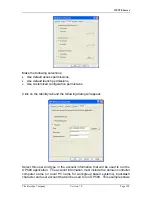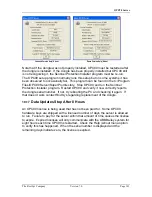OPC90 Server
The RoviSys Company
Version 7.0
Page 142
2.) Verify "Data does not exist in first program instance" is not being displayed
in the program status section. This message indicates the OPC90 service
or embedded instance is not in sync with the second instance. This error
is rare but could occur if database changes were made and not saved.
Stop and start the OPC90 service.
10.14 Writing RMSC Blocks Cause Controller or Node Offline Condition
A problem exists with ABB Bailey backup controllers or nodes going offline
when many writes to RMSC blocks occur. The solution is to limit the
number of writes to RMSC blocks to one per second. A common mistake
is to use RMSC blocks to exchange values generated by OPC clients and
ABB Bailey controllers. This solution is wrong and bypasses the exception
report mechanisms that are built into the ABB DCS. The correction
implementation is to use OPC90 AOL and DOL blocks linked to ABB
Bailey AI/I (FC 121) and DI/I (FC 122) blocks.
10.15 Last Saved Database Not Automatically Restored On Program Start
1.) Verify the last database was saved before exiting OPC90. Run OPC90,
select the database and select File->Save. Exit the program and run it
again to verify the database is automatically restored.
2.) Make sure the user account OPC90 is running in includes the power user
group. This is especially critical when running under Microsoft Windows
Server.
10.16
Data Updates Stop After 2 Hours
The demo version of OPC90 will only provide data updates for 2 hours each time
it is started. If the demo version is being utilized, contact RoviSys to purchase a
licensed copy of OPC90. If a licensed copy of OPC90 is installed and the data
updates stop after 2 hours, the problem is the hardware protection key (dongle)
is not being recognized. Make sure a device block has been configured. OPC90
does not look for its key if no device blocks are configured in the database. If
that is not the problem, make sure the dongle is properly installed. Select the
OPC90 program menu option Help | About and verify it reports the dongle serial
number in the first line of the about dialog. If the dongle is not being recognized
or the demo version is being used, that line will only state the program version
number and release date. If the demo version was being utilized prior to
purchasing a licensed copy, it must be uninstalled and the licensed copy
installed.