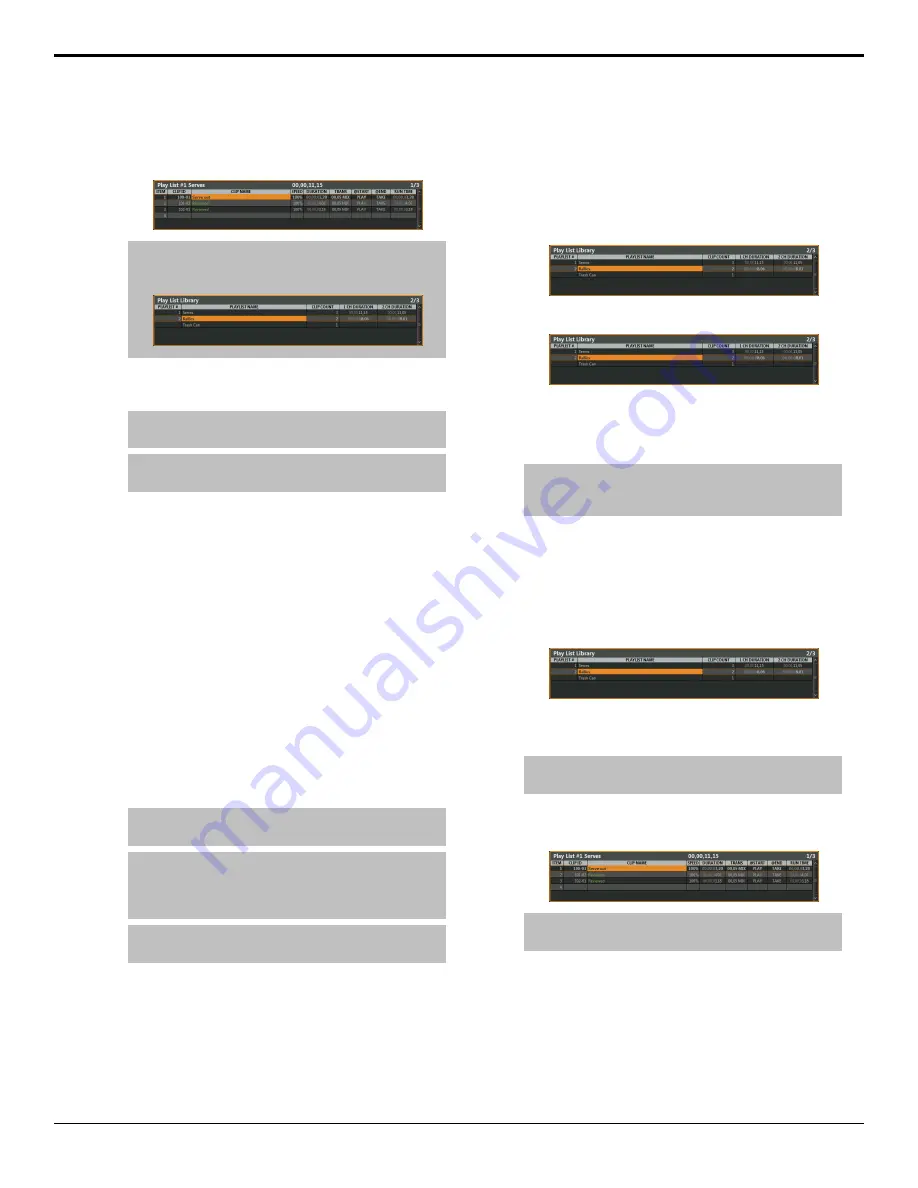
1.
Use the keypad on the keyboard to enter the number
of the Play List you want to create or edit and press
PLAY LIST
.
Tip:
Press SHIFT > PLAY LIST to view the Play List
Library. Press LOAD PLAY LIST (1) to load the selected
Play List.
2.
Select the clip and camera in the Clip Register that
you want to add to the Play List.
Tip:
Press SHIFT > MARK and select a mark point that
you want to add to the Play List instead of a clip.
Tip:
Press LOAD to load the clip into the selected playout
channel if you want to preview the clip.
3.
Add one or all cameras to the end (Append) of the
Play List.
•
All Cameras
— press and hold
APPEND
to
add all the cameras in the clip to the end of the
Play List.
•
Selected Camera
— press
APPEND
to add the
selected camera to the end of the Play List.
4.
Add one or all cameras to a point (Insert) in the Play
List.
•
All Cameras
— select the item in the Play List
that you want to insert the cameras above and
press and hold
SHIFT
+
APPEND
.
•
Selected Camera
— select the item in the Play
List that you want to insert the camera above and
press
SHIFT
+
APPEND
.
Tip:
Press SHIFT + EXIT to switch between the Play List
and the Clip Register.
Tip:
To change the name of a clip in the Play List, select
the clip and use the keyboard to enter a new name in the
ENTRY field and press Enter. The new name only applies
to the item in the Play List.
Tip:
You can change the camera that is shown in the clip
by selecting a different camera (softkeys).
5.
Trim the in-point, POI, and out-point of the clip on
the Play List as required using the buttons in the
CLIP CONTROL
area.
To Name a Play List
Each Play List can have a unique name to help you
identify it. Names can also be copied and pasted from
Play List to Play List.
1.
Press
PLAY LIST
>
Edit Item Flags (10)
>
PLAY
LIST Library (1)
.
2.
Select the Play List that you want to name.
3.
Use the keyboard to enter a new name in the
ENTRY
field.
4.
Press
NAME PLAY LIST (2)
.
Tip:
You can copy (COPY PL NAME (4)) and paste
(PASTE PL NAME (5)) names from one Play List to
another, or clear (CLEAR PL NAME (3)) the current name.
To Edit a Play List
The Play List can be edited in a replay event in much the
same way as it is in server mode.
1.
Press
PLAY LIST
>
Edit Item Flags (10)
>
PLAY
LIST Library (1)
.
2.
Select the Play List that you want to edit and press
LOAD PLAY LIST (1)
.
Note:
Press SHIFT > CUT to delete all items in the current
Play List. There is no undo to this function.
3.
Press
Edit Item Flags
.
4.
Select the item in the Play List that you want to edit.
Tip:
They current settings for the clip are shown in the
columns on the Play List table.
5.
Adjust the playout speed or runtime of the clip as
required.
•
Speed
— use the keyboard to enter a new
playout speed (100 = real time, 200 = 2×real
time) in the
ENTRY
field and press
SPEED (4)
.
•
Runtime
— use the keyboard to enter a new clip
length (2500=25:00 seconds, 915=9 seconds 15
Mira Manual (v6.1) — Replay •
21
Summary of Contents for Abekas Mira
Page 1: ...Mira Manual v6 1 ...






























