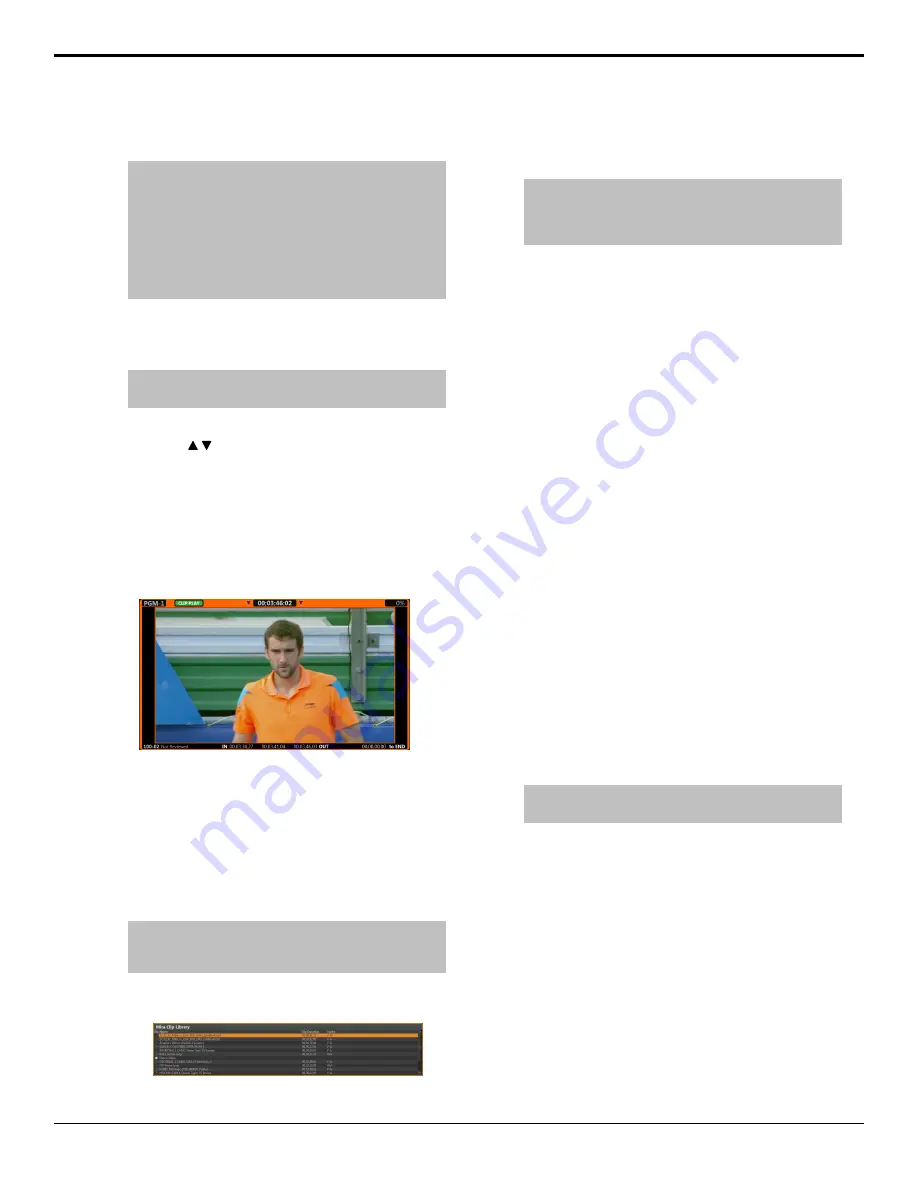
1.
Select the playout channel that you want to load the
clip into.
Tip:
If you know the bank, clip number, and camera number
you can jump to the clip directly. Use the keyboard to enter
the clip number in the ENTRY field and press LOAD. The
number should take the form
bankclip-camera
.
For example,
1207-2
loads camera 2 of clip 07 from
bank 12. Similarly,
405
loads clip 05 from bank 4 using
the currently selected camera, and
37-1
loads camera 1
of clip 37 on the current bank.
2.
Use the keyboard to enter the number of the Bank
(1-99) that you want to load the clip from in the
ENTRY
field and press
SHIFT
+
LOAD
.
Note:
Bank 0 is intended for Clip Library (server clips) that
you want to make available for replay actions.
3.
Press
LOAD
and from the Clip Register list select
the clip ( / ) and camera (softkeys) that you want
to load. By default, the clip is automatically loaded
when it is selected. The arrow buttons on the
keyboard can also be used to navigate the list.
The playout channel goes into
CLIP PLAY
mode and
the in-point of the new clip is shown. The
IN
button lights
red to indicate that you are looking at the in-point of the
new clip.
To Import a Clip from the Clip Library
You can load server clips into a replay event where they
can be trimmed, edited, cued, and saved to the Clip
Register (Bank 0).
1.
Select the playout channel that you want to load the
clip into.
2.
Press
Mira Clip Library (7)
.
Tip:
Only clips that are local and in the same video format
that the server is operating in (cueable) are shown on the
list.
The Clip Library is shown at the bottom of the
window.
3.
Select the clip that you want to use in the replay
event. By default, the clip is loaded into the playout
channel as soon as it is selected.
Tip:
Press APPEND to Play List (7) or INSERT in Play
List (6) to add the selected clip to the current Play List.
Append will add the clip to the end of the list and Insert will
add the clip to the list before the currently selected clip.
4.
Press
SAVE
to save the clip to Bank 0 in the Clip
Register.
5.
Press
EXIT
to exit the Clip Library.
To Trim a Clip
You can adjust the position of the in-point, out-point,
and POI in the clip for all cameras, or just a single
camera.
1.
Load the clip that you want to trim.
2.
Select a new in-point as follows:
a)
Press
GOTO IN
.
b)
Use the rotary dial to select the new in-point.
c)
Press
IN
.
3.
Select a new point of interest as follows:
a)
Press
GOTO POI
.
b)
Use the rotary dial to select the new point of
interest.
c)
Press
POI
.
4.
Select a new out-point as follows:
a)
Press
GOTO OUT
.
b)
Use the rotary dial to select the new out-point.
c)
Press
OUT
.
5.
Save the new points to the clip for all cameras or
only the selected camera.
Tip:
You don't have to save the new trim points if you are
in PL EDIT or VUE MARKS mode.
•
All Cameras
— press
SHIFT
+
SAVE
.
•
Selected Camera
— press
SAVE
.
Play List
The Play List operation focusses on ordering and editing
clips to be taken on-air in order and as a group, as a
highlight reel for example.
To Create a Play List
Replay clips can be collected together into a Play List
that can be taken on-air.
20
• Replay — Mira Manual (v6.1)
Summary of Contents for Abekas Mira
Page 1: ...Mira Manual v6 1 ...






























