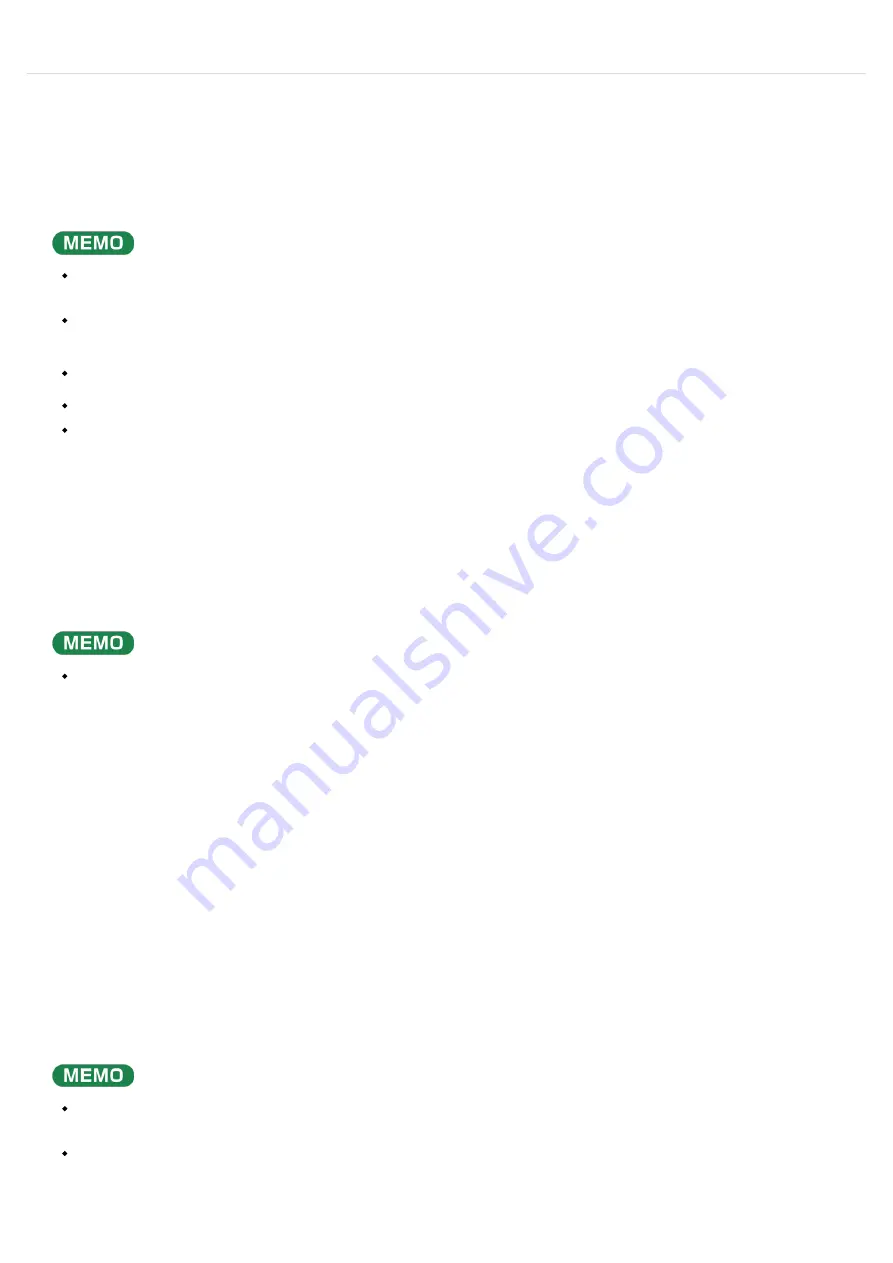
>
>
Connecting to a Computer or Mobile Device
You can transmit and receive audio and MIDI data by connecting a USB cable from your computer or mobile device
(smartphone or tablet) to the SP-404MKⅡ.
You donʼt need to install a device driver on your computer or other device to do this (the SP-404MKⅡ supports USB
Audio Device Class 2.0 specs).
Connecting the SP-404MKⅡ to your computer or mobile device lets you transmit/receive audio output and MIDI
data to and from your computer or mobile device and the SP-404MKⅡ.
Note that data cannot be directly transmitted/received between the SP-404MKⅡ and your computer or mobile
device if youʼre connecting through a USB hub.
Do not use a USB cable that is designed only for charging a device. Charge-only cables cannot transmit data.
We cannot guarantee the correct functionality of all apps.
Android devices are not guaranteed to work with this unit.
Connecting to your computer
You can also use a USB Type-C
®
to USB A cable to connect your computer to the SP-404MKⅡ. However, the
computer cannot be used to power the unit in this case.
When using the latter type of cable, power this unit with the included AC adaptor, or use batteries.
Connecting to a mobile device
For iOS devices with Lightning connectors
When connecting with a USB cable (USB Type-C
®
to USB A; commercially available), you cannot power this unit
from your mobile device.
Commercially available USB Type-C
®
to Lightning conversion cables cannot be used.
Connect your computer and the SP-404MKⅡ using a USB cable with USB Type-C
®
connectors on both
ends (commercially available).
1
Connect the AC adaptor to the SP-404MKⅡ, or use batteries.
1
For iOS devices, you must use an Apple-manufactured USB adaptor (such as the Lightning-USB Camera
Adapter, the Lightning to USB 3 Camera Adapter and so on) as a converter for the jack.
2
Use a USB Type-C
®
to USB A cable (commercially available) to connect the SP-404MKⅡ to the USB
adaptor.
3
Summary of Contents for SP-404MK
Page 2: ...Introduction Panel Descriptions...
Page 3: ...Introduction Panel Descriptions...
Page 9: ...Introduction Panel Descriptions Side Panel SD card slot Insert an SD card here 1...
Page 25: ......
Page 58: ......
Page 68: ......
Page 109: ...Organizing Projects On this unit you can copy projects and delete projects you no longer need...
Page 112: ...Customizing This Unit You can customize the design of this unit to match your tastes...
Page 143: ...Appendix Parameter Guide SYSTEM PAD SET EFX SET...
Page 152: ......
Page 199: ...Appendix Audio Diagram...













































