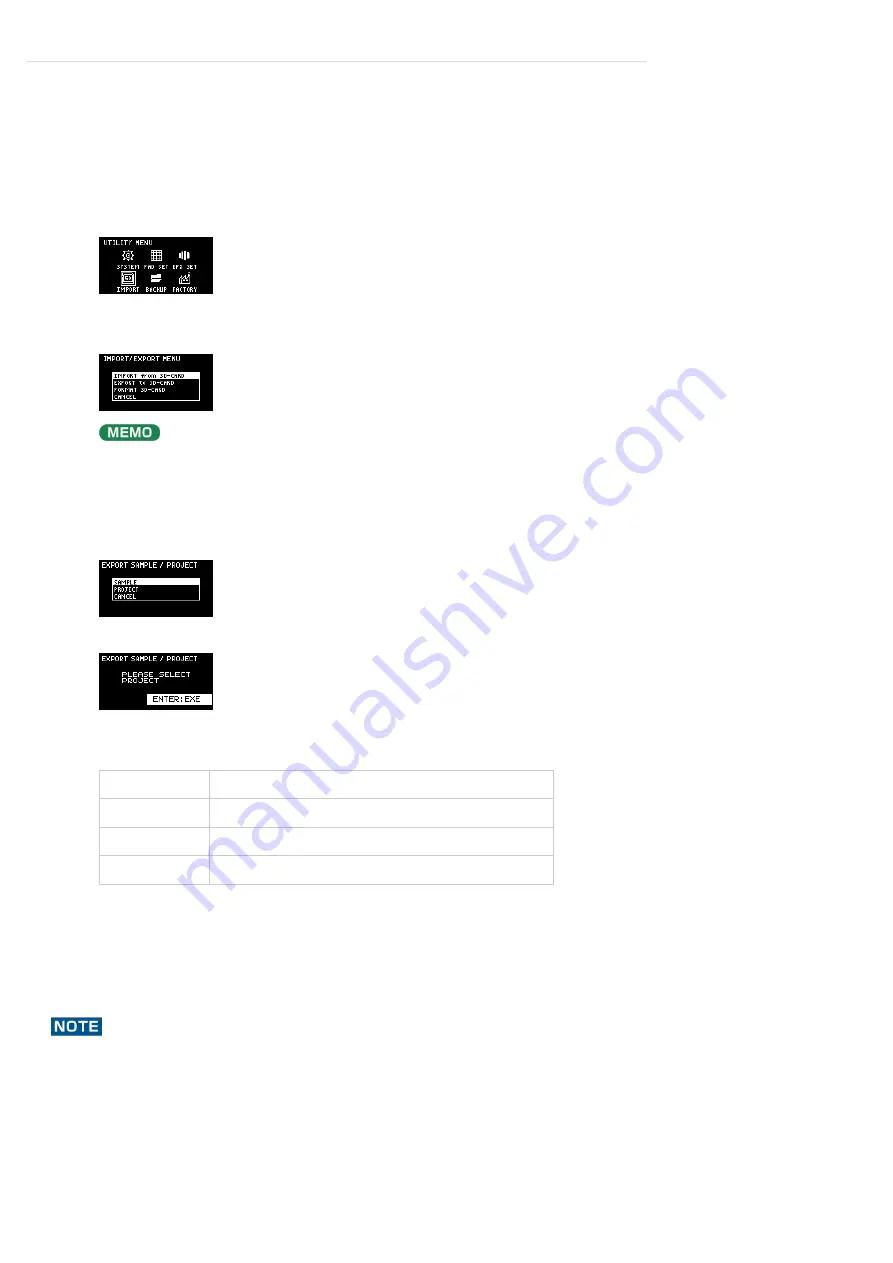
Configuring the Various Settings (UTILITY)
>
Importing/Exporting (Using the SD Card)
Exporting a Project (EXPORT PROJECT)
You can export projects to an SD card if you want to use them on another SP-404MKⅡ.
Never turn off the power or remove the SD card while the screen indicates “Working...”
Insert the SD card to which the samples are to be exported into the SD card slot of this unit.
1
Hold down the [SHIFT] button and press the pad [13].
The UTILITY MENU screen appears.
2
Turn the [VALUE] knob to select “IMPORT.”
The IMPORT/EXPORT MENU screen appears.
From the top screen, you can also make this screen appear by pressing pad [14] while holding down the
[SHIFT] button.
3
Use the [VALUE] knob to select “EXPORT to SD-CARD,” and press the [VALUE] knob.
The EXPORT SAMPLE / PROJECT screen appears.
4
Use the [VALUE] knob to select “PROJECT,” and press the [VALUE] knob.
5
Press the pads of the projects that you want to export to the SD card.
The pads light up orange.
Pad status
Explanation
Unlit (dark orange)
Pad for which a project hasnʼt been created (empty pad)
Blinking orange
Pad for which a project has been created
Lit orange
Pad containing a project to be exported to SD card (pad to export)
You can also select multiple projects (pads) to export. When doing so, if you decide not to export a
certain project, press its pad again to deselect it (the pad blinks orange).
6
After youʼve selected the projects to export, press the [VALUE] knob.
The selected projects are saved in the “EXPORT PROJECT” folder of the SD card (
7
Summary of Contents for SP-404MK
Page 2: ...Introduction Panel Descriptions...
Page 3: ...Introduction Panel Descriptions...
Page 9: ...Introduction Panel Descriptions Side Panel SD card slot Insert an SD card here 1...
Page 25: ......
Page 58: ......
Page 68: ......
Page 109: ...Organizing Projects On this unit you can copy projects and delete projects you no longer need...
Page 112: ...Customizing This Unit You can customize the design of this unit to match your tastes...
Page 143: ...Appendix Parameter Guide SYSTEM PAD SET EFX SET...
Page 152: ......
Page 199: ...Appendix Audio Diagram...






























