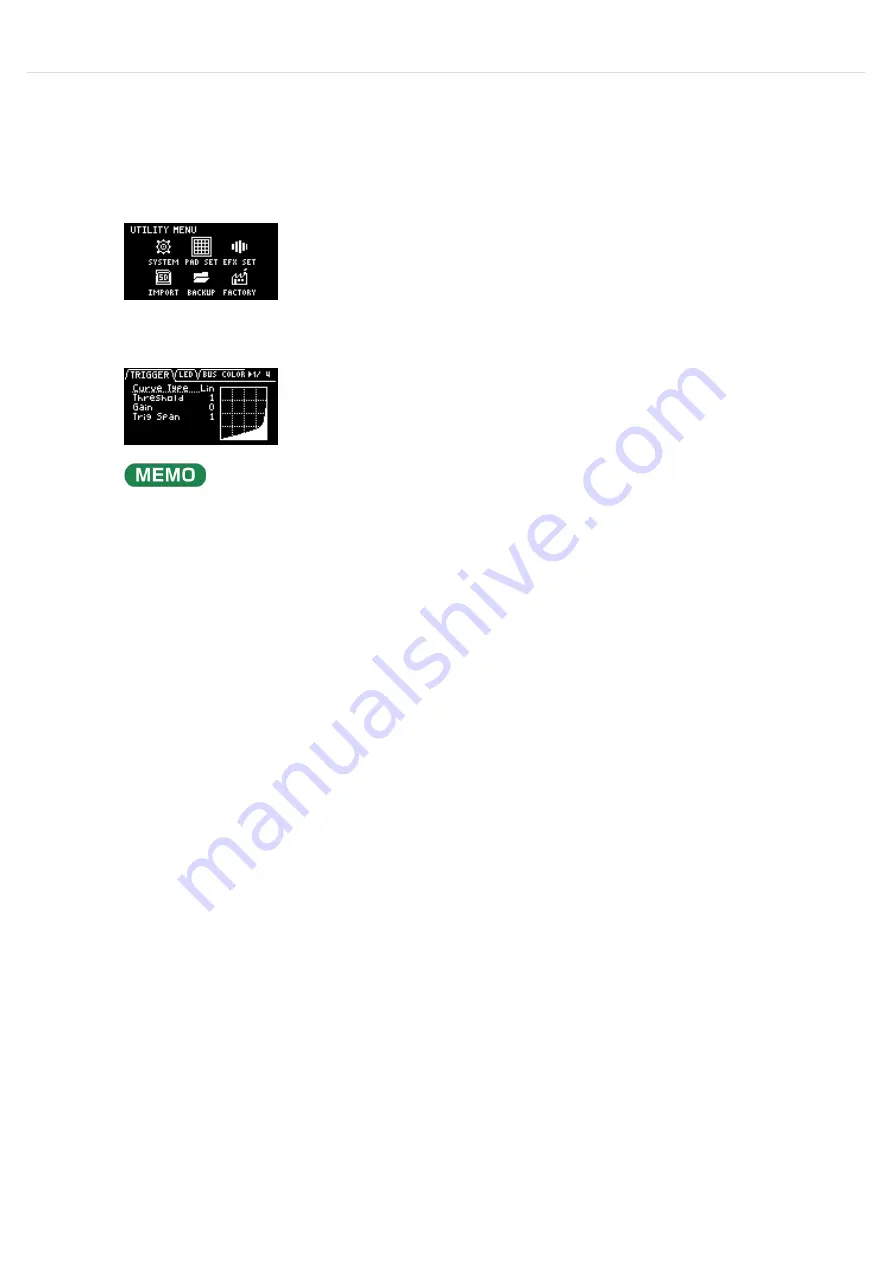
Configuring the Various Settings (UTILITY)
Configuring the Pad-related Settings (PAD SETTING)
The pad setting screen lets you configure various pad-related settings.
Hold down the [SHIFT] button and press the pad [13].
The UTILITY MENU screen appears.
1
Use the [VALUE] knob to select “PAD SET,” and press the [VALUE] knob.
The pad setting screen appears.
From the top screen, you can also make this screen appear by pressing pad [15] while holding down the
[SHIFT] button.
2
Turn the [CTRL 3] knob to select a tab.
The PAD SETTING screen is divided into four tabs (groups). Select the tab of the group that contains the
parameter you want to edit.
3
Use the [VALUE] knob to move the cursor to the parameter you wish to edit, and press the [VALUE]
knob.
The value display is highlighted, and you can now edit the value.
For details on the parameters, refer to “
” in the Parameter Guide.
4
Turn the [VALUE] knob to edit the value, and press the [VALUE] knob.
5
Press the [EXIT] button to return to the UTILITY MENU screen.
6
Summary of Contents for SP-404MK
Page 2: ...Introduction Panel Descriptions...
Page 3: ...Introduction Panel Descriptions...
Page 9: ...Introduction Panel Descriptions Side Panel SD card slot Insert an SD card here 1...
Page 25: ......
Page 58: ......
Page 68: ......
Page 109: ...Organizing Projects On this unit you can copy projects and delete projects you no longer need...
Page 112: ...Customizing This Unit You can customize the design of this unit to match your tastes...
Page 143: ...Appendix Parameter Guide SYSTEM PAD SET EFX SET...
Page 152: ......
Page 199: ...Appendix Audio Diagram...






























