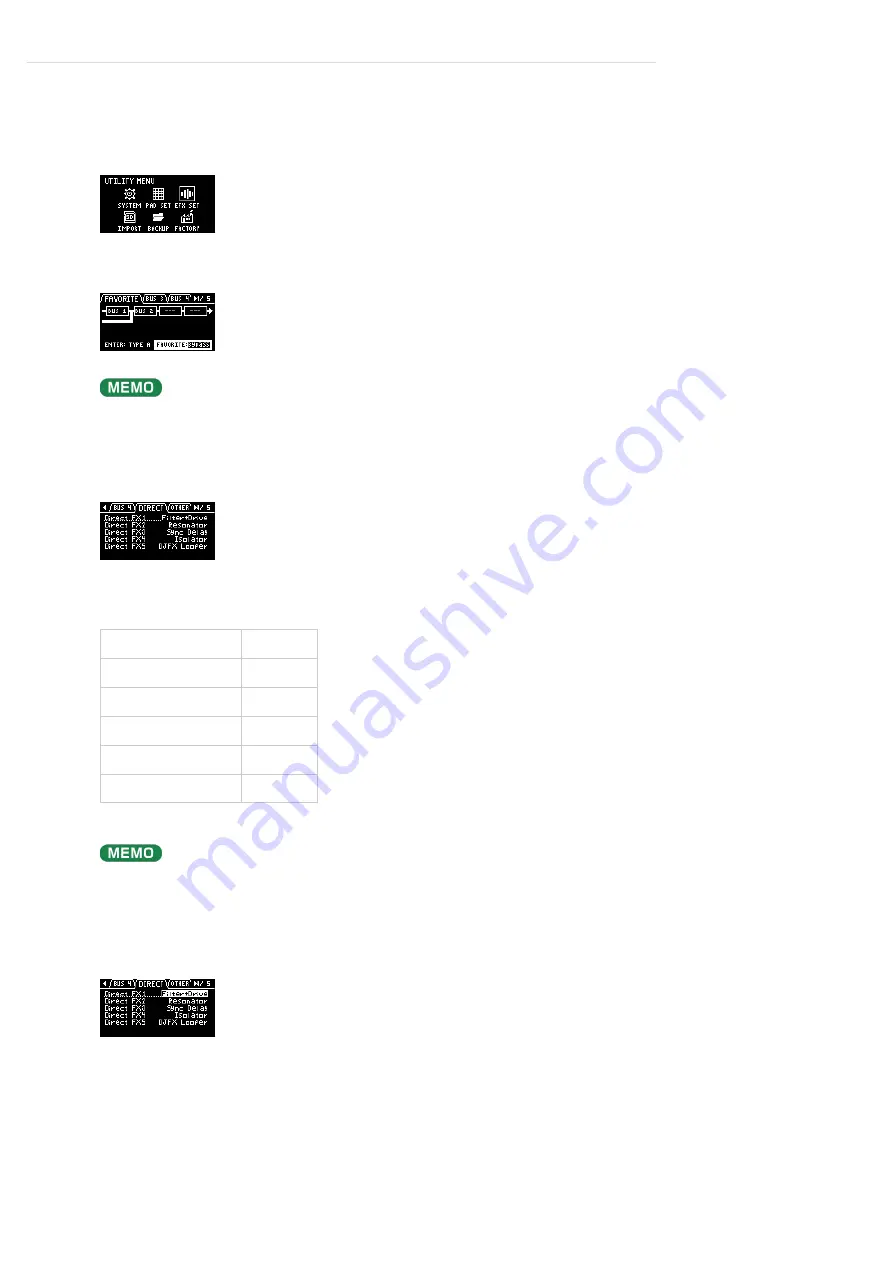
Configuring the Various Settings (UTILITY)
>
Configuring the Effect Settings (EFX SET)
Assigning the Desired Effect to an Effect Button (DIRECT FX)
You can assign the effects you like to the effect buttons on the top panel.
Hold down the [SHIFT] button and press the pad [13].
The UTILITY MENU screen appears.
1
Use the [VALUE] knob to select “EFX SET,” and press the [VALUE] knob.
The effect setting screen appears.
From the top screen, you can also make this screen appear by pressing pad [16] while holding down the
[SHIFT] button.
2
Turn the [CTRL 3] knob to select “DIRECT.”
3
Use the [VALUE] knob to select the effect button to which the effect is to be assigned.
Effect button to assign
Parameter
[DRIVE] button
Direct FX1
[RESONATOR] button
Direct FX2
[DELAY] button
Direct FX3
[ISOLATOR] button
Direct FX4
[DJFX LOOPER] button
Direct FX5
You can also press an effect button to change its assigned effect.
4
Press the [VALUE] knob.
The value display is highlighted, and you can now change the effects.
5
Use the [VALUE] knob to select the effect, and press the [VALUE] knob.
The effect is assigned to the effect button you selected. After this, you can use the effect buttons on the
top panel to switch the assigned effects on/off.
6
To finish making settings, press the [EXIT] button.
7
Summary of Contents for SP-404MK
Page 2: ...Introduction Panel Descriptions...
Page 3: ...Introduction Panel Descriptions...
Page 9: ...Introduction Panel Descriptions Side Panel SD card slot Insert an SD card here 1...
Page 25: ......
Page 58: ......
Page 68: ......
Page 109: ...Organizing Projects On this unit you can copy projects and delete projects you no longer need...
Page 112: ...Customizing This Unit You can customize the design of this unit to match your tastes...
Page 143: ...Appendix Parameter Guide SYSTEM PAD SET EFX SET...
Page 152: ......
Page 199: ...Appendix Audio Diagram...






























