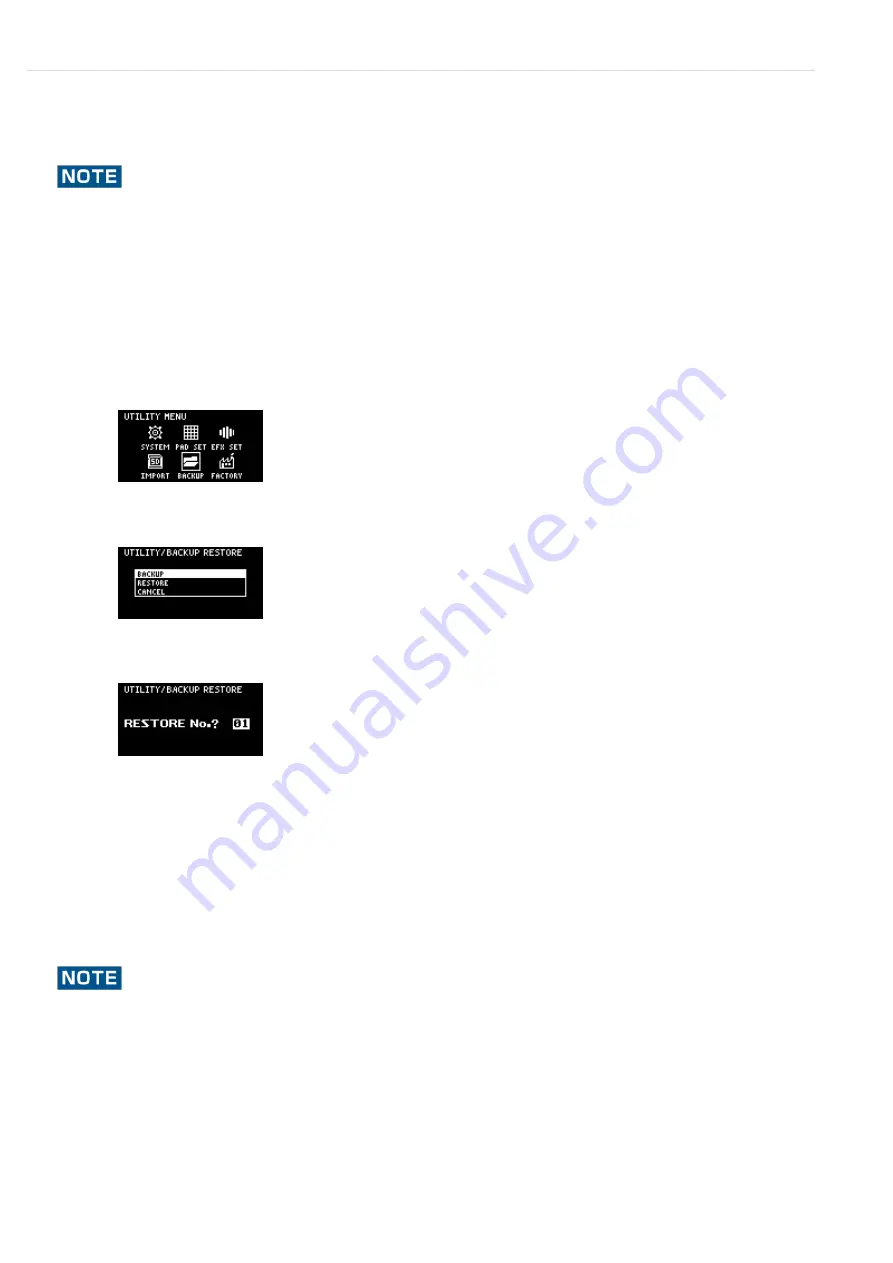
Configuring the Various Settings (UTILITY)
>
Importing/Exporting (Using the SD Card)
Restoring from Backup Data (RESTORE)
You can use the backup data that you created with the backup function to restore the data to the SP-404MKⅡ.
Note that once you restore data on this unit from the backup data, all data that was saved on this unit is erased
(overwritten).
To save the data of this unit, use the backup function to make a backup.
Never turn off the power or remove the SD card while the screen indicates “Working...”
Insert the SD card on which the backup data is saved into the SD card slot of this unit.
1
Hold down the [SHIFT] button and press the pad [13].
The UTILITY MENU screen appears.
2
Use the [VALUE] knob to select “BACKUP,” and press the [VALUE] knob.
The UTILITY / BACKUP RESTORE screen appears.
3
Use the [VALUE] knob to select “RESTORE,” and press the [VALUE] knob.
The backup number selection screen appears.
4
Use the [VALUE] knob to select a backup number which you want to restore (01‒64), and press the
[VALUE] knob.
A confirmation message appears, asking if you want to overwrite.
5
To overwrite the existing data and restore the backup data, turn the [VALUE] knob to select “OK,” and
press the [VALUE] knob.
This restores the backup data to this unit.
6
Summary of Contents for SP-404MK
Page 2: ...Introduction Panel Descriptions...
Page 3: ...Introduction Panel Descriptions...
Page 9: ...Introduction Panel Descriptions Side Panel SD card slot Insert an SD card here 1...
Page 25: ......
Page 58: ......
Page 68: ......
Page 109: ...Organizing Projects On this unit you can copy projects and delete projects you no longer need...
Page 112: ...Customizing This Unit You can customize the design of this unit to match your tastes...
Page 143: ...Appendix Parameter Guide SYSTEM PAD SET EFX SET...
Page 152: ......
Page 199: ...Appendix Audio Diagram...






























