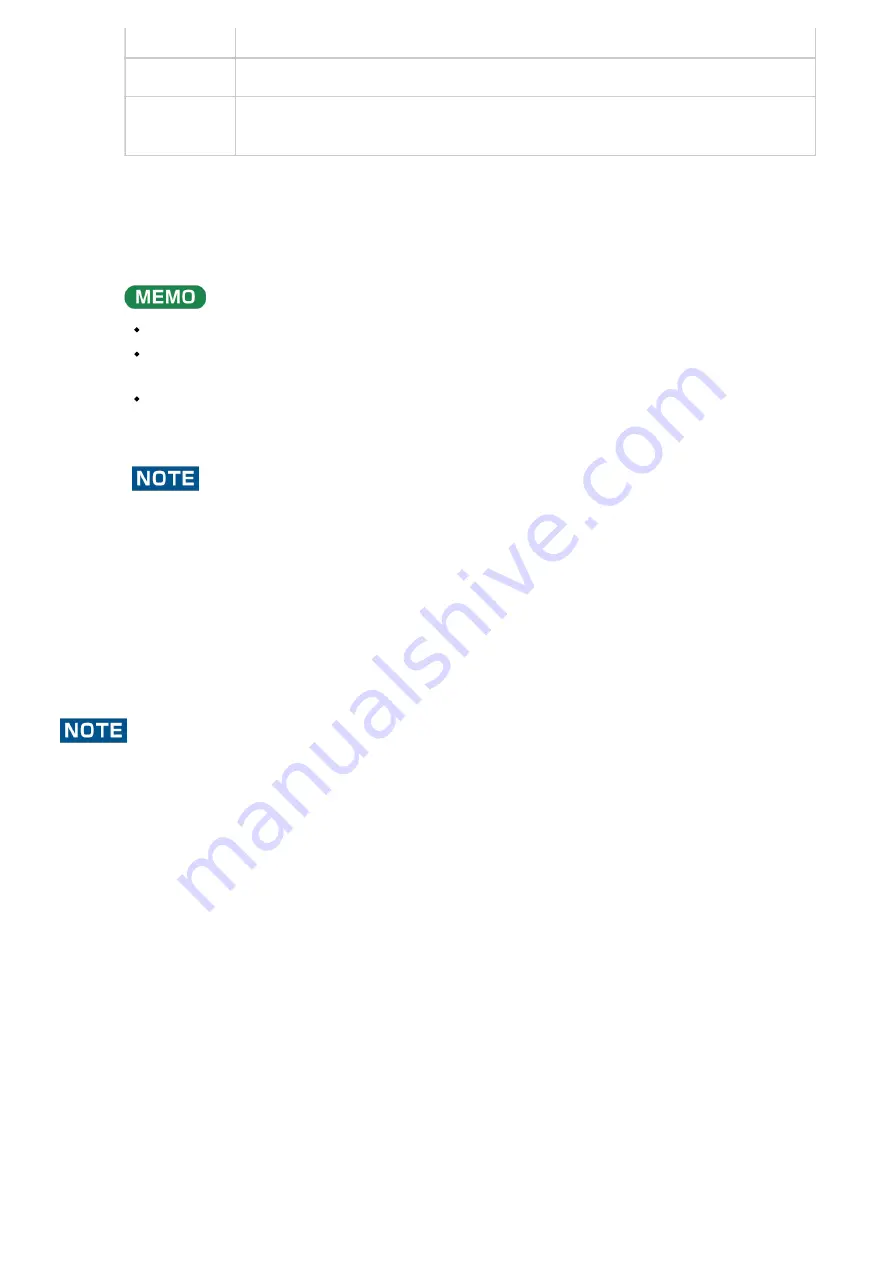
Never turn off the power or remove the SD card while the screen indicates “Working...”
yellow
Blinking red
Pad to which imported sample is assigned (import destination pad)
Lit red
Pad to which imported sample is assigned (overwrite and import to a pad that
already has a sample assigned to it)
Use the [VALUE] knob to select the sample to import, and press the [VALUE] knob.
The samples are imported and assigned to the selected pads.
You can preview the selected sample by pressing the [SUB PAD] button.
When selecting samples inside a folder, use the [VALUE] knob to select the folder, and then press
the [VALUE] knob.
Hold down the [SHIFT] button and turn the [VALUE] knob to select multiple samples.
When importing a sample to a pad that already has an assigned sample (pads that are lit up red), a
confirmation message appears, asking if you want to overwrite the sample.
To overwrite the sample and import a new sample, turn the [VALUE] knob to select “OK,” and press the
[VALUE] knob.
Performing this operation overwrites (erases) the sample in the copy destination pad.
8
Summary of Contents for SP-404MK
Page 2: ...Introduction Panel Descriptions...
Page 3: ...Introduction Panel Descriptions...
Page 9: ...Introduction Panel Descriptions Side Panel SD card slot Insert an SD card here 1...
Page 25: ......
Page 58: ......
Page 68: ......
Page 109: ...Organizing Projects On this unit you can copy projects and delete projects you no longer need...
Page 112: ...Customizing This Unit You can customize the design of this unit to match your tastes...
Page 143: ...Appendix Parameter Guide SYSTEM PAD SET EFX SET...
Page 152: ......
Page 199: ...Appendix Audio Diagram...






























