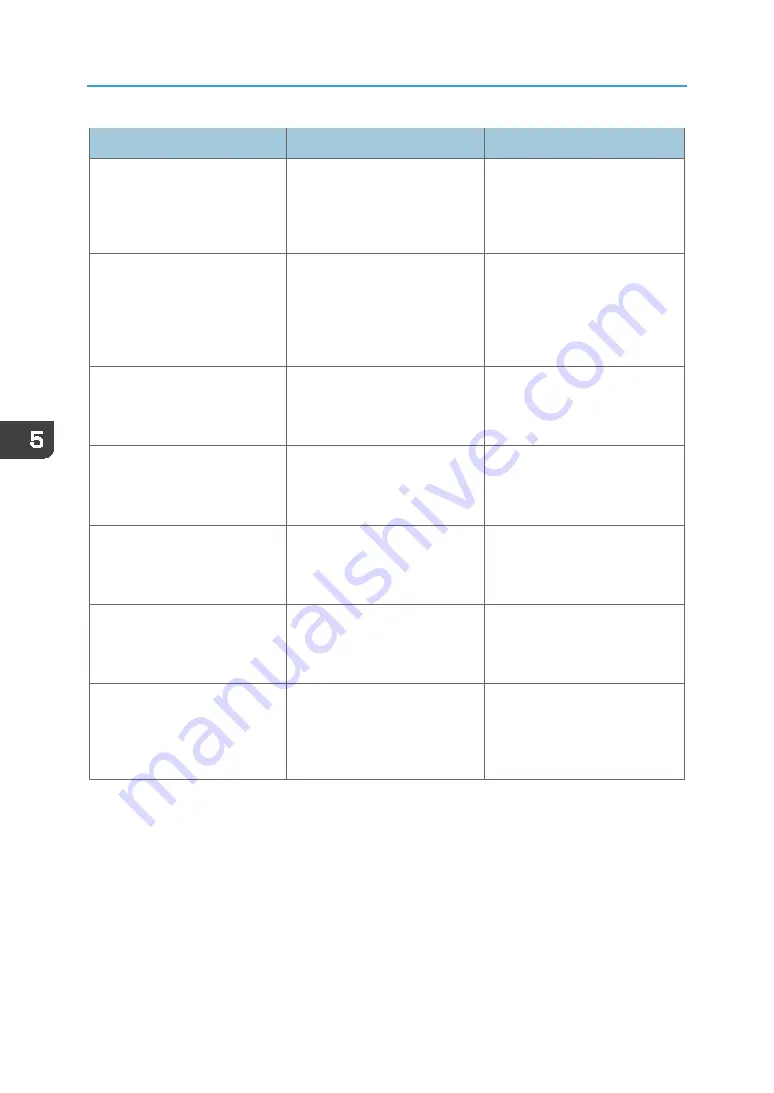
5. Troubleshooting
110
Message
Cause
Solution
100: "Failed to update printing
speed."
"Specified resolution is not
supported."
You are specifying a resolution
not supported by the machine.
Open the property screen of the
printing task in Print Control, and
then select the appropriate print
mode from [Draft], [Production],
[Standard], or [High Quality].
111: "System control card has not
been driven."
"Contact your equipment
provider, please!"
•
The machine is not turned
on.
•
There is a problem with
the USB cable connection.
•
There is a problem with
the control card.
Check the connection of the USB
cable, and then turn on the
power to the machine. If the
same message still appears,
contact your authorized Roland
DG Corporation representative.
112: "Main board's firmware is
not active."
"Contact your equipment
provider, please!"
An error has occurred in the
control card of the machine.
Restart Print Control. If the same
message still appears, contact
your authorized Roland DG
Corporation representative.
113: "Main board's firmware is
not active."
"Contact your equipment
provider, please!"
An error has occurred in the
control card of the machine.
Restart Print Control. If the same
message still appears, contact
your authorized Roland DG
Corporation representative.
116: "Carriage card found error."
"Contact your equipment
provider, please!"
An error has occurred in the
carriage card of the machine.
Restart Print Control. If the same
message still appears, contact
your authorized Roland DG
Corporation representative.
117: "Carriage card exist voltage
error!"
"Contact your equipment
provider, please!"
An error has occurred in the
carriage card of the machine.
Restart Print Control. If the same
message still appears, contact
your authorized Roland DG
Corporation representative.
118: "Setting up optical fiber
cable communication has failed."
"Check carriage card is work
normally."
An error has occurred in the
carriage card or optical fiber
cable of the machine.
Turn the power to the machine
off and then on again. If the same
message still appears, contact
your authorized Roland DG
Corporation representative.
Summary of Contents for IU-1000F
Page 2: ......
Page 6: ...4 ...
Page 22: ...1 Getting Started 20 As seen from the back of the machine ...
Page 54: ...3 Basic Operations 52 If the ink configuration is set to Double White Ink Config ...
Page 84: ...4 Convenient Usage 82 ...
Page 122: ...5 Troubleshooting 120 ...
Page 138: ...6 Maintenance and Specifications 136 ...
Page 142: ...140 MEMO ...
Page 143: ......
Page 144: ...R2 191227 1000022481 2019 Roland DG Corpora on November 2019 M0DW7016 ...

































