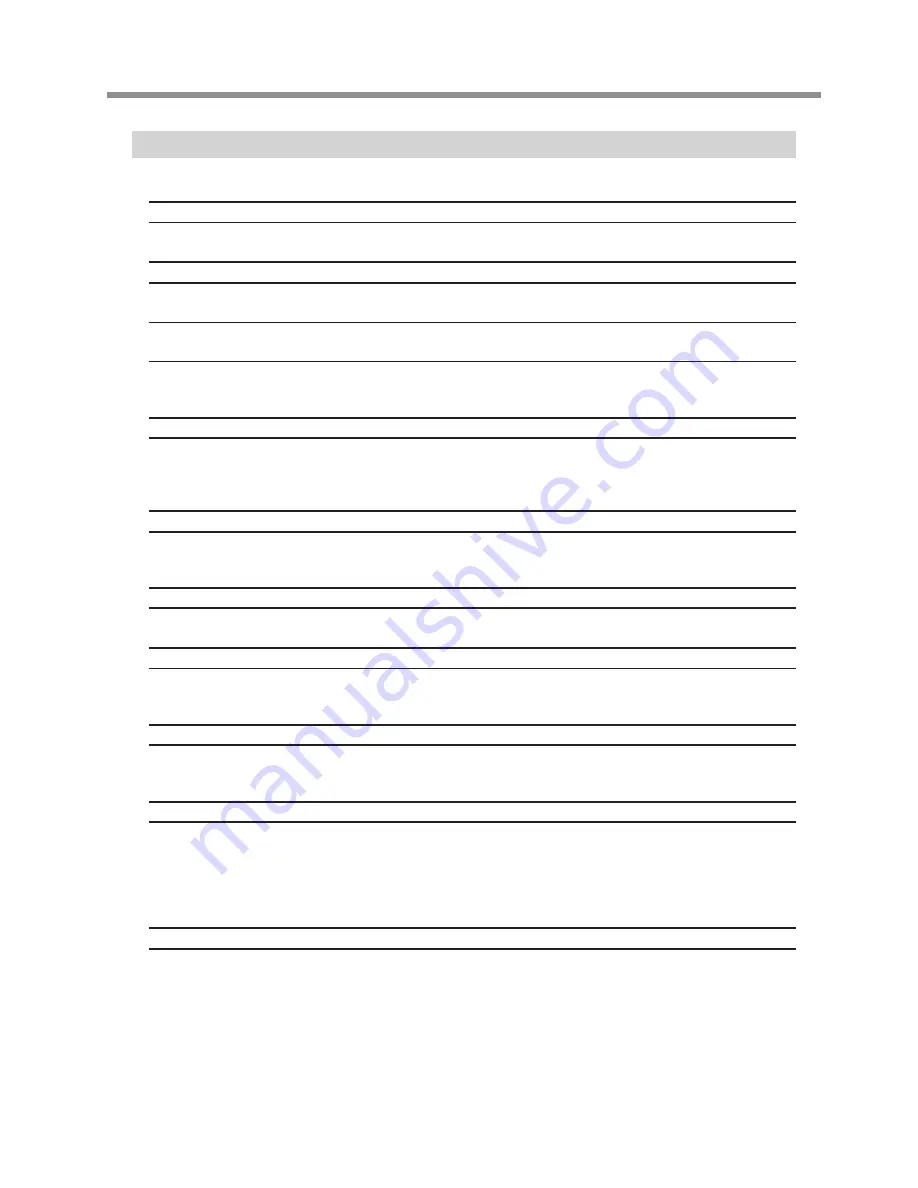
What to Do If...
The power switch doesn't turn on the power.
Disconnect the AC adapter from the machine, reconnect it, then turn on the power.
The power switch doesn't turn off the power.
Disconnect the AC adapter from the machine.
The power light flashes every 0.25 seconds, and the machine operations strangely or not
at all.
Incorrect data has been sent. Check whether an incorrect printer driver has been selected. Also check for faulty cable
connections and the like.
The power light flashes once a second and the machine stops.
The load is excessive. You can resume operation by pressing the View button, but if operation stops again, make the
cutting parameters less demanding, such as by using a slower speed. If the problem occurs frequently, the cutter or the
spindle motor may have reached the end of their service life.
The Z-axis light flashes for ten seconds.
The usage time of the spindle motor has exceeded 1,000 hours. The spindle motor is a consumable part. As a general
guide, we recommend replacing it after every 1,000 hours.
All the lights flash and the machine doesn't operate.
Disconnect the AC adapter from the machine, reconnect it, then turn on the power.
The depth gradually changes during engraving.
This can be caused by large changes in temperature due to a heater or the like. Wait for the temperature to stabilize, then
reinstall the blade.
The depth is uneven or unattractive.
The installed cutter may be loose. Tighten securely using the hexagonal screwdriver. Also tighten the cutter holder securely.
(The cutter holder is reverse-threaded, so turn counterclockwise to tighten.)
Some portions were not engraved.
This happens when the nose cone is lifted up by a burr and momentarily loses contact with the material. Adjust the cut-
ting parameters so that no burrs are formed.
If some areas are unengraved, try performing cutting a second time. This means performing exactly the same engrav-
ing one more time, without detaching the material. Before you perform engraving the second time, be sure to carefully
clean away any cuttings.
The actual depth is completely different from the set depth.
Is the depth regulator unit installed? Was installation or removal of the depth regulator unit carried out with the power
off? When you turn on the power after installing or removing the depth regulator unit, the machine automatically changes
to the Engraving mode or the 3D Cutting mode.
45
7 Appendix
Summary of Contents for EGX-20
Page 51: ......




















