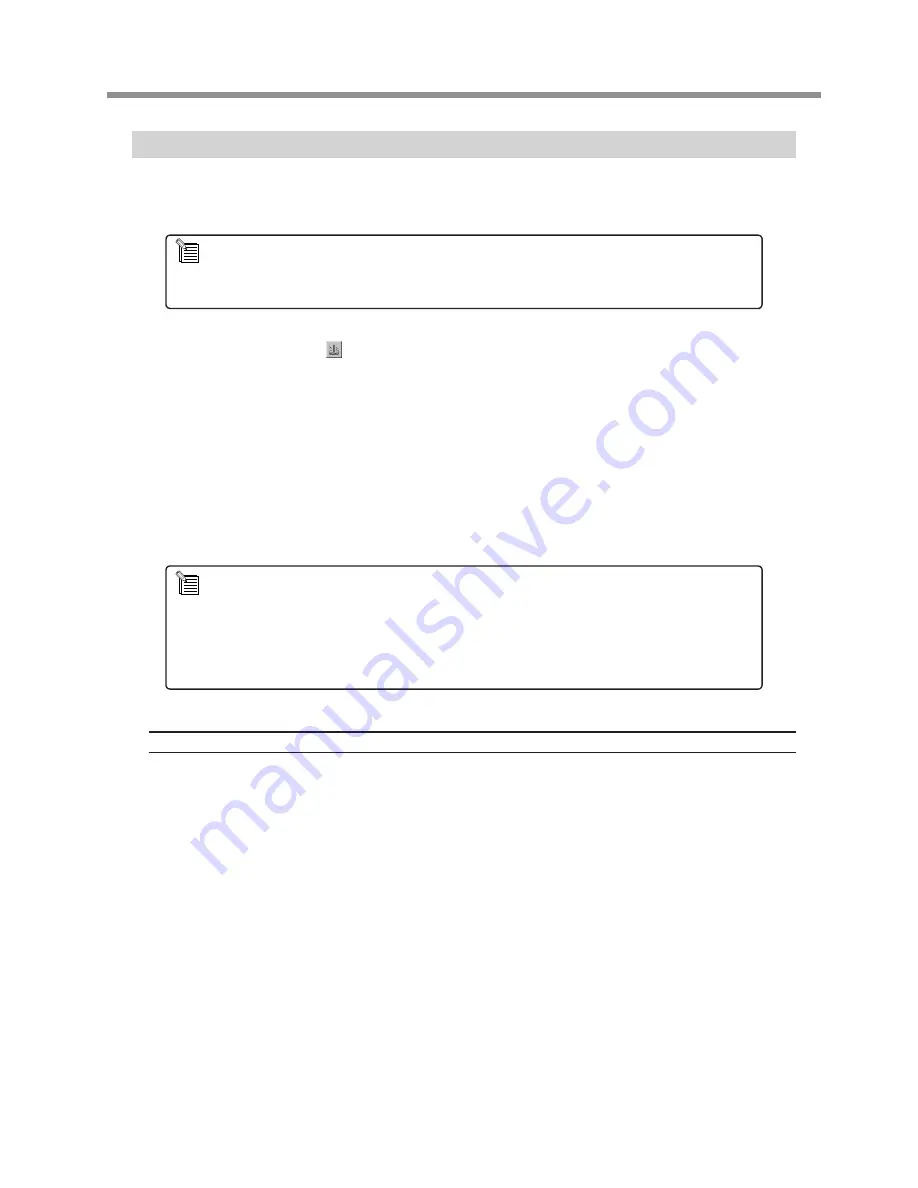
Performing Engraving
Now Let's try engraving a name on a plate. If the View light on the EGX-20 is illuminated, press the View button to make the
View light go dark.
At the toolbar, click . Alternatively, go to the [File] menu and select [Print].
The [Print Setup] dialog box appears.
Make sure the printer name is set to [Roland EGX-20] (if the printer name is not [Roland
EGX-20], then click the drop-down arrow and select [Roland EGX-20]), then click [OK].
Cutting starts.
When engraving ends, the spindle unit rises all the way to the top and stops there.
Then, remove the material, press the View button.
The carriage moves to the right edge and the table moves to the front, allowing you to detach the mate-
rial from the adhesive sheet.
Use a toothbrush or the like to carefully brush away any buildup of cuttings on the material or the adhesive
sheet. Also, use a vacuum cleaner to carefully clean away any cuttings remaining on the EGX-20.
Emergency Stop
If some problem occurs while engraving is in progress and you want to stop the EGX-20, follow the steps below.
Press the power button on the switch panel.
If there is a printer icon on the taskbar in Windows, double-click the icon.
The progress of printing is displayed. Delete the document.
If the characters of the text are large and thick, attach the large nose cone.
P. 39, "Using Different Nose Cones for Different Purposes"
Before You Detach the Material
When engraving ends, don't do anything yet. Before you remove the material, clean away cuttings and carefully
inspect the finished results. If the engraved surface is rough or uncut areas remain, try performing cutting a second
time, leaving the material set up as it is. That is, carry out exactly the same engraving once more on the finished
plate. Keep in mind that as long as you don't detach the material, you can perform finishing again if the first pass
was not a complete success.
27
3 Creating a Nameplate (Engraving Mode)
Summary of Contents for EGX-20
Page 51: ......






























