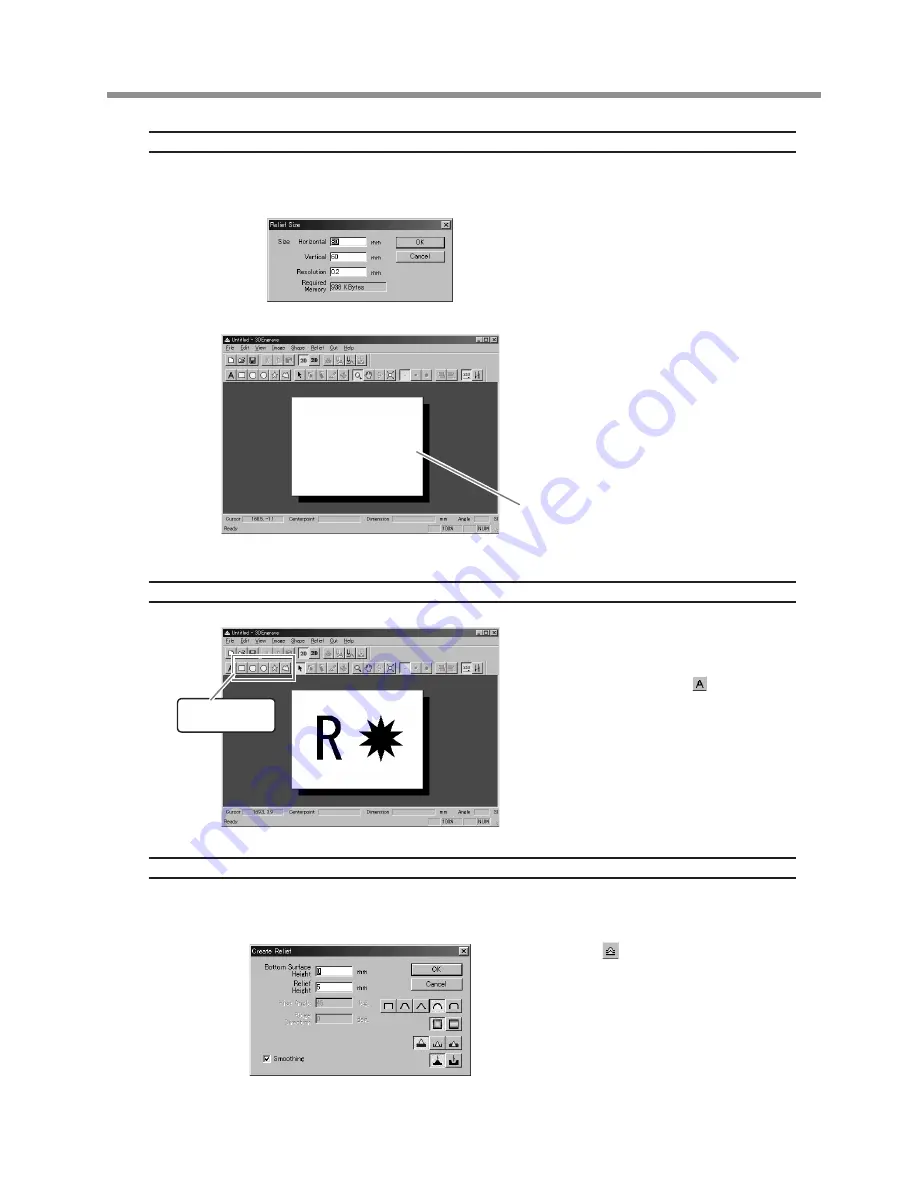
Specifying the Size of the Relief
In 3D Engrave, go to the [Relief] menu and select [Relief Size].
The [Relief Size] dialog box appears.
For Size, type in the size values for the
relief in the [Vertical] and [Horizontal]
entry boxes, and in [Resolution], enter
the degree of detail. Then click [OK].
The relief area is displayed. The relief area is
where you design the relief.
The screen displayed at this time is called the
"2D screen." It's the screen for typing in text
and creating shapes.
Creating Shapes and Text
To create shapes and text, you click
the shape-drawing buttons and drag
in the relief area.
To type in text, click the button, then
click inside the relief area. When the
character cursor appears, type in the
text from the keyboard.
To change the size of shapes or text, refer to
"Working with Text Strings" on page 22.
Creating a Raised Engraving (Relief)
Add thickness to shapes and text to create a relief.
Click the shape or text string you want for adding thickness to select it.
Click the button.
The [Create Relief] dialog box appears.
The dialog box may differ depending on the
type of object you selected. The window
shown left is the dialog box that appears
when you are creating a shape or text.
Make the settings for the items re-
quired to create the relief, then click
[OK].
Relief area of the 2D screen
Shape-drawing
buttons
* The maximum cutting height is 7 mm (0.27 in.).
35
4 Creating a Relief (3D Cutting Mode)
Summary of Contents for EGX-20
Page 51: ......






























