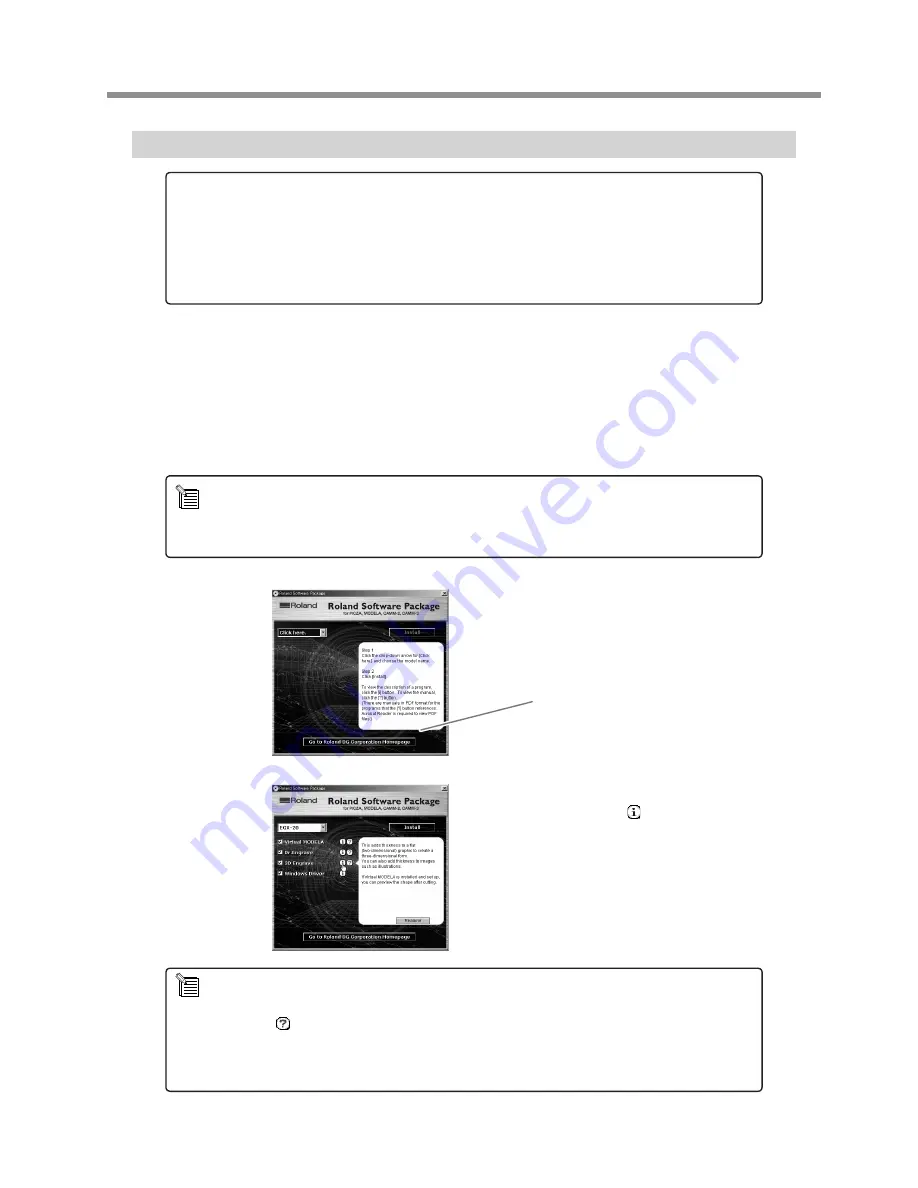
Installation and Setup
Follow the steps below to install and set up the driver and programs.
Turn on the computer and start Windows.
If you're running a virus-detection program, then quit the program. Also quit all running programs except
Windows. In Windows, make sure no program icons appear on the taskbar, then go on to the next step.
Insert the included CD-ROM into the CD-ROM drive.
The setup menu appears automatically.
Click the drop-down arrow for [Click
here], then from the menu that ap-
pears, select [EGX-20].
The programs you can install and set up with
the EGX-20 appear.
You can view a description for each program
by clicking the button next to the corre-
sponding program name.
Also, to display the Readme file, click the
[Readme] button. This lets you read the lat-
est information that could not be included
in the user's manual. Please be sure to read
it before use.
NOTICE
If the computer and the EGX-20 are already connected, then
switch off the power
to the EGX-
20 before you perform installation and setup.
Installation and set up under Windows 2000/NT 4.0/XP require full access rights for the printer
settings. Log on to Windows as a member of the "Administrators" or "Power Users" group. For
more information about groups, refer to the documentation for Windows.
If the setup menu does not appear automatically even when the included CD-ROM is loaded in the CD-ROM drive,
then use Windows Explorer to select the CD-ROM drive, then double-click "CDMenu.exe" to run it.
This document does not contain manuals for the programs, but a manual in PDF format is available for each pro-
gram shown with a button. Click the button to display the PDF manual.
Acrobat Reader is required to view PDF files. If Acrobat Reader is not already installed and set up on your computer,
then the setup program for Acrobat Reader on the included CD-ROM starts automatically, allowing you to install
and set it up.
If your computer is connected to the Internet,
the Roland DG Corp. website appears.
Check this for information about updates to
the driver and the like.
13
2 Installing and Setting Up the Software
Summary of Contents for EGX-20
Page 51: ......






























