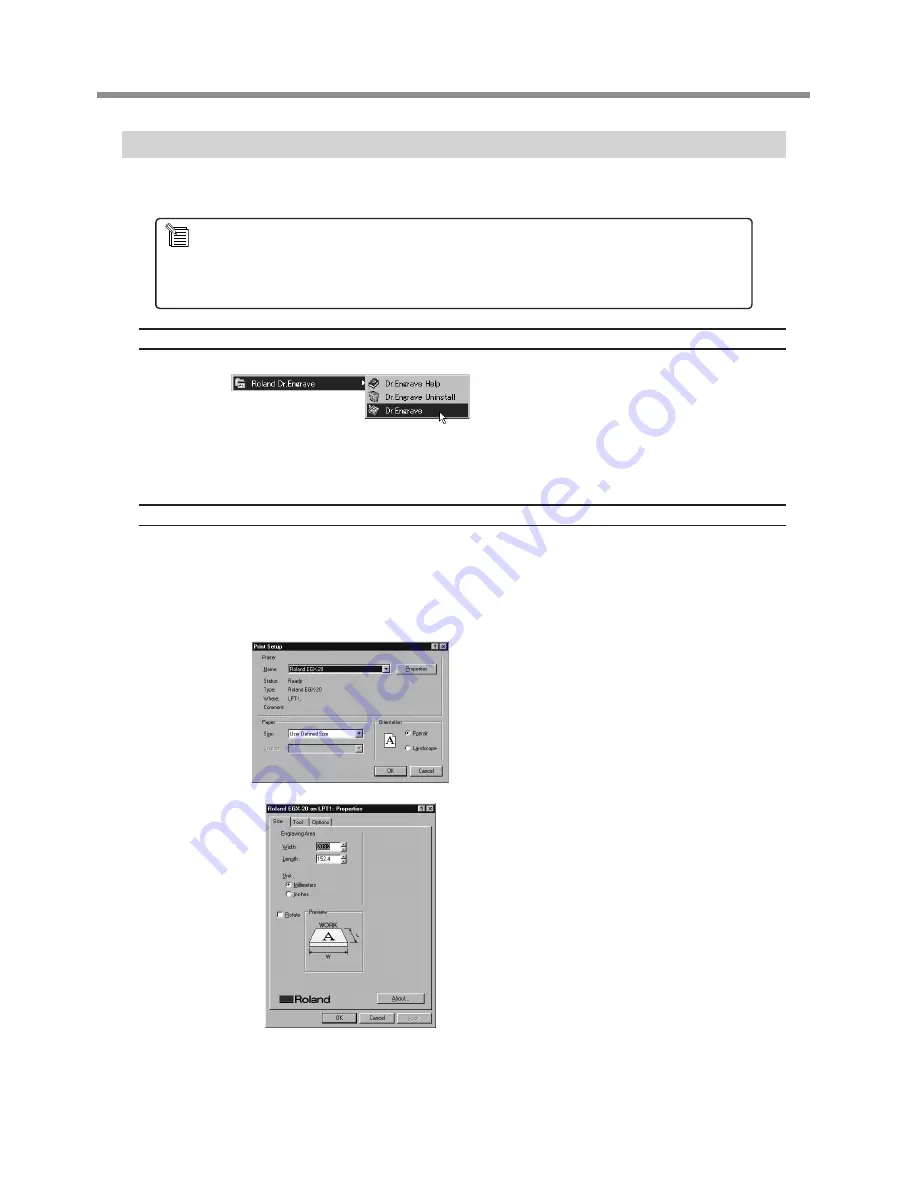
Creating Data with Dr. Engrave
This section describes the basic steps for engraving a nameplate using Dr. Engrave.
Starting Dr. Engrave
In Windows, click the [Start] button.
At the Start menu, point to [Pro-
grams], then [Roland Dr. Engrave].
At the menu that appears, click [Dr.
Engrave].
Dr. Engrave starts.
Specifying the Size of the Plate to Engrave
Make the size of the engraving area displayed by Dr. Engrave the same as the size of the actual plate to engrave.
This is analogous to choosing the form size in a word-processing program.
In Dr. Engrave, from the [File] menu, select [Print Setup].
The [Print Setup] dialog box appears.
Make sure the printer name is set to
[Roland EGX-20] (if the printer name
is not [Roland EGX-20], then click the
drop-down arrow and select [Roland
EGX-20]), then click [Properties].
The [Roland EGX-20 on LPT1: Properties]
dialog box appears.
Measure the size of the plate to en-
grave with a ruler or the like, type in
the values in the [Width] and [Length]
entry boxes, then click [OK].
The [Print Setup] dialog box appears again, then click [OK].
The engraving area that Dr. Engrave displays is shown at the size you specified.
The following explanation is for Windows 95/98/Me.
For an explanation for Windows NT 4.0/2000/XP, or for a more detailed explanation, see the help for Dr. Engrave
or refer to the Dr. Engrave User's Manual (PDF) on the Roland Software Package CD-ROM.
20
3 Creating a Nameplate (Engraving Mode)
Summary of Contents for EGX-20
Page 51: ......
































