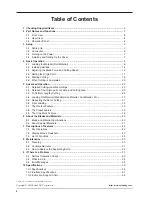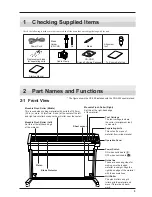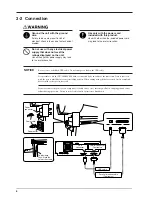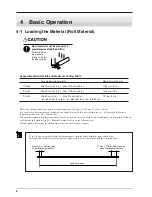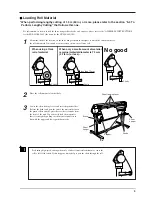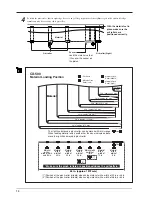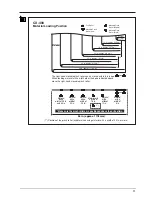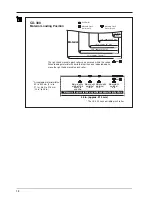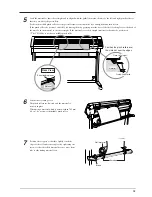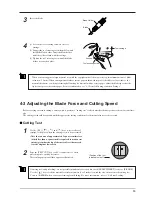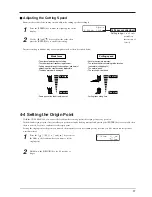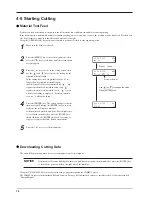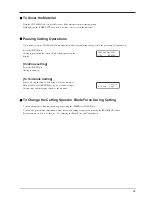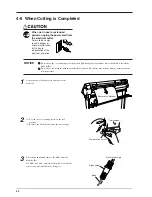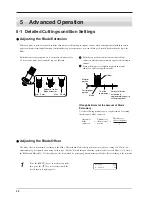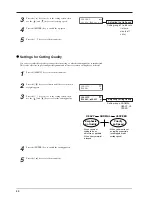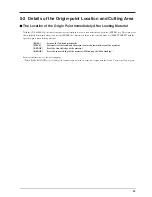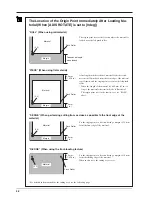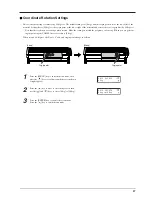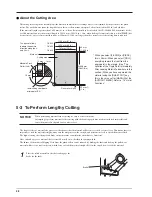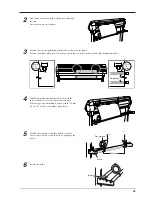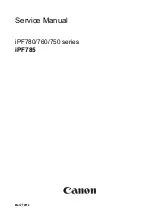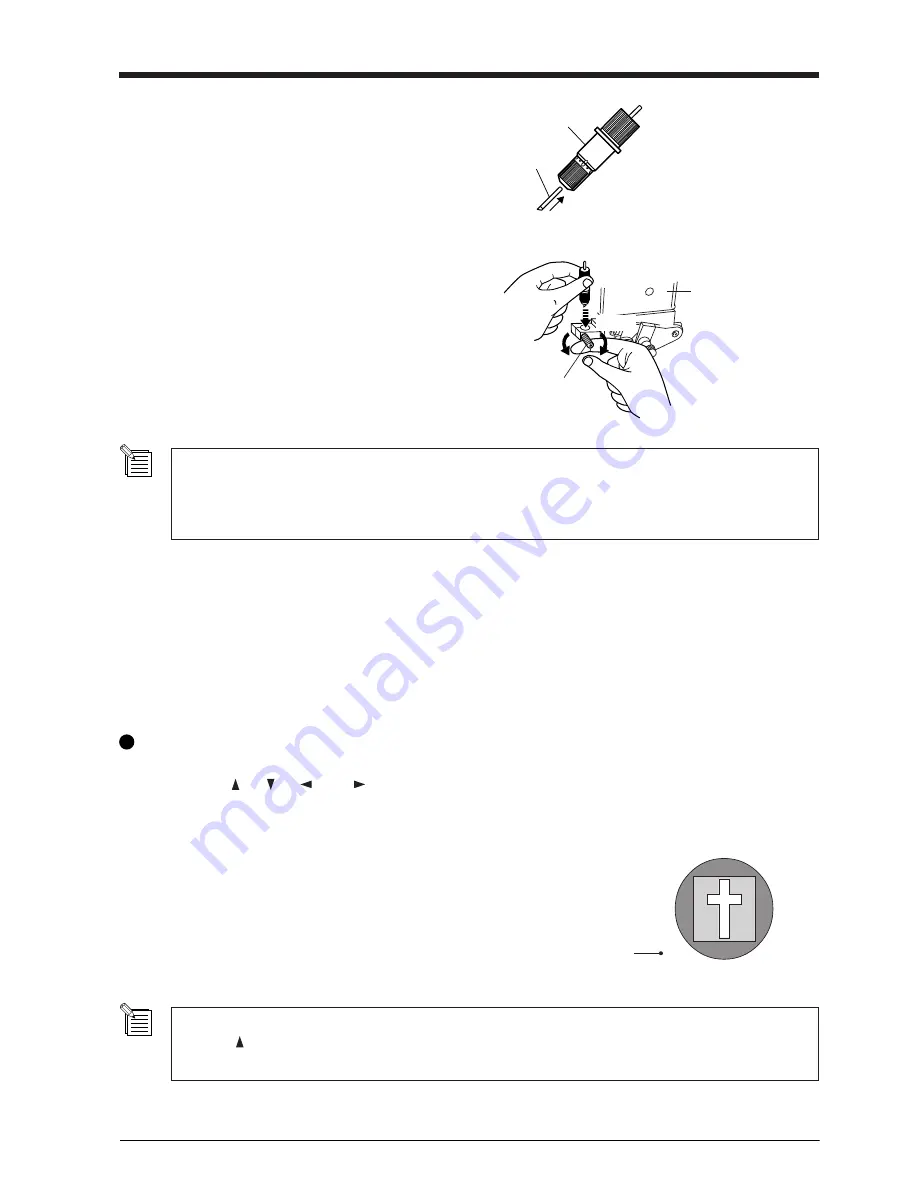
15
Blade Holder
Blade
Tool carriage
Loosen
Tool securing screw
Tighten
3
Insert the blade.
4
(1) Loosen the tool securing screw on the tool
carriage.
(2) Support the tool securing screw from below and
install the blade holder. Insert the blade holder
until the collar is flush with the carriage.
(3) Tighten the tool securing screw until the blade
holder is secured in place.
When you're using general sign material, use with the cap tightened all the way to the top (maximum amount of blade
extension: 2.5 mm). When cutting material whose carrier paper is thin with respect to the adhesive layer (that is, the
material thickness), or when performing half-cutting for material with no carrier paper, adjust the blade tip so that the
tip does not pierce the carrier paper. For more information, see “5-1 Detailed Cutting-condition Settings.”
4-3 Adjusting the Blade Force and Cutting Speed
Before carrying out actual cutting, you may wish to perform a "cutting test” to check whether the unit produces the cutout satisfacto-
rily.
The cutting test should be repeated until the appropriate cutting conditions for the material in use are discovered.
Cutting Test
1
Use the [
], [
], [
] and [
] keys to move the tool
carriage to the place where the cutting test is to be performed.
• Note that an area of approximately 2 square centimeters
(a little less than a square inch) is required to make a test
cutout (given that the tip of the cutter after it has moved
is at the origin at lower-left).
2
Press the [TEST CUT] key for 0.5 seconds or more. After
prefeeding once, cutting test starts.
The resulting cutouts will then appear as illustrated.
(Position of the tool
installed in step 1)
A cutting test (and prefeeding) are not possible immediately after you have used [SELECT SHEET] to choose [R-EDGE].
Use the [
] key to feed the material several centimeters (1 or 2 inches) toward the rear, then execute the cutting test.
You use [R-EDGE] when you are performing front loading. For more information, refer to "5-6 Front Loading."
Summary of Contents for CX-300
Page 21: ...21 POWER ERROR LED goes out 4 Turn off the power ...
Page 63: ...63 MEMO ...
Page 64: ...R5 020403 ...