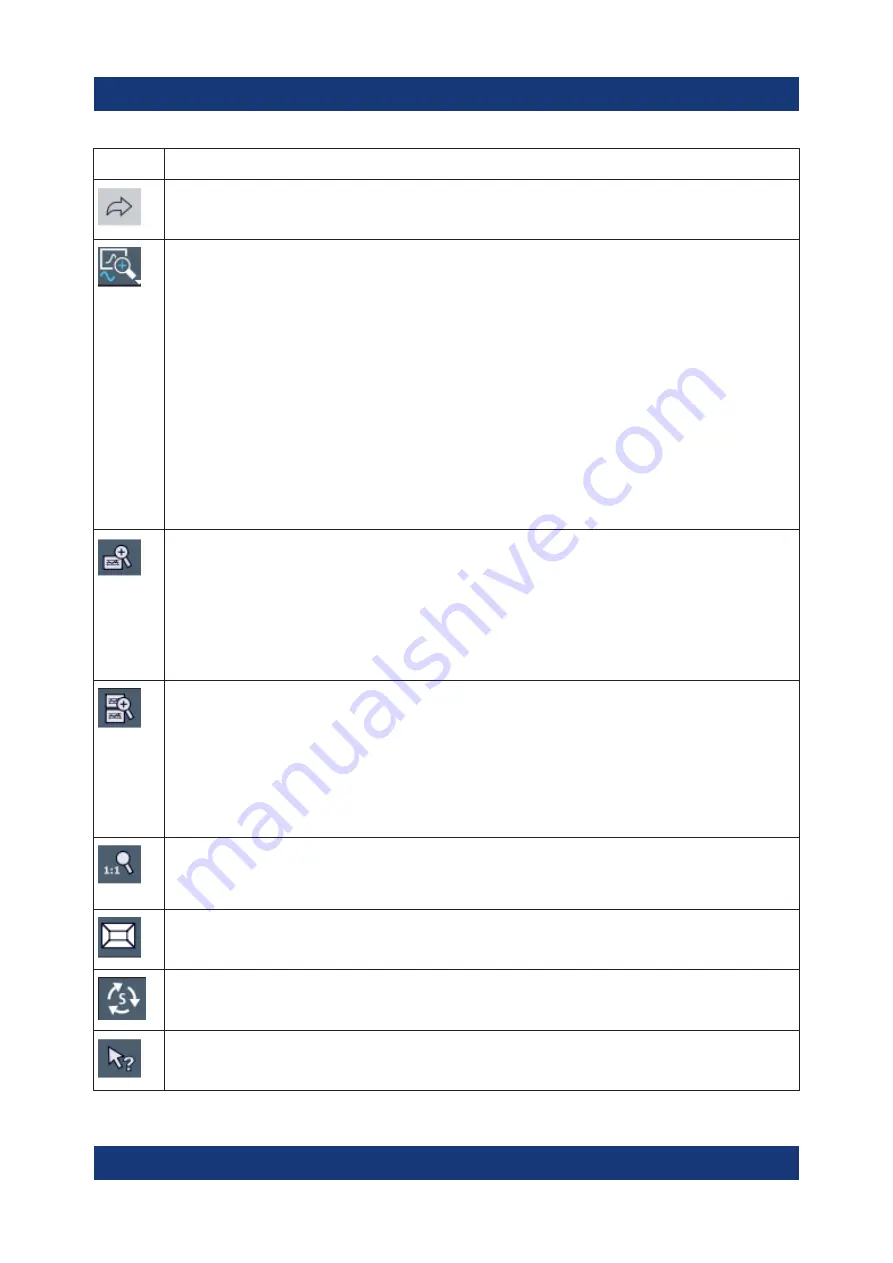
Operating the Instrument
R&S
®
FSMR3000
85
Getting Started 1179.0100.02 ─ 01
Icon
Description
Redo: repeats previously reverted operation
Measurement zoom: applies to the next display you select;
Displays a dotted rectangle in the diagram that can be expanded to define the zoom
area; the selected diagram is replaced by a new diagram with adapted measurement
settings which displays the selected extract of the trace.
Also provides a context menu to determine the firmware behavior for touch gestures:
●
"Level Lock"
(Default:) The reference level (and thus the attenuation) remains unchanged dur-
ing touch gestures on the screen.
●
"X-Lock"
The x-axis of the diagram is not changed during subsequent touch gestures.
●
"Y-Lock"
The y-axis of the diagram is not changed during subsequent touch gestures.
●
"Adapt Measurement to Zoom (selected diagram)"
Automatically adapts the measurement settings to the currently zoomed display
(Graphical) Zoom mode: applies to the next display you select;
Displays a dotted rectangle in the diagram that can be expanded to define the zoom
area; the selected diagram is replaced by a new diagram which displays an enlarged
extract of the trace.
This function changes the behavior of finger gestures such as dragging or stretching
a finger (see also
"Touch gestures in diagrams change measurement settings"
Multiple (graphical) zoom mode: applies to the next display you select;
Allows you to enlarge several different areas of the trace simultaneously.
Displays a dotted rectangle in the diagram that can be expanded to define the zoom
area; a subwindow is added to display an enlarged extract of the trace
This function changes the behavior of finger gestures such as dragging or stretching
a finger (see also
"Touch gestures in diagrams change measurement settings"
Zoom off: displays the diagram in its original size
This function only restores graphically zoomed displays. Measurement zooms, for
which measurement settings were adapted, remain untouched.
SmartGrid: activates "SmartGrid" mode to configure the screen layout
Sequencer: opens the "Sequencer" menu to perform consecutive measurements
Help (+ Select): allows you to select an object for which context-specific help is dis-
played
Accessing the Functionality






























