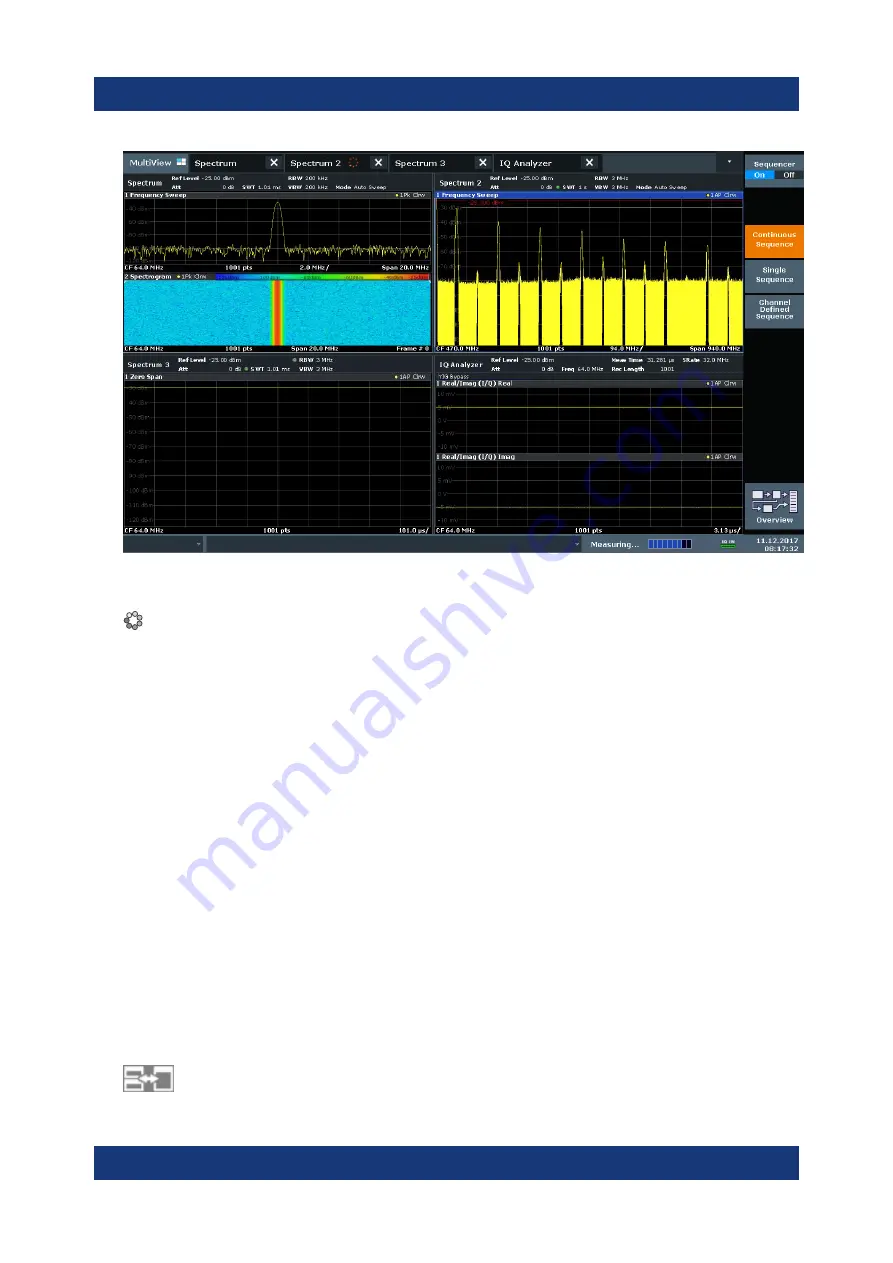
Trying Out the Instrument
R&S
®
FSMR3000
60
Getting Started 1179.0100.02 ─ 01
Figure 6-10: "MultiView" tab with active Sequencer
In
, the "Spectrum 2" measurement is currently active (indicated by
the "channel active" icon in the tab label).
3. Stop the Sequencer by tapping the "Sequencer" softkey again.
6.5
Setting and Moving a Marker
Markers are useful to determine the position of particular effects in the trace. The
most common use is to determine a peak, which is the default setting when you
activate a marker. We will set a marker on the peak in our first Spectrum mea-
surement.
1. In the "MultiView" tab, double-tap the "Spectrum" window (frequency sweep
with spectrogram display) to return to the "Spectrum" channel.
2. Tap the spectrum display to set the focus on that window.
3.
Setting and Moving a Marker






























