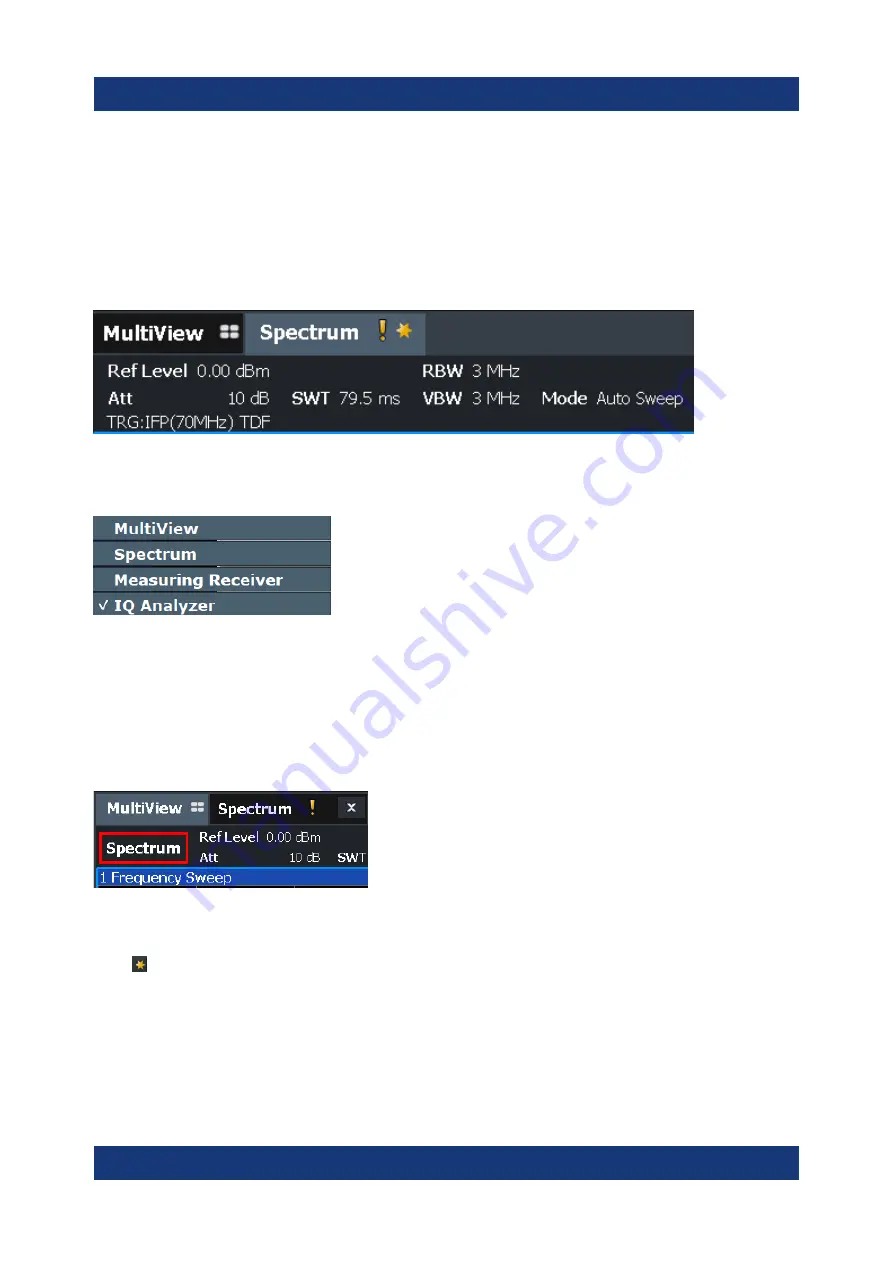
Operating the Instrument
R&S
®
FSMR3000
76
Getting Started 1179.0100.02 ─ 01
7.1.1
Channel Bar
Using the R&S
FSMR3 you can handle several different measurement tasks
(channels) at the same time (although they can only be performed asynchro-
nously). For each channel, a separate tab is displayed on the screen. To switch
from one channel display to another, simply select the corresponding tab.
If many tabs are displayed, select the tab selection list icon at the right end of the
channel bar. Select the channel you want to switch to from the list.
MultiView tab
An additional tab labeled "MultiView" provides an overview of all active channels
at a glance. In the "MultiView" tab, each individual window contains its own chan-
nel bar with an additional button. Tap this button, or double-tap in any window, to
switch to the corresponding channel display quickly.
Icons in the channel bar
The yellow star icon on the tab label (sometimes referred to as a "dirty flag")
indicates that invalid or inconsistent data is displayed, that is: the trace no longer
matches the displayed instrument settings. Thiscan happen, for example, when
you change the measurement bandwidth, but the displayed trace is still based on
the old bandwidth. As soon as a new measurement is performed or the display is
updated, the icon disappears.
Understanding the Display Information






























