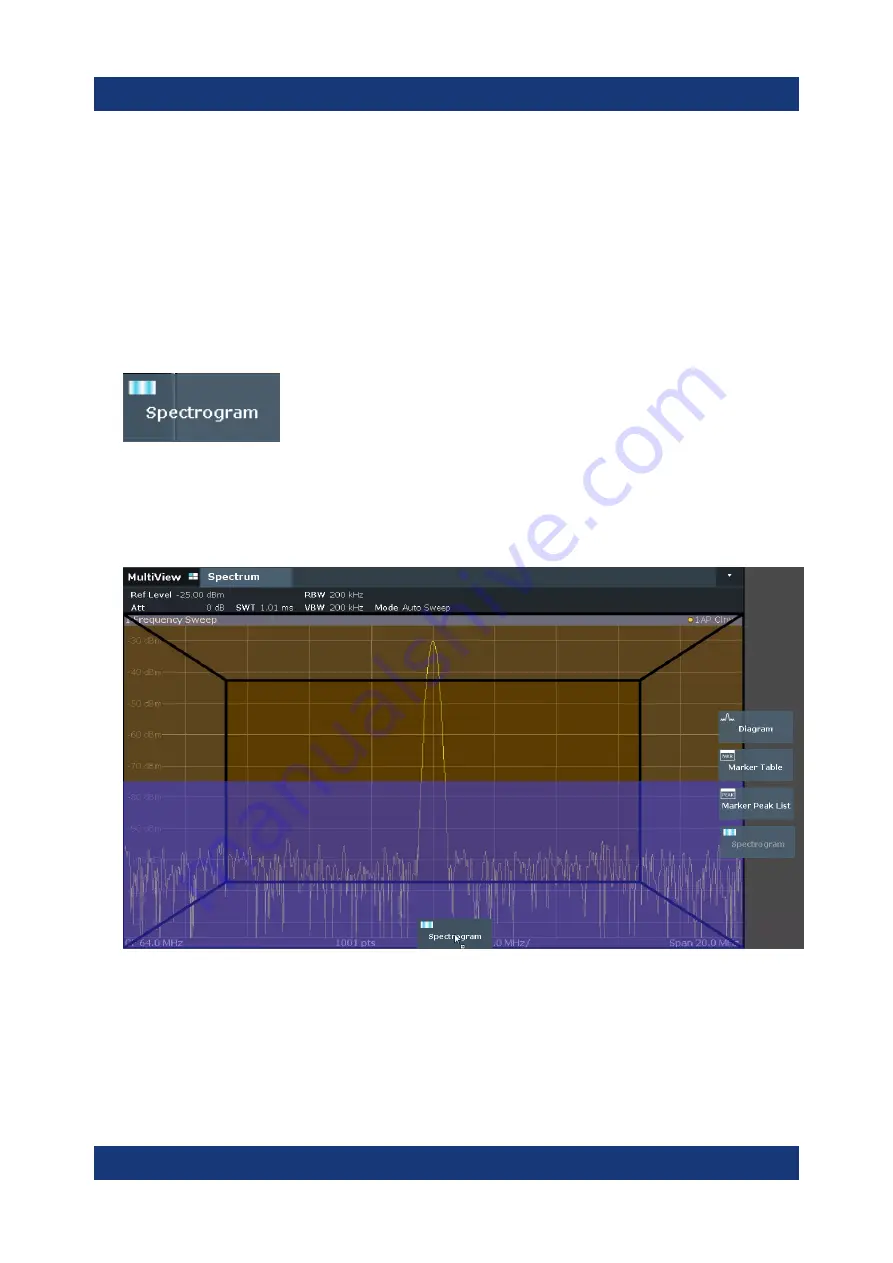
Trying Out the Instrument
R&S
®
FSMR3000
53
Getting Started 1179.0100.02 ─ 01
shows the frequency, the y-axis shows the time. A third dimension, the power
level, is indicated by different colors. Thus you can see how the strength of the
signal varies over time for different frequencies.
1. Tap the "Overview" softkey to display the general configuration dialog box.
2. Tap the "Display Config" button.
The SmartGrid mode is activated, and the evaluation bar with the available
evaluation methods is displayed.
3.
Drag the "Spectrogram" icon from the evaluation bar to the diagram area. The
blue area indicates that the new diagram would replace the previous spectrum
display. Since we do not want to replace the spectrum, drag the icon to the
lower half of the display to add an additional window instead.
Figure 6-3: Adding a Spectrogram to the display
Drop the icon.
4. Close the SmartGrid mode by tapping the "Close" icon at the top right corner
of the toolbar.
Displaying a Spectrogram






























