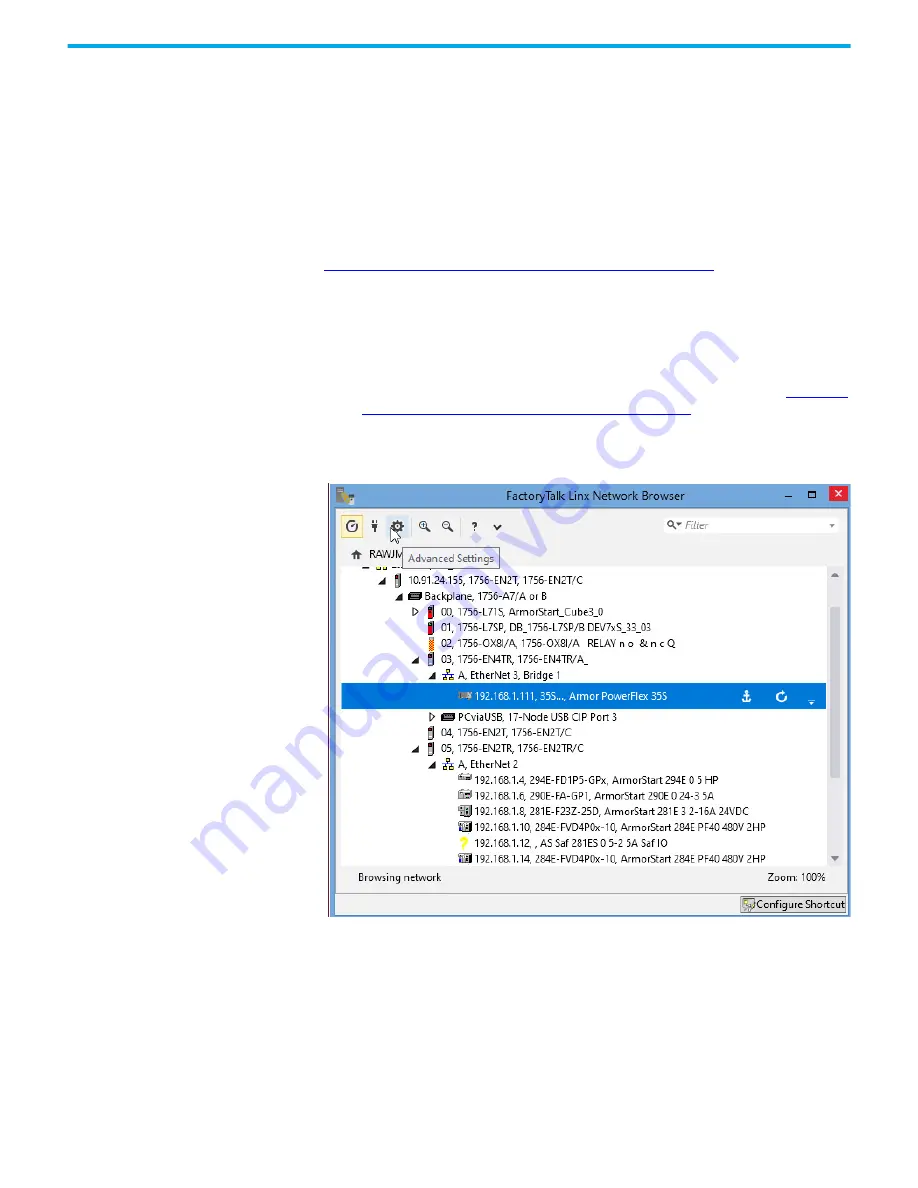
66
Rockwell Automation Publication 35-UM001A-EN-P - May 2022
Chapter 3 EtherNet/IP Operation
Set the IP Address using the FactoryTalk Linx Application
This procedure can only be used when the IP address of the Armor PowerFlex
drive has already been set and needs to be changed to a different IP address.
This method can be used when the network does not use one of the five private
IP addresses that can be set with the Mode switch and setting the IP address
using a DHCP Server utility is not possible, or desired.
If the Armor PowerFlex is still at the factory default setting and does not have
an IP address, set the IP address to 192.168.1.123 by following the steps in
Example of How to Set the IP Address Switches on page 63
, before proceeding.
If the Armor PowerFlex drive already has an IP address set, perform the
following steps.
1. Launch FactoryTalk Linx and make sure that the IP Address of the Armor
PowerFlex drive can be seen. The proper EtherNet driver must have been
setup.
2. If the IP Address was set to 192.168.1.123 using the procedure in
of How to Set the IP Address Switches on page 63
, the address switches
must be set to 999 and power cycled to the Armor PowerFlex drive.
3. Once the IP address of the Armor PowerFlex drive appears in the
FatoryTalk Linx EtherNet driver, open the advance settings as shown.






























