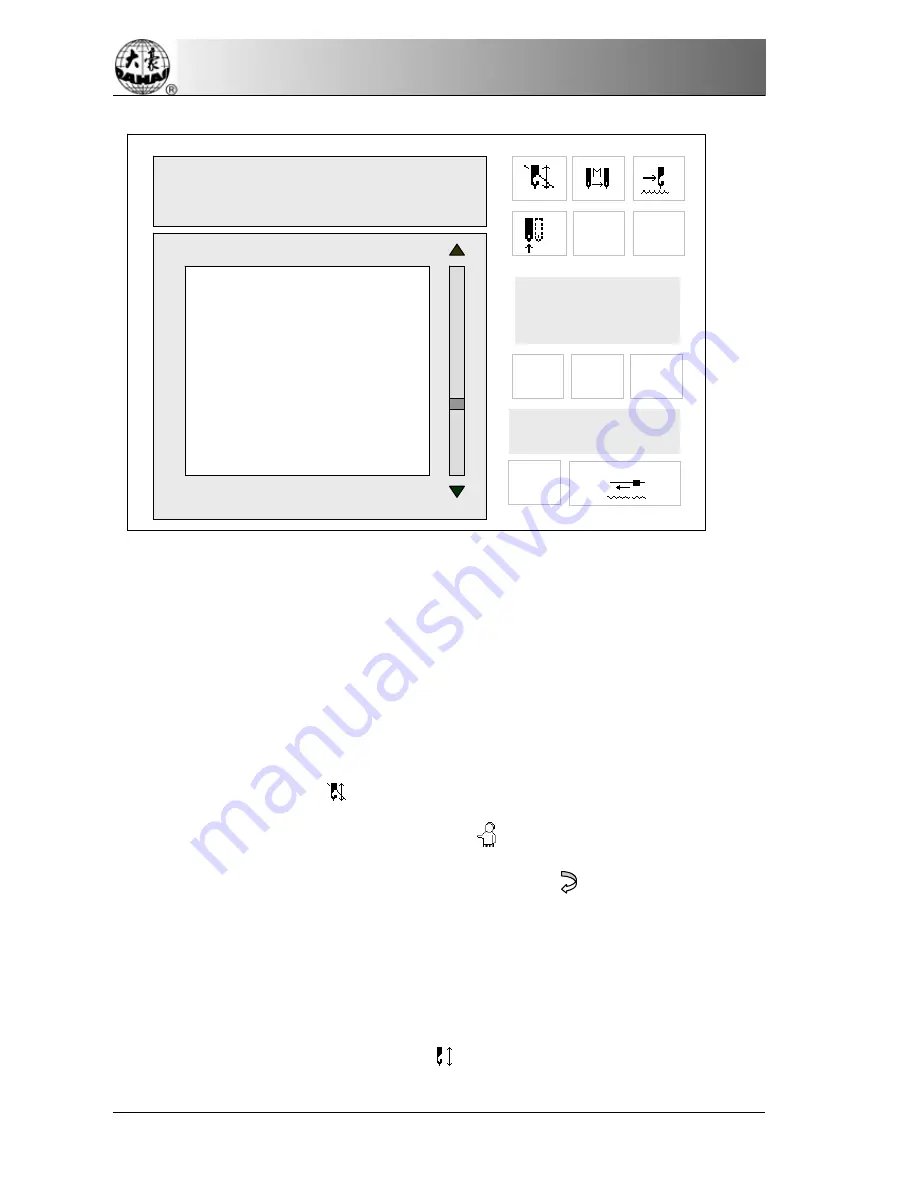
Part V Manual Operation
58 BECS-09 Singular-head Computerized Embroidery Machine
5.6 Embroider Range
The user can do this operation after selecting the design. This is to
embroider the design’s range and only available under the embroidery
preparation mode.
Operation:
When the icon “
”(embroidery preparation) is shown in the main
screen, press the manual operation key “
” to enter the manual operation
menu. Then select “Emb. Range” and press the key “ ”.
The system asks the user to input the stitch length for embroidering
range. Press the numerical keys to input it. Its range is 10-60 (1=0.1 mms).
A moment later the system will return to the main screen. Now it’s under
the embroidery confirmation mode “
” and the design number in the main
Origin Back
Return to stop point
Main axis point moving
Manual thread-trimming
Idling border
Embroider border
Embroider beeline
Positive stop code idling
Backward Code Float
300
51
Frame Range:
X + 54.5 Y + 14.6
X
—
23.1 .Y
—
76.3
Startup to begin floating range
# 01
COL: 3
STI: 11791
P
F
X : + 123.5
Y : + 201.1
9






























