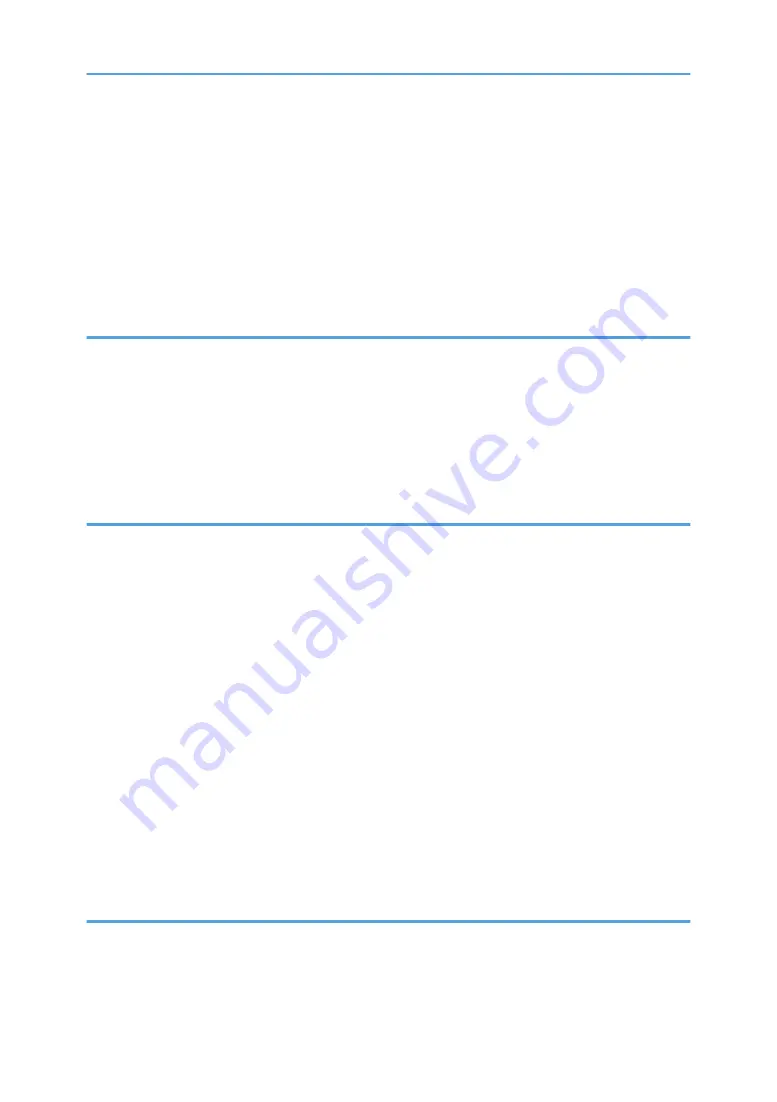
Loading Paper into Bypass Tray.................................................................................................................41
Specifying Paper Type and Paper Size Using Control Panel...................................................................42
Specifying Paper Type and Paper Size Using Smart Organizing Monitor.............................................44
About Originals............................................................................................................................................46
Placing Originals on the Exposure Glass...................................................................................................48
Placing Originals in the Auto Document Feeder.......................................................................................48
Printing on Both Sides of Sheets..................................................................................................................52
Canceling a Print Job...................................................................................................................................53
Copier Mode Screen.......................................................................................................................................57
Basic Operation...............................................................................................................................................58
Scanner Mode Screen.....................................................................................................................................73
Registering the Scan Destination.....................................................................................................................74
2
Summary of Contents for SP 202 SN
Page 2: ......
Page 18: ...16 ...
Page 34: ... Bypass Tray 1 sheets 70 g m2 19 lb 2 Loading Paper 32 ...
Page 52: ...2 Loading Paper 50 ...
Page 58: ...3 Printing Documents 56 ...
Page 112: ...6 Sending and Receiving a Fax 110 ...
Page 140: ...7 Configuring the Machine Using the Control Panel 138 ...
Page 158: ...8 Configuring the Machine Using Utilities 156 ...
Page 192: ...10 Troubleshooting 190 ...
Page 205: ...MEMO 203 ...
Page 206: ...MEMO 204 EN GB EN US EN AU M143 8633 ...
Page 207: ......
Page 208: ...EN GB EN US EN AU M143 8633 2013 ...



















