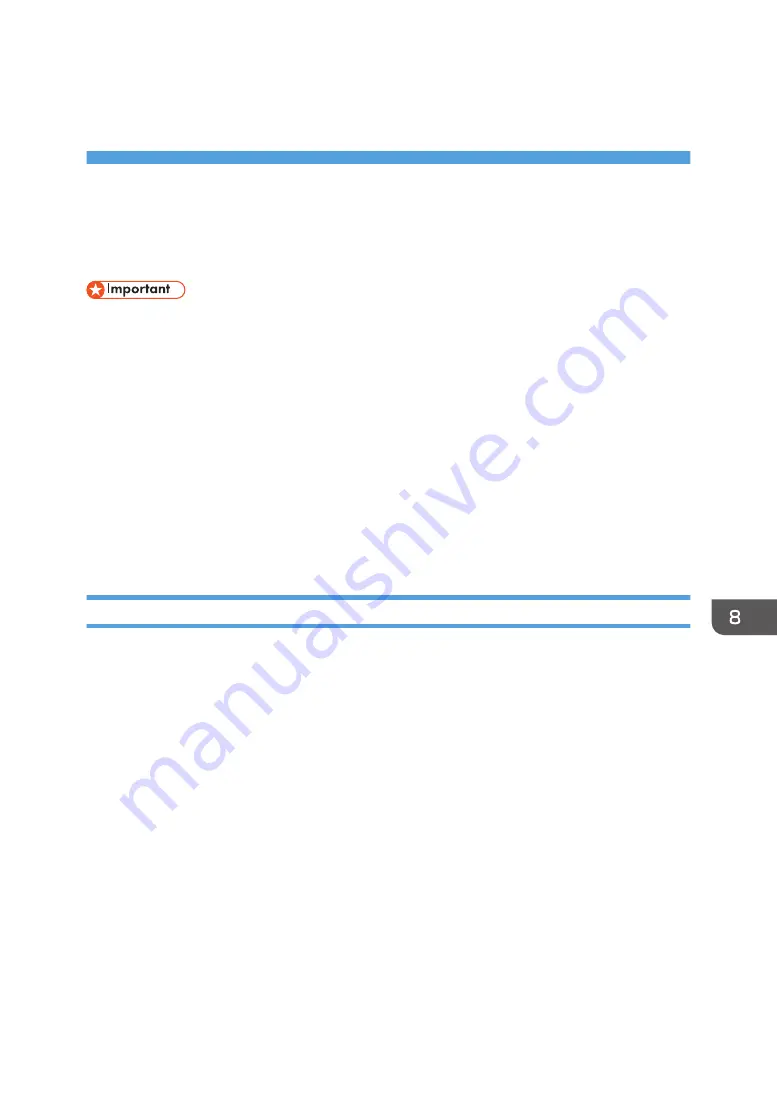
8. Configuring the Machine Using
Utilities
Using Web Image Monitor
• Some items can also be configured using the control panel.
Available operations
The following operations can be performed remotely using Web Image Monitor on a computer:
• Displaying the machine’s status
• Configuring the network settings
• Setting the administrator password
• Resetting the machine's configuration to the factory default
Supported Web browsers
• Internet Explorer 6 or later
• Firefox 3.0 or later
Displaying Top Page
When you access the machine using Web Image Monitor, the top page appears in your browser's
window.
1.
Launch the Web browser.
2.
In the Web browser’s address bar, enter “http://(machine’s IP address)/” to access the
machine.
If a DNS server is used and the machine’s host name has been specified, you can enter the host
name instead of the IP address.
The top page of Web Image Monitor appears.
Top page
Every Web Image Monitor page is divided into the following areas:
139
Summary of Contents for SP 202 SN
Page 2: ......
Page 18: ...16 ...
Page 34: ... Bypass Tray 1 sheets 70 g m2 19 lb 2 Loading Paper 32 ...
Page 52: ...2 Loading Paper 50 ...
Page 58: ...3 Printing Documents 56 ...
Page 112: ...6 Sending and Receiving a Fax 110 ...
Page 140: ...7 Configuring the Machine Using the Control Panel 138 ...
Page 158: ...8 Configuring the Machine Using Utilities 156 ...
Page 192: ...10 Troubleshooting 190 ...
Page 205: ...MEMO 203 ...
Page 206: ...MEMO 204 EN GB EN US EN AU M143 8633 ...
Page 207: ......
Page 208: ...EN GB EN US EN AU M143 8633 2013 ...






























