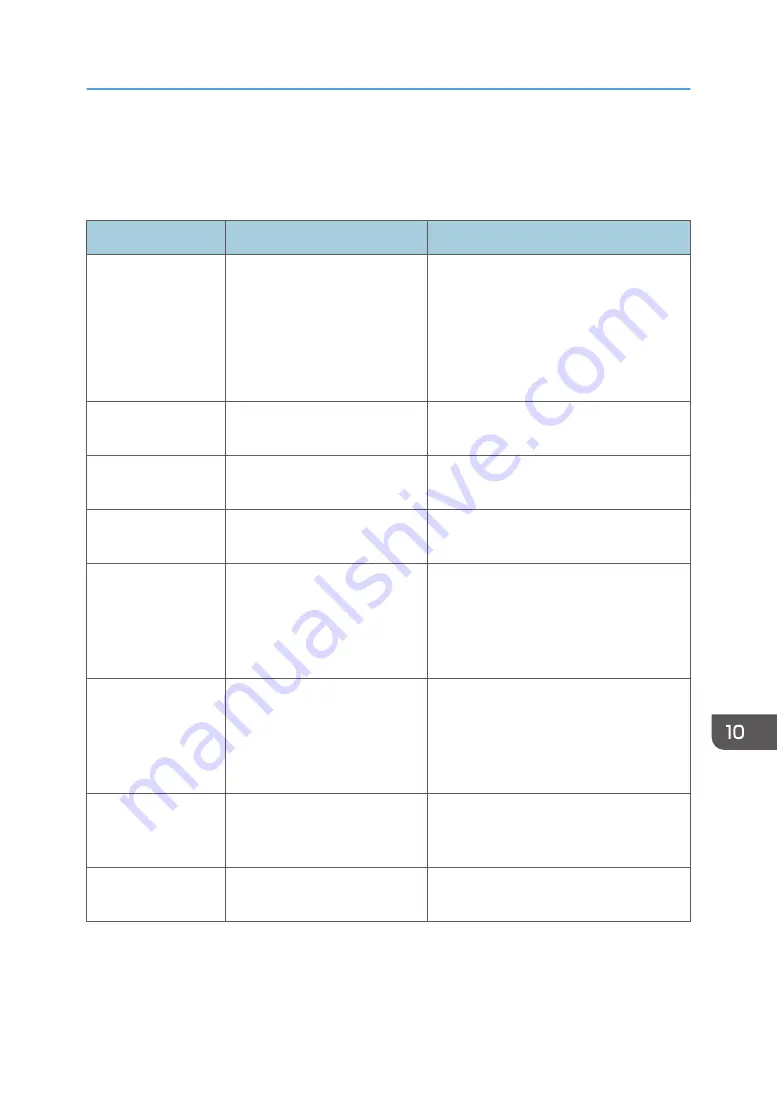
Error and Status Messages Appear on the
Smart Organizing Monitor
Message
Causes
Solutions
Printer Power Off
(Communication
Error)
• The power cable of the
machine is not plugged in.
• The power of the machine
is not turned ON.
• The USB cable or Ethernet
cable is not connected.
• Check the printer power cord.
• Check the printer power switch is on.
• Check the USB cable or Ethernet
cable is properly connected.
Out of Paper: Tray 1
Tray 1 has run out of paper.
Load paper into Tray 1. See page 37
"Loading Paper".
Out of Paper: Bypass
Tray
The bypass tray has run out of
paper.
Load paper into the bypass tray. See
page 37 "Loading Paper".
Misfeed: Inner/
Outer
A paper jam has occurred in the
machine.
Remove the jammed paper. See page 164
"Paper Feed Problems".
Paper Size Mismatch
The paper size specified on the
machine and the size specified
in the printer driver do not
match.
For details about specifying the paper size
setting on the machine, see page 37
"Loading Paper". For details about
changing the paper size setting in the
printer driver, see the printer driver Help.
Paper Type
Mismatch
The paper type specified on the
machine and the type specified
in the printer driver do not
match.
For details about changing the paper type
setting of the machine, see page 37
"Loading Paper". For details about
changing the paper type setting in the
printer driver, see the printer driver Help.
Memory Overflow
The data is too large or
complex to print.
Select [600 x 600 dpi] in [Resolution:] to
reduce the size of data. For details, see the
printer driver Help.
Print Cartridge Not
Detected
The print cartridge has not been
installed.
Reinstall the print cartridge. See page 157
"Replacing the Print Cartridge".
Error and Status Messages Appear on the Smart Organizing Monitor
187
Summary of Contents for SP 202 SN
Page 2: ......
Page 18: ...16 ...
Page 34: ... Bypass Tray 1 sheets 70 g m2 19 lb 2 Loading Paper 32 ...
Page 52: ...2 Loading Paper 50 ...
Page 58: ...3 Printing Documents 56 ...
Page 112: ...6 Sending and Receiving a Fax 110 ...
Page 140: ...7 Configuring the Machine Using the Control Panel 138 ...
Page 158: ...8 Configuring the Machine Using Utilities 156 ...
Page 192: ...10 Troubleshooting 190 ...
Page 205: ...MEMO 203 ...
Page 206: ...MEMO 204 EN GB EN US EN AU M143 8633 ...
Page 207: ......
Page 208: ...EN GB EN US EN AU M143 8633 2013 ...






























