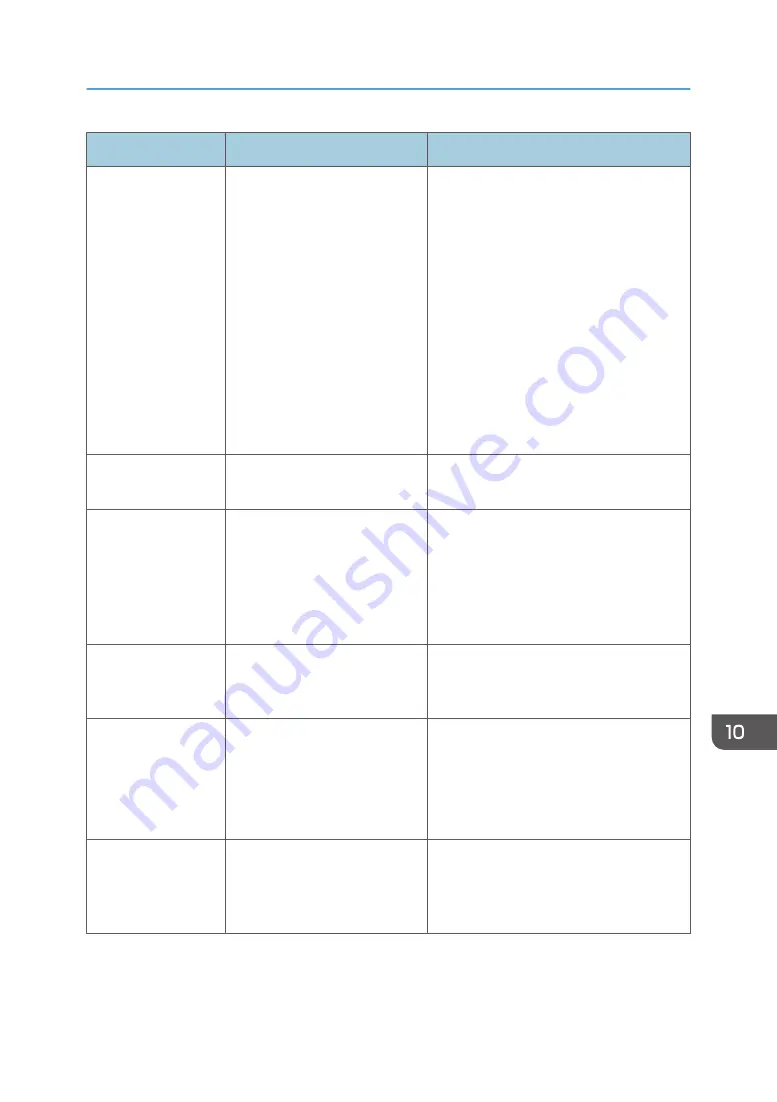
Message
Causes
Solutions
RX Memory
Overflow
The memory has become full or
the maximum number of
receivable files has been
reached during fax reception.
• The received fax was too large. Ask
the sender to resend the document in
parts as several smaller individual
faxes, or to send at a lower
resolution.
• If an error has occurred because of a
problem such as lack of paper, paper
jamming, or toner running out, correct
the problem, and then finish printing
the outstanding files.
• If there is a file waiting to be sent,
complete the transmission or delete
the file.
Memory Data Lost
Data in the memory was deleted
due to a memory fault.
The machine prints Power Failure Report
and recovers from the error automatically.
Cancel Printing
I/O Timeout
The timeout period set in [I/O
Timeout] expires when printing
is frequently interrupted by data
from other ports, or when the
print job is large and takes time
for processing.
Set [I/O Timeout] to a larger value than
the current setting. For details, see
page 133 "Printer Features Settings".
Cannot Print
Memory Overflow
The data is too large or
complex to print.
Select [600 x 600dpi] in [Resolution:] to
reduce the size of data. For details, see the
Printer Driver Help.
Size Mismatch:
Tray1
Press Start or Stop
The specified paper size of the
file does not match that of the
paper loaded in Tray 1.
Press the [Start] key to begin printing, or
press the [Stop/Clear] key to cancel the
job.
If [Auto Continue] is set to [0 sec.], no error
message appears.
Size
Mismatch:Bypass
Press Start or Stop
The specified paper size of the
file does not match that of the
paper loaded in the bypass
tray.
Press the [Start] key to begin printing, or
press the [Stop/Clear] key to cancel the
job.
Error and Status Indicate on the Control Panel
183
Summary of Contents for SP 202 SN
Page 2: ......
Page 18: ...16 ...
Page 34: ... Bypass Tray 1 sheets 70 g m2 19 lb 2 Loading Paper 32 ...
Page 52: ...2 Loading Paper 50 ...
Page 58: ...3 Printing Documents 56 ...
Page 112: ...6 Sending and Receiving a Fax 110 ...
Page 140: ...7 Configuring the Machine Using the Control Panel 138 ...
Page 158: ...8 Configuring the Machine Using Utilities 156 ...
Page 192: ...10 Troubleshooting 190 ...
Page 205: ...MEMO 203 ...
Page 206: ...MEMO 204 EN GB EN US EN AU M143 8633 ...
Page 207: ......
Page 208: ...EN GB EN US EN AU M143 8633 2013 ...






























