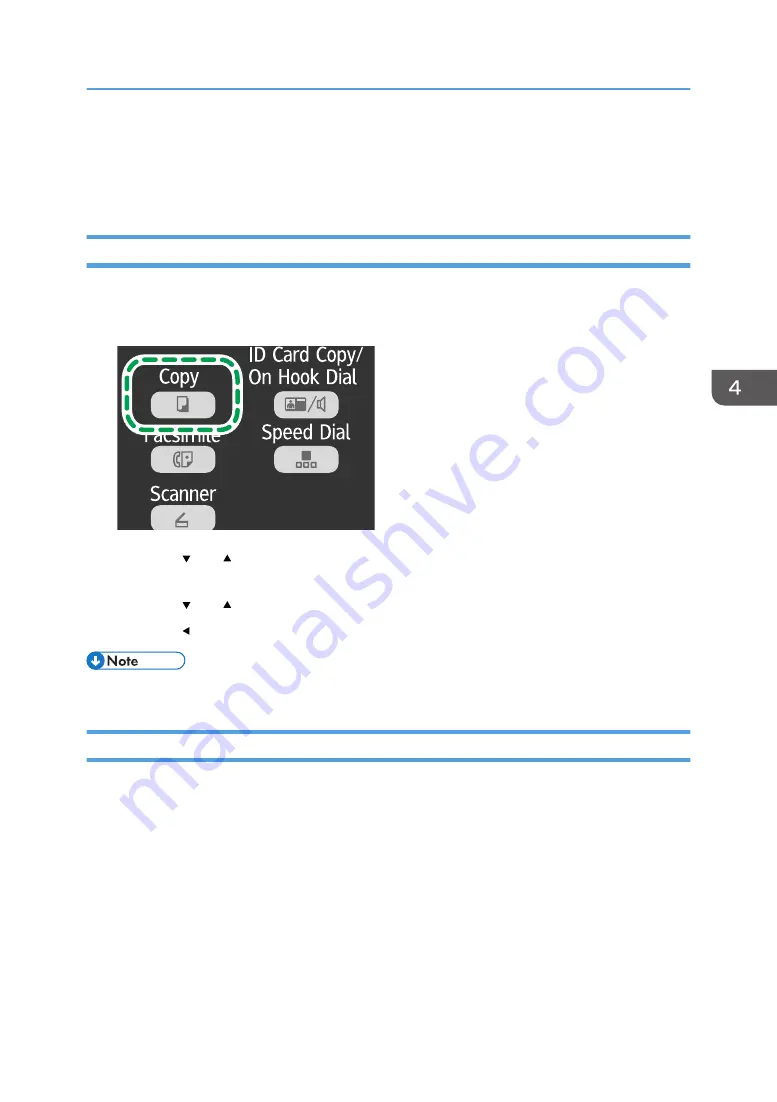
Specifying the Scan Settings
This section describes how to specify image density and scan quality for the current job.
Adjusting Image Density
There are five image density levels. The higher the density level, the darker the printout.
1.
Press the [Copy] key.
CTT124
2.
Press the [ ] or [ ] key in the standby mode screen to select [Density], and then press the
[OK] key.
3.
Press the [ ] or [ ] key to select the density level, and then press the [OK] key.
4.
Press the [ ] key to return to the initial screen.
• To apply the specified setting to all jobs, specify [Density] in [Copier Features].
Selecting the Document Type According to Original
There are three document types:
Text
Select this when the original contains only text and no photographs or images.
Photo
Select this when the original contains only photographs or images. Use this mode for the following
types of original:
• Photographs
• Pages that are entirely or mainly composed of photographs or images, such as magazine
pages.
Specifying the Scan Settings
71
Summary of Contents for SP 202 SN
Page 2: ......
Page 18: ...16 ...
Page 34: ... Bypass Tray 1 sheets 70 g m2 19 lb 2 Loading Paper 32 ...
Page 52: ...2 Loading Paper 50 ...
Page 58: ...3 Printing Documents 56 ...
Page 112: ...6 Sending and Receiving a Fax 110 ...
Page 140: ...7 Configuring the Machine Using the Control Panel 138 ...
Page 158: ...8 Configuring the Machine Using Utilities 156 ...
Page 192: ...10 Troubleshooting 190 ...
Page 205: ...MEMO 203 ...
Page 206: ...MEMO 204 EN GB EN US EN AU M143 8633 ...
Page 207: ......
Page 208: ...EN GB EN US EN AU M143 8633 2013 ...






























