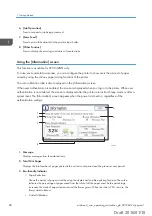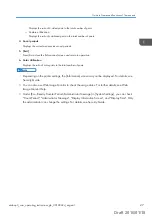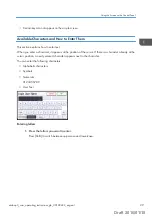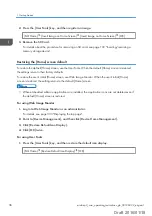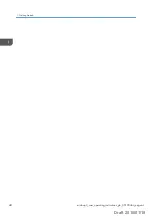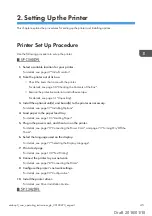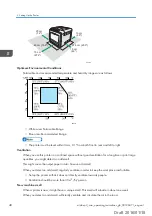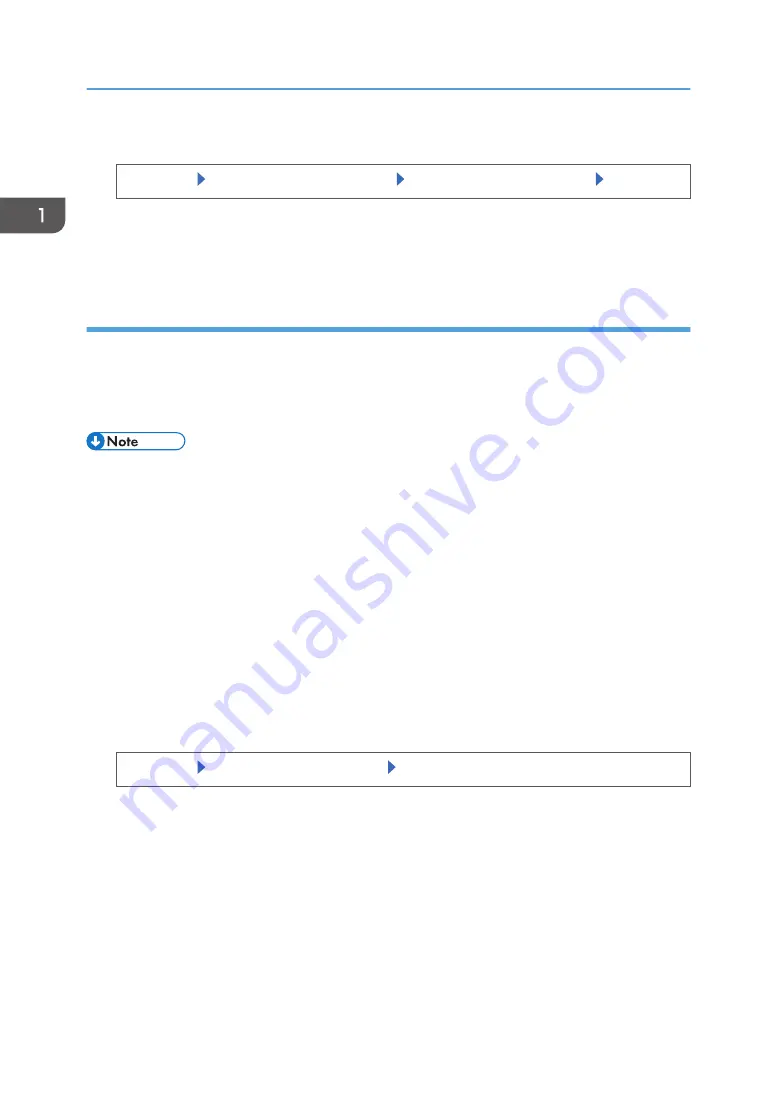
2.
Press the [User Tools] key, and then register an image.
[Edit Home] [Insert Image on Home Screen] [Insert Image on Home Screen] [OK]
3.
Remove the SD Card.
Restoring the [Home] screen default
To restore the default [Home] screen, use the User Tools. When the default [Home] screen is restored,
the settings return to their factory defaults.
To restore the user's initial [Home] screen, use Web Image Monitor. When the user's initial [Home]
screen is restored, the setting returns to the default [Home] screen.
• When embedded software applications are installed, the application icons are not deleted even if
the default [Home] screen is restored.
For using Web Image Monitor
1.
Log in to Web Image Monitor as an administrator.
For details, see page 333 "Displaying the top page".
2.
Point to [Device Management], and then click [Device Home Management].
3.
Click [Restore Default Icon Display].
4.
Click [OK] twice.
For using User Tools
1.
Press the [User Tools] key, and then restore the default icon display.
[Edit Home] [Restore Default Icon Display] [OK]
1. Getting Started
36
midas-p3_com_operating_instructions_gb_00198432_eng.xml
Draft 2016/01/18