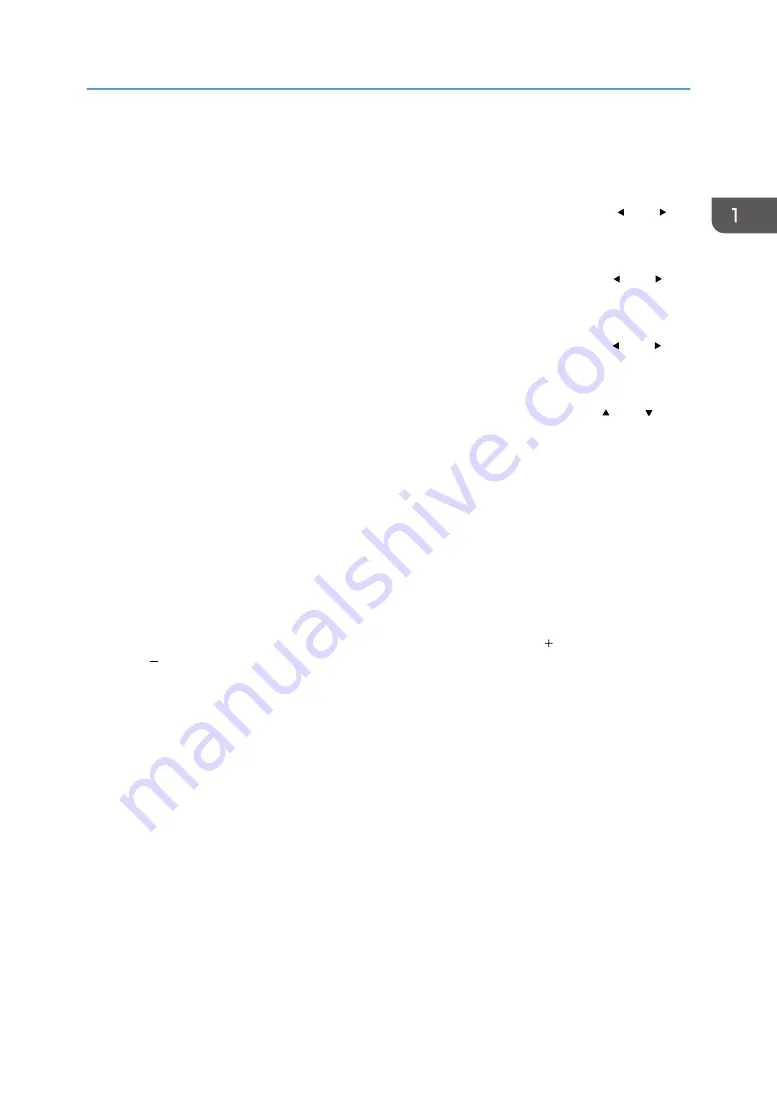
9. [Enter] button
Enters the selected item or mode.
10. [Zoom] button
Displays the digital zoom bar. Press it, and then adjust the size of the projected image using the [ ] and [ ]
buttons. For details, see page 41 "Reducing the Size of the Projected Image".
11. [Sound] button
Displays the sound quality selection screen. Press it, and then select the sound quality using the [ ] and [ ]
buttons. For details, see page 43 "Switching the Sound Quality".
12. [Keystone] button
Displays the keystone adjustment bar. Press it, and then adjust the keystone distortion using the [ ] and [ ]
buttons. For details, page 40 "Adjusting for Keystone Distortion".
13. [Volume] button
Displays the volume control bar. Press it, and then adjust the volume of the speaker using the [ ] and [ ]
buttons. For details, see page 43 "Adjusting the Volume of the Speaker".
14. [Timer] button
Displays the presentation timer. For details, see page 46 "Using the Presentation Timer".
15. [ID] button
16. [R-Click] button
This button is not used.
17. [Page] buttons
Changes the image while projecting images from a USB device or a server. Press [ ] to go to the next page.
Press [ ] to go to the previous page.
18. [Eco] button
Switches the lamp power level. For details, see page 45 "Switching the Lamp Mode".
Remote Control Parts and Their Functions
21
Summary of Contents for PJ WX4152
Page 2: ......
Page 36: ...1 Preparations for Using the Projector 34 ...
Page 44: ... The image may sometimes be disrupted while it is reduced 2 Projecting an Image 42 ...
Page 104: ...6 Using the Interactive Function RICOH PJ WX4152NI only 102 ...
Page 164: ... The lamp usage time can be verified using Lamp Time in Display Status 9 Maintenance 162 ...
Page 176: ...9 Maintenance 174 ...
Page 195: ... 2015 Ricoh Co Ltd ...
Page 196: ...Y0A1 7522 AU EN US EN GB EN ...
















































